Create A New Household Without Using The Census Wizard
Angela James
Shameka Barringer
A new household can be created for a student or other family members in Infinite Campus without the Census Wizard. Another tool has been added: Add Household:
- Click on the Index Tab
- Click Census
- Click on Add Household
You will be prompted to perform a search.
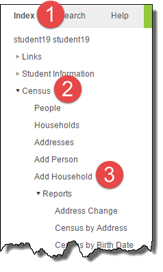
4. Enter search criteria: either the student’s name or
student number, guardian’s name, address, etc.
5. Click Search.
6. Any results matching the search criteria will display.
7. However, since a new household is being created,
click the New Household button.
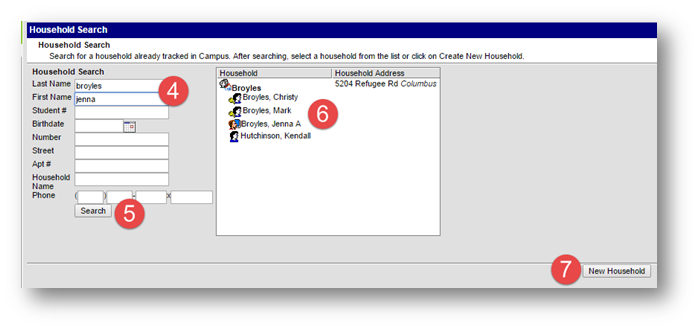
8. Enter the new household’s name. It can share the name
with other households.
9. Enter the household phone number.
If there is not a home phone, usually the mother’s cell phone number is used as the household phone number.
10. Comments are optional.
11. Click Save.
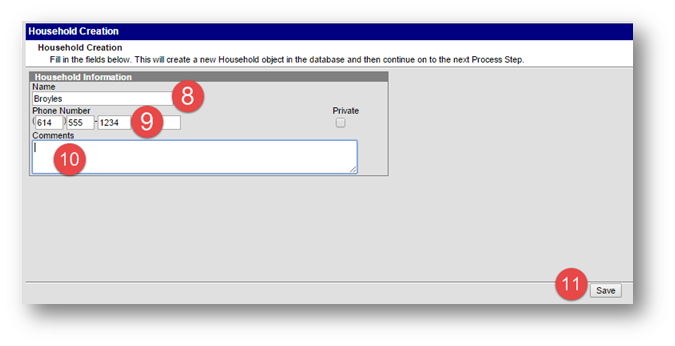
The new household has been created. However, you are not done yet.
Add an address to the household:
- Click the Addresses tab.
- Click Find New Address.
For detailed instruction, follow the documentation Edit an Address Quick Guide.
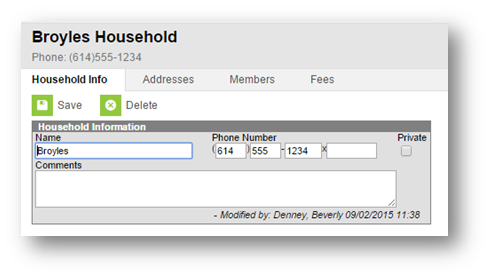
Next, add members to the household:
- Click on the Members tab.
- Click ‘Find New Member’
12. Enter the search criteria for one of the family members; student, parent/guardian, and/or sibling.
13. Click Search.
14. The search results will display. Click on the name in the search results.
- If there are no search results, search again expanding the search criteria (i.e. enter part of the name, etc.).
- If there still are no search results, click Create New Person.
Note: if the student cannot be found in the search, do not click Create New Person. Call the Help Desk at 8425.
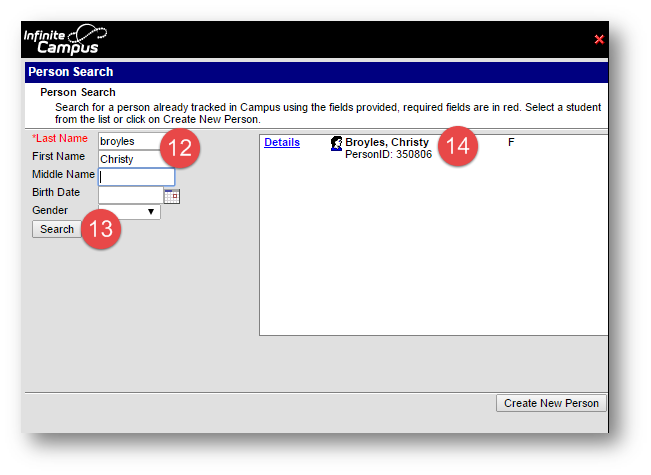
15. Enter the Start Date for the new household. It can be the current date.
16. Click Save.
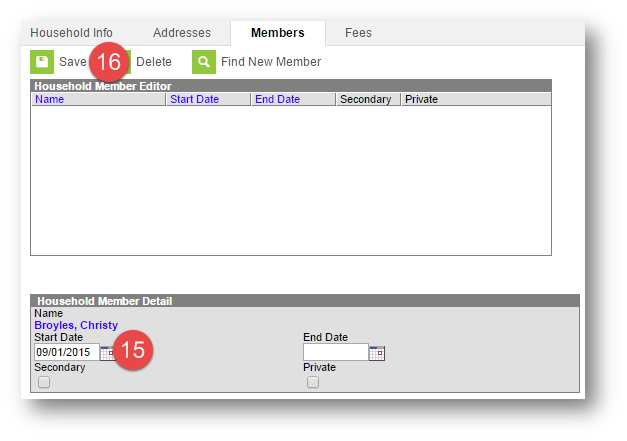
Repeat for each family member living in the household
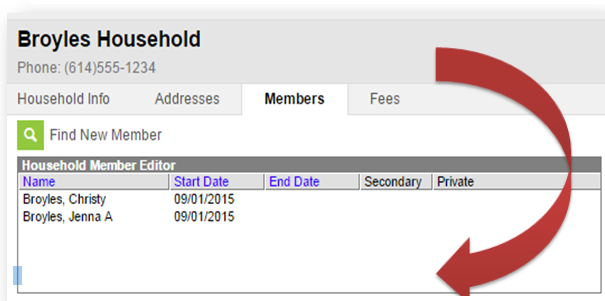
If the members are no longer in another household, end their membership in that household.
- Click on the Search tab.
- Select Household from the drop-down menu.
- Enter the person’s or student’s name and click Go.
- Click on the Household name that contains the member to be end dated.
- Click on the Members tab.
- Click on the name of the member to be end dated.
- Enter the end date.
- Click Save.
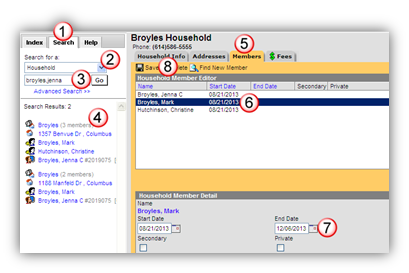
A Household Relationships message window will open if the household member being end-dated has relationships established in Infinite Campus to any of the household members.
- Keep the relationships (default)
- End the relationships by adding an end date. For example, the parent and step-parent have divorced and the step-parent is no longer a part of the household.
- Delete the relationships – do not use.
- Click OK to the message.
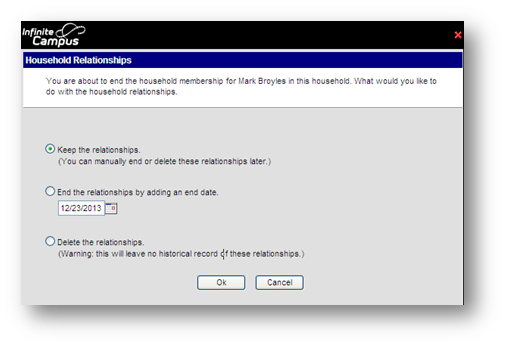
Department of Accountability & Other Support Services
Division of Information Management