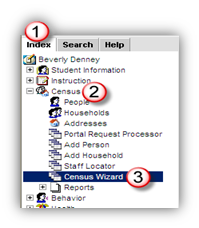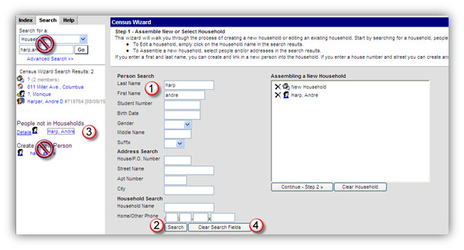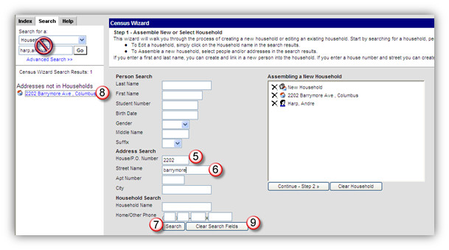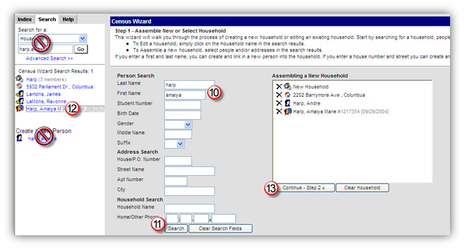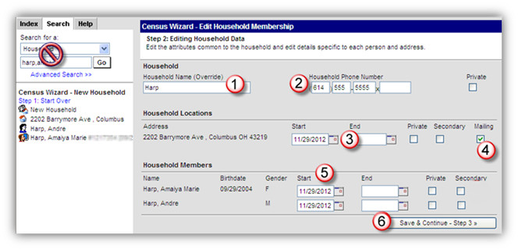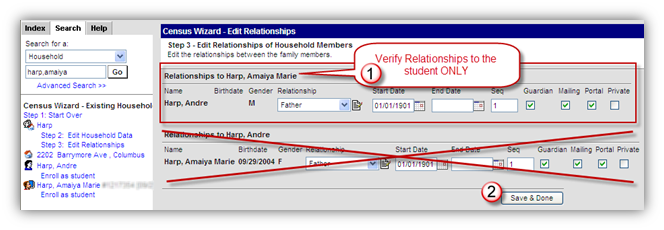/
Census Wizard
Census Wizard
, multiple selections available,
Related content
Census
More like this
Create A New Household Without Using The Census Wizard
Create A New Household Without Using The Census Wizard
More like this
Address Change For ALL Household Members
Address Change For ALL Household Members
More like this
Clean-Up Households
Clean-Up Households
More like this
Create A New Household
Create A New Household
More like this
Household Member Maintenance
Household Member Maintenance
More like this
Department of Accountability & Other Support Services
Division of Information Management