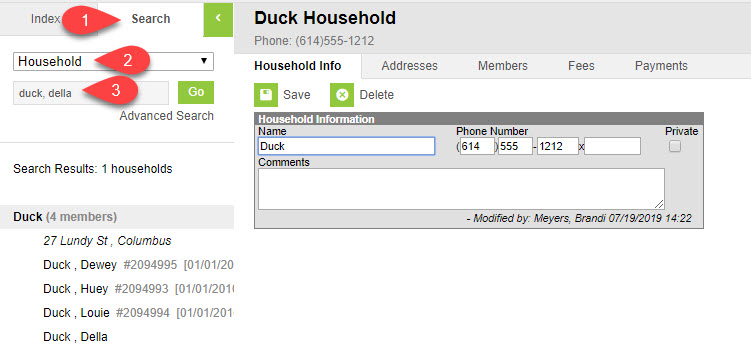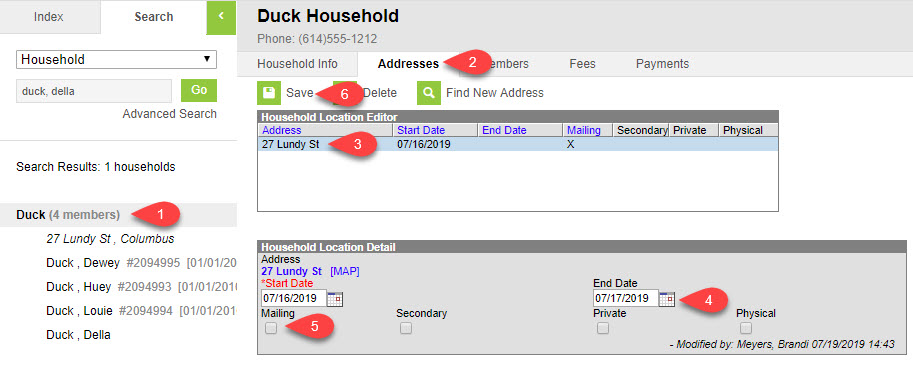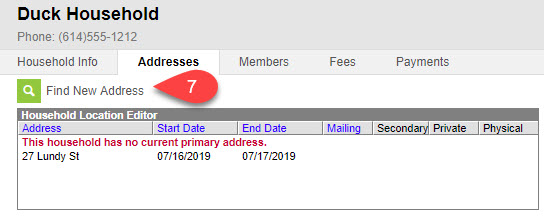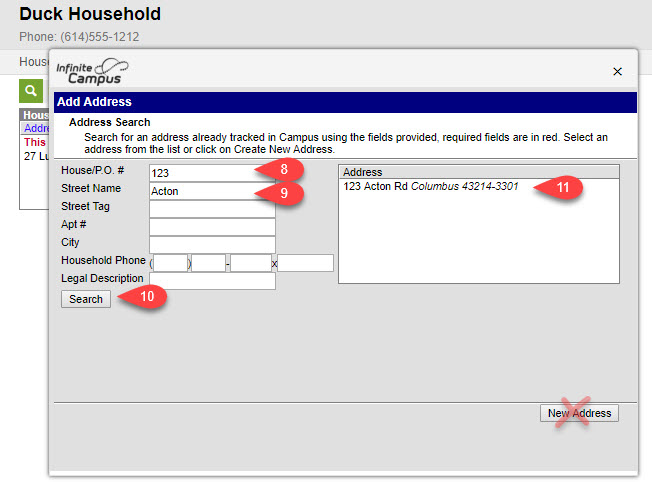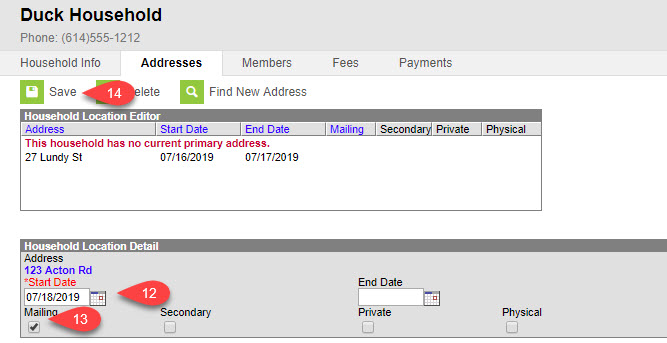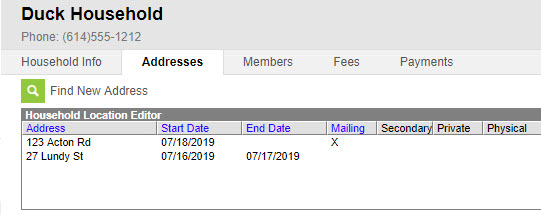Address Change For ALL Household Members
On This Page
It is important to ensure student addresses are current for students to receive school mailings, as well as transportation buses to be routed properly. Find instructions below on how to add an address to a household for a student.
Page Br
I. Search for Household
Before establishing or changing addresses, verify the primary household members are complete to the best of your knowledge. [ Household Member Maintenance ]
- Upload a scanned copy of the required documentation and the 'Address Change Form' to the Student Documents tab
To add or change a household address, you must first search for the household.
Path: Index > Census > Households > Search
Search for the Household.
- Click the Search Tab.
- Select Household from the drop-down menu.
- Click in the field below Household and enter the Person's name or a student number, click Go
- The Search Results display on the Search tab.
If the student is already included in a household, the results will display on the Search tab. If the student is not attached to a household, 0 results will display. If there were no results, a household must to be created by first.
Searching households by student number will return all of the households in which the student is a member.
Primary address changes must not be processed without the proper residence verification and an Address Change Form.
II. End the Household from the Current Address
- Click on the name of the Household
- Click on the Addresses tab.
- Select the current address. For households with no address a message will be displayed ‘This household has no primary address. Skip to Find New Address.
- Enter the 'End date'.
- Remove the check mark from the 'Mailing' checkbox
- Save
- The Household no longer has a primary address. Click Find New Address.The Address Search window will open.
- Enter the house number in the House/P.O.# field.
- Enter only the Street Name. Do not include tags such as ST, AVE, DR. or directions like N, E, S or W.
- Click Search.
- The results of the search will display in the address window.
Select the address from the search results.
Important
You must select the address from the address search results if the address does not display, try the following:
- Perform another search, putting the wild character % before and after the street name.
- Remove any directional (N, E, S, W) and Street Tags (Dr., Ave., St.)
- Search for the address using only the house number.
- Search using only the street name.
If the search is still unsuccessful, go to the CCSDAS and fill out the Data Request Form to have the address added to Infinite Campus.
- Enter the new start date.
- The mailing box will be checked by default. Leave the box checked for primary address.
- Click Save
The household is now end dated from the previous address and was started into the new address, and only on the current address is marked for mailing.
Page Break
Page Break
Secondary Address
Secondary mailing address additions are intended for situations when there is a second mailing address for a student, other than the student’s primary residence; for instance, if parents/guardians are living in separate dwellings. Primary address changes must not be processed without the proper proof of residence and an Address Change Form. At this time, there is no requirement to provide proof of residence for a "Secondary" address.
Related content
Department of Accountability & Other Support Services
Division of Information Management