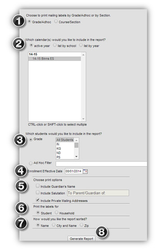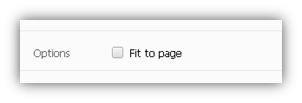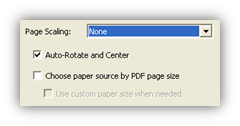/
Creating Mailing Labels and Troubleshooting Quick Guide
Creating Mailing Labels and Troubleshooting Quick Guide
, multiple selections available,
Related content
Student Name Labels
Student Name Labels
Read with this
Print Report Cards - Individual
Print Report Cards - Individual
More like this
How to Print Transcript
How to Print Transcript
More like this
NEW Elementary Report Card
NEW Elementary Report Card
More like this
Submitting ES Class Lists
Submitting ES Class Lists
More like this
Print ES Report Card - Single Student
Print ES Report Card - Single Student
More like this
Department of Accountability & Other Support Services
Division of Information Management