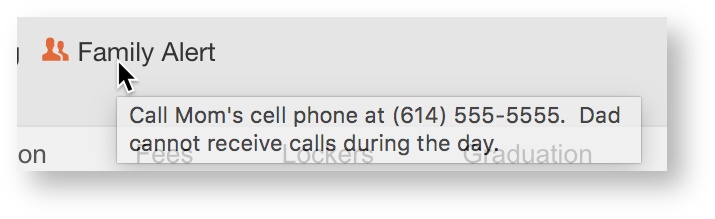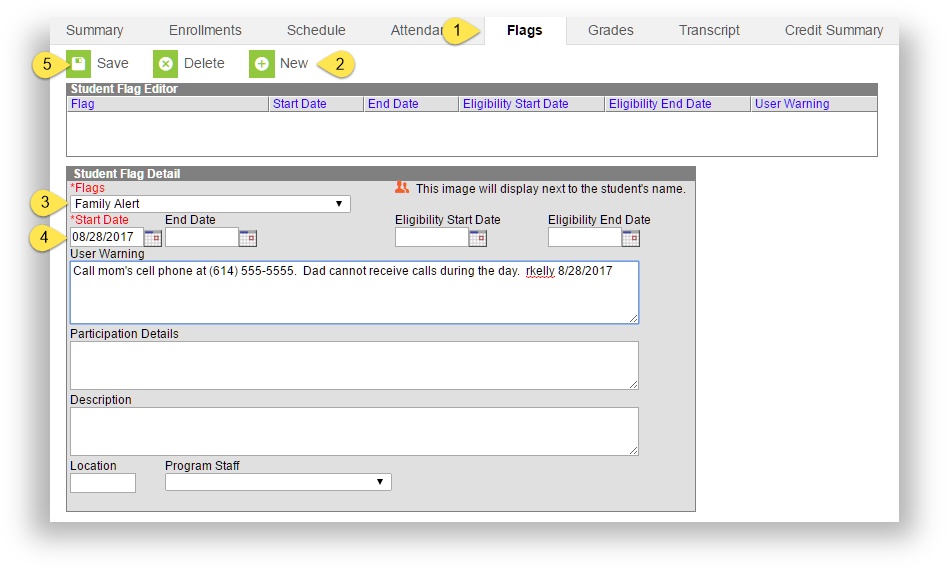/
Flags
Flags
On This Page
Flags provide a way of labeling students for things such as food allergies and contact restrictions. Any number of flags can be created for a school or district, and any number of flags can be assigned to a student.
PATH: Student Information > General > SEARCH for Student
To assign a medical alert flag, Health Conditions must be set to display a flag. Medical/Health Conditions are set by Health Services tool users. Special flags have been created for specific circumstances, for instructions on their usage see the Related Articles below.
- Click on the student’s Flags tab
- Click New at the top of the screen. The Student Flag Detail window will open. (See below)
- Select the flag name from the drop-down menu.
- Enter the current date in the Start Date field.
- Click Save. The flag will display next to the student’s name after refreshing the page.
Useful Tips
- Text that is entered in the User Warning box will display when hovering the cursor over the flag (see example below). In addition to information you want users to see, you can also enter your username and date so that others know who created the flag and when.
- If it is known when the flag should end, for example, an Order of Protection expires on a certain date, enter the End Date when entering the Start Date.
, multiple selections available,
Related content
PA Limit Reached Flag
PA Limit Reached Flag
More like this
9 Parent Authorized Absences Flag
9 Parent Authorized Absences Flag
Read with this
Transportation
Transportation
Read with this
Attendance Notes
Attendance Notes
More like this
Create Parent Notification Letter
Create Parent Notification Letter
More like this
Adding Custom School Message
Adding Custom School Message
More like this
Department of Accountability & Other Support Services
Division of Information Management