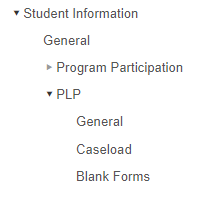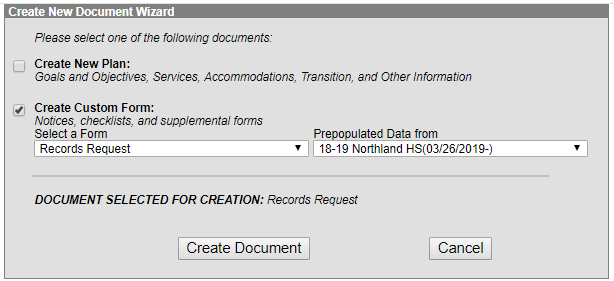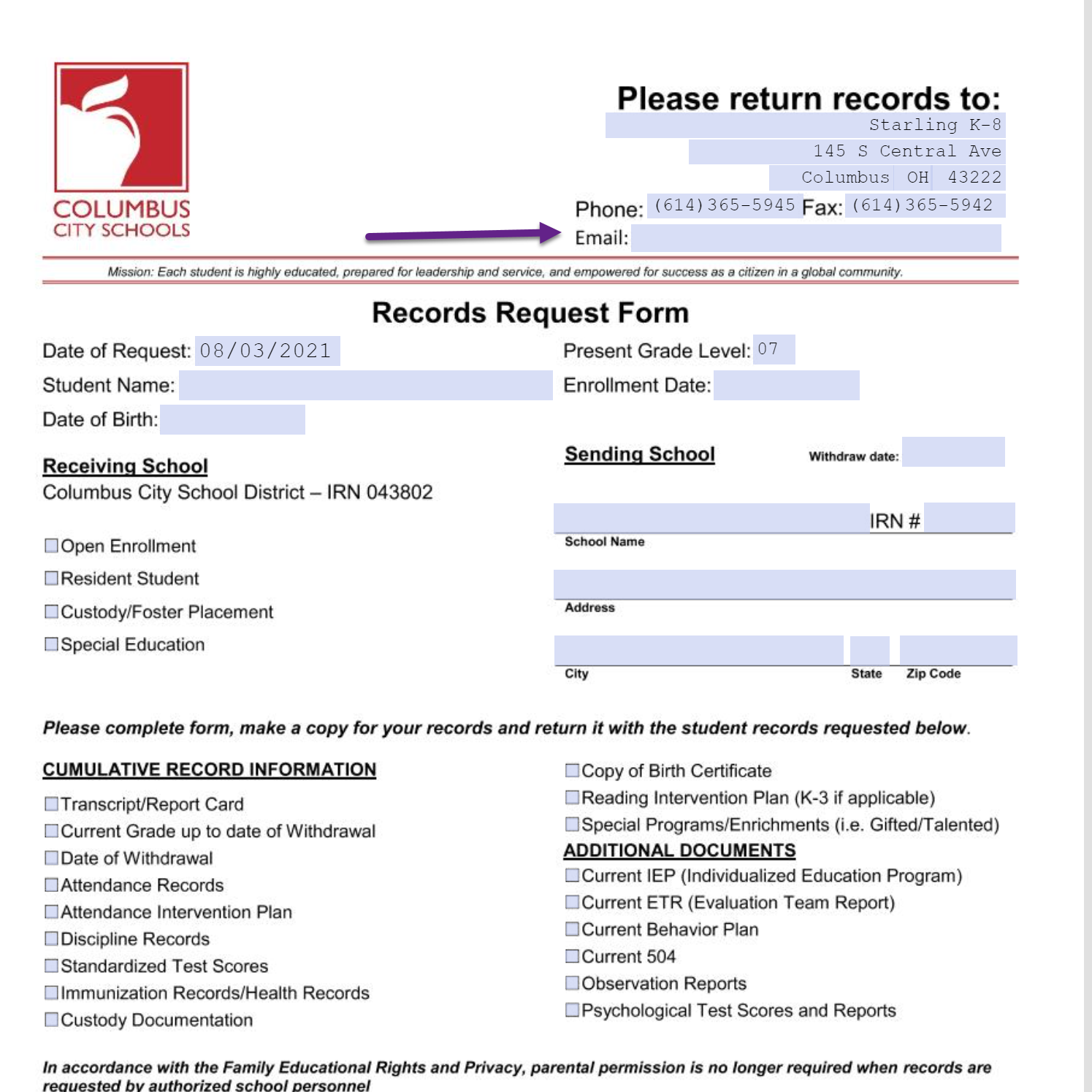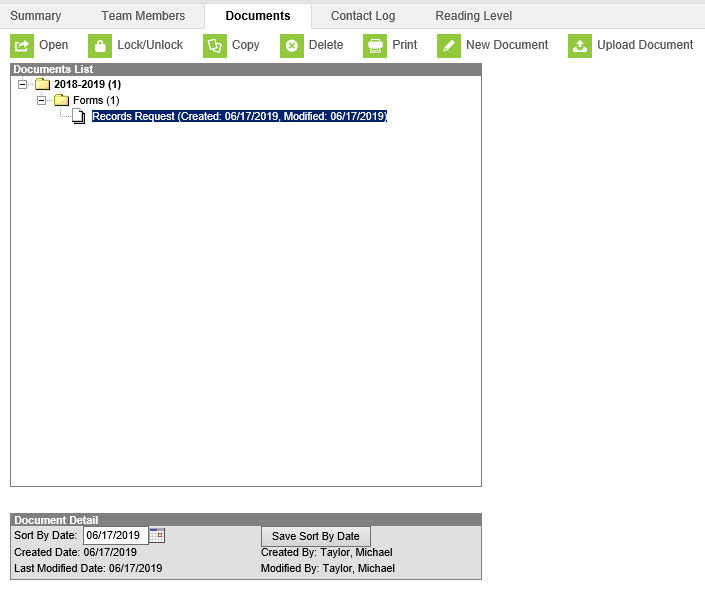/
How to create a Record Request using the PLP Fillable Form
How to create a Record Request using the PLP Fillable Form
- Student Information – PLP – General
- Documents Tab – New Document
- Create Custom Form: - Records Request – Create Document
- Edit Document and Save (Please scroll down the screen to view the entire document) – Make sure to include the email address in which you would like the records sent to.
Please note that once it is created and saved the records requests becomes part of the PLP documents. It can be printed from here, but no additional edits can be done once saved.
, multiple selections available,
Related content
Scribbles Requester Step by Step Instructions
Scribbles Requester Step by Step Instructions
More like this
Student Records Request
Student Records Request
Read with this
How to Create a Record Request Using the Forms Tab
How to Create a Record Request Using the Forms Tab
More like this
Student Records Handbook
Student Records Handbook
Read with this
Access to PLP Log added
Access to PLP Log added
More like this
Scribbles Processor Step-by-Step Instructions
Scribbles Processor Step-by-Step Instructions
Read with this
Department of Accountability & Other Support Services
Division of Information Management