How to Create a Record Request Using the Forms Tab
Owned by Brandi Meyers
- Index
- Student Information
- General
- Click on Forms Tab
- Click on New
- Type "records" into the Title field
- Click on the Title "Records Request (v6)
- Complete the highlighted fields on the request form.
- Email: Enter the email you want the records to be sent to (your CCS email address)
- Enrollment Date: date the student enrolled into CCS
- Receiving School: select the appropriate reason for enrollment into CCS school
- Sending School fields: enter the name of previous school and IRN (if known) and address into the highlighted fields.
- Cumulative Record Information: Mark the boxes of the records that you are requesting from the previous school.
- Select Save & Stay
- Print (you can save if sending electronically, or print off if mailing/faxing request).
- The date and time that you created/modified this form is saved to the forms tab.
Once you have created and sent the Record Request, please remember to log the request on the Records Transfer Log in IC. Remember if you do not receive the request within 7 days, you should send the request again and log that attempt as well.
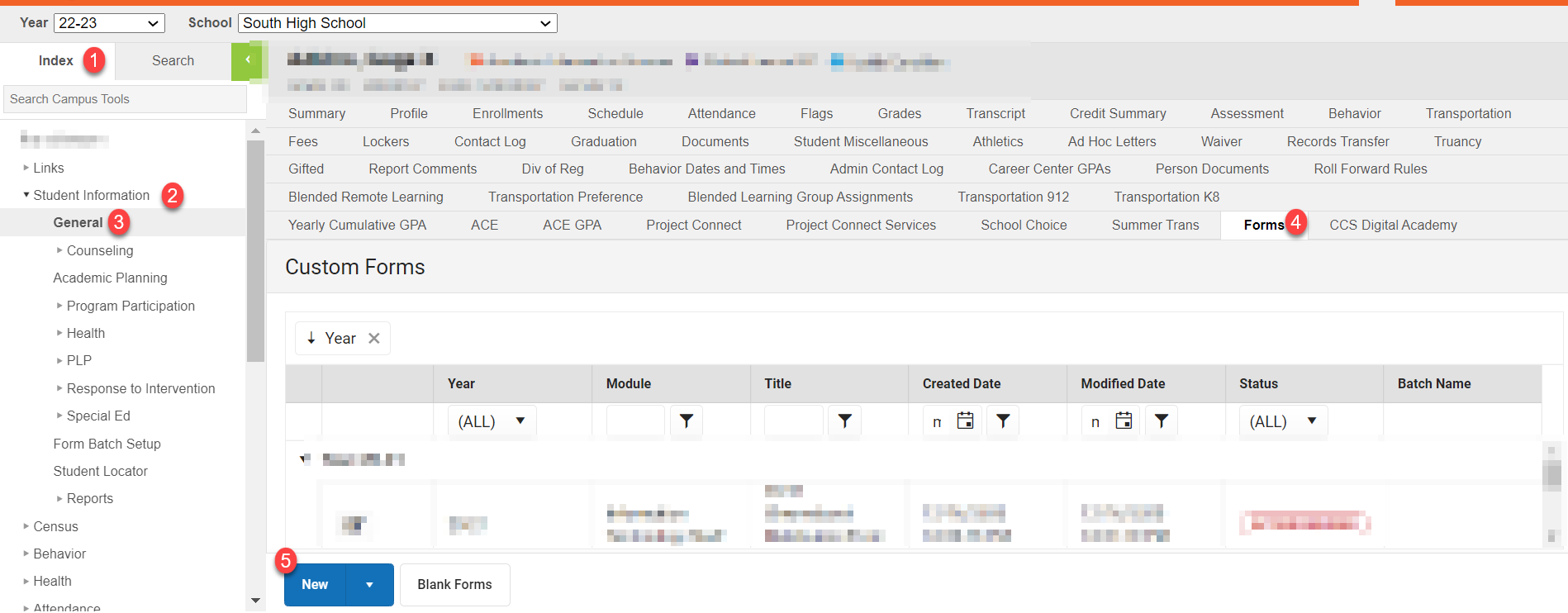
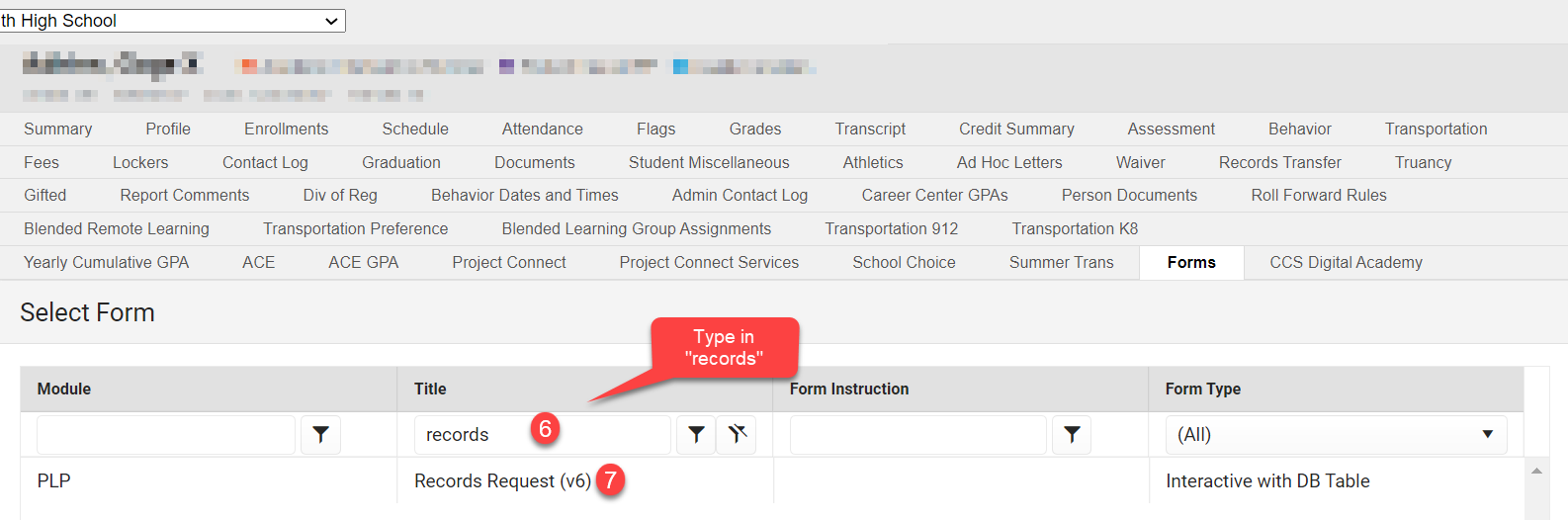
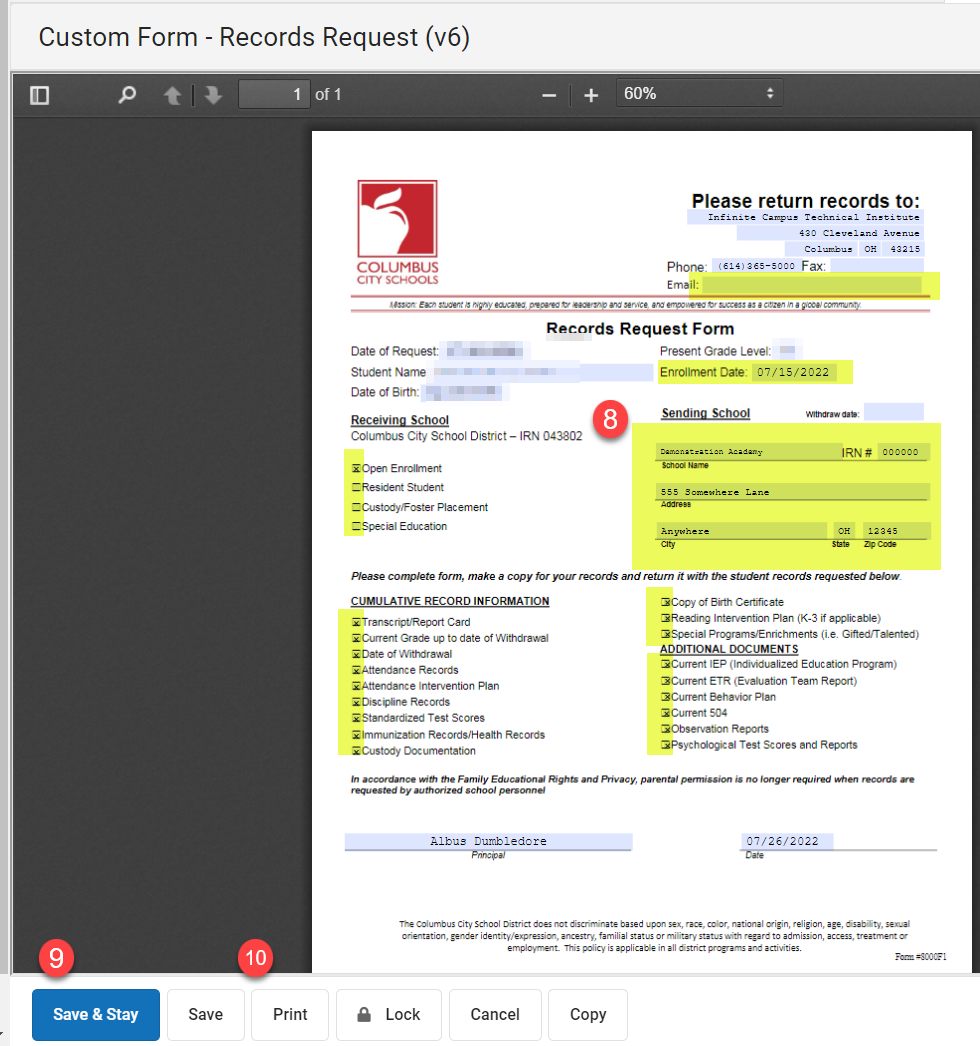
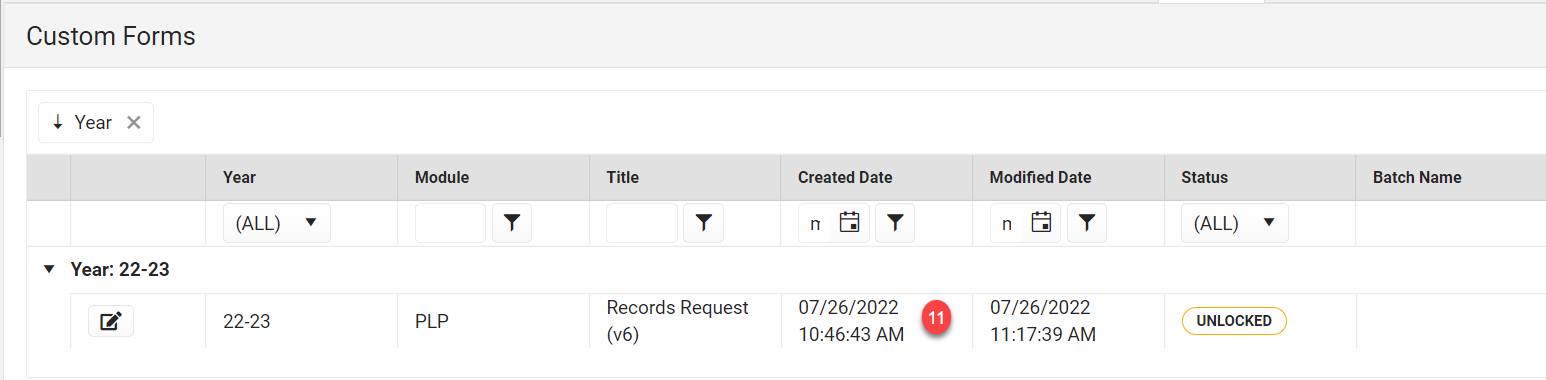
Department of Accountability & Other Support Services
Division of Information Management