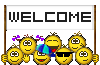Campus News 02-02-2017
Welcome New Team Members
As you probably know by now, Meka Barringer has received a promotion within the Department of Accountability in the Division of Testing & Program Evaluation. YEA for Meka! With her move and the upcoming retirement of Beverly Denney (after 31 glorious years) Debby Descheneau and Rachel Kelly will be adding to their Student Data Specialist responsibilities by becoming our new Infinite Campus Trainers. In addition, Cathy Kurre from State and Federal Programs is transitioning into one of the Student Data Specialist positions. Please take the time to wish MEKA, CATHY, RACHEL, DEBBY and BEVERLY best of luck on their new ventures!
Certify
CERTIFY reviews your data and informs you where there are concerns (automatically) that need reviewed as corrections may need to take place. Over time, this means fewer reports you need to run and analyze. Please watch the 5-minute video tutorial to learn all about it!: Also, click here to go the the Certify page in the Infinite Campus Dashboard.
Why is this being rolled out?
- To have the best quality data possible!
- To reduce the number of reports to be run and analyzed manually
- To keep you informed about your data quality
When will I get my first email notification?
- Certify started sending emails on Monday, January 23rd!
How do I log in?
- Click the link in the email you receive and use the same username and password that you use for Infinite Campus.
The email you receive will look like this in your inbox. Look! It even knows my name!
Who will be getting Score Cards via email?
- To begin, Secretaries, Counselors (grade 6 and up) and Administrators will be getting score cards. More groups will follow soon.
Where do I go for help?
- On the login page of Certify, you will find links to help resources, including:
- Certify page on the Infinite Campus Dashboard
- A 5-minute video tutorial
- Create a help desk ticket
ScribOrder
ScribOrder is the new application high school secretaries will use to process transcript and other data requests from former students. All high school records secretaries were introduced to the product in a meeting on January 17. For more information, go to www.scribsoft.com or for technical assistance, email support@scribsoft.com or call (877) 287-6512. Current students will continue to request transcripts through their school counselor.
ScribOrder will not be used for school records requests at this time.
Truancy Warning Letters
The truancy warning letters will continue to function as our letters of notification to parents after seven (7) days of unexcused absences not 3 days.
No more uploading Truancy Warning Letters!
Also, you no longer have to upload them to the student's Documents tab. When generating the letters, there's a dialog box that opens:
- Sort printed letters by: Defaults to Student Name. You can also select to sort by Zip code.
- Contacted by: Use the drop-down menu to select who is generating the letters.
- Update PLP contact Log: Verify that Yes is selected.
- Print.
Viewing the Contact Log
To view the contact log, search for the student. On the Index tab, click on Student Information > PLP > General. Then click on the Contact Log tab. You can then view all the Attendance letters that have been generated. You can click on the date the letter was generated to view details.
To re-print a letter.
- Index tab.
- Attendance.
- Attendance Letters.
- click the + beside Attendance.
- Truancy Warning Letter 5200i revised 9/16/16.
- Preview and Print Letters.
- Check the box to the left of the student's name > Print Letters.
This will generate the letter, however it will include current information including current date and any additional absences that have been entered since the original letters was generated.
If it is determined the student should not receive the letter after letters print, resetting that student's record removes the contact log entry.
The system will also check the scanned information against a national database of registered sex offenders as well as school-entered information on individuals who have previously been asked to stay off the building property.
This new security feature does not replace the valuable safety supervision of our school secretaries, front office staff, and building principals, who often best know who should and shouldn’t be inside our buildings.
We also know that not all of our guests have driver’s license or valid photo ID. We hope you will work with those families ahead of time. Once a building administrator has approved for someone to enter the building, the LobbyGuard system will remember the name and picture for future use.
A letter about the new LobbyGuard system was scheduled to go out to all families through the schools during the first week in January. If you have questions, please call the Safety & Security office at 614-365-5638.
Master Scheduling
| Date | Location | Room | Time | Audience |
|---|---|---|---|---|
| 02/20/17 | Kingswood | Lab 1 | 8:30 - 11:30 am | Middle Schools Only |
| 02/20/17 | Kingswood | Lab 1 | 1:00 - 4:00 pm | High Schools Only |
| 02/21/17 | Kingswood | Lab 1 | 8:30 - 11:30 am | High Schools Only |
| 02/21/17 | Kingswood | Lab 1 | 1:00 - 4:00 pm | Middle Schools Only |
| 02/22/17 | Kingswood | Lab 1 | 8:30 - 11:30 am | Middle Schools Only |
| 02/22/17 | Kingswood | Lab 1 | 1:00 - 4:00 pm | Middle Schools Only |
| 02/23/17 | Kingswood | Lab 1 | 8:30 - 11:30 am | High Schools Only |
| 02/23/17 | Kingswood | Lab 1 | 1:00 - 4:00 pm | High Schools Only |
| 02/24/17 | Kingswood | Lab 1 | 8:30 - 11:30 am | Middle & High Schools |
Middle and High Schools
It's that time again to begin the Master Scheduling process for next school year! All middle and high schools will be required to have two (2) people trained in Master Scheduling. Be thinking about how the scheduling went for this year and what you want to do next year. At left are the times and dates that the Master Scheduling Build training will begin for middle and high schools, which includes the K-8 schools.
Elementary Schools
Elementary Schools, including K-6 and K-8, will begin the Master Scheduling Build training the middle of March. Information will be emailed to all school principals and secretaries by the end of February.
School Secretaries
Need to have an address added to Infinite Campus? Use the Data Request Form now in the CCSDAS.
Elementary Scheduling
- Lunches: All full-day students have to be scheduled into a lunch course. The lunch course should be included with the Team when using the Walk-In Scheduler.
- Blocker Courses: With the use of Certify, it is now beneficial for all elementary schools to have all students with a complete schedule for all periods. That can be easily accomplished by the use of blocker courses. Course 000000 N/A was created this year for this purpose. Sections can be added to fill in Instrumental Music and/or Chorus for student who do not participation in those subject areas.
- If you need assistance with scheduling students, please contact your Student Data Specialist or submit an Infinite Campus Support ticket by clicking here.
Correcting Attendance
There have been a lot of questions regarding the need to get approval for correcting attendance data now that we are using Certify. Until further notification, the Administrative Guidelines still apply. Click here for the guidelines as posted on the Infinite Campus Dashboard.
Disciplinary Removals
- A Behavior Event must be used to record absences for all students being removed from school for any length of time - even if the student is leaving before the end of the school day. Do not use the Attendance Wizard to enter a CheckOut or Batch attendance event.
Options for Success (formerly known as I-PASS) Attendance
When a student is assigned to Options for Success (O4S), the school is to schedule the student into the Options for Success blocker course (N92111). The Options for Success office takes attendance for the student during that time. Click here for the Administrative Guidelines for complete directions.
Students assigned to Options for Success (O4S) instead of Out of School Suspension
Students can now be assigned to O4S in lieu of out of school suspension. There are specific instructions on how to enter the Behavior event and schedule the student on the Infinite Campus Dashboard under Scheduling. Click here to see the directions.
Flagging Students for Nationwide Children's Hospital
It is important to flag only those forms where the “yes” box on the second page was checked by the parent in order to give CCS to share individualized information to any partner. We will give information out only when parents give specific permission to do so. The flag is not to identify that the form is uploaded, but that the parent gave permission to share information. Click here for instructions on the Infinite Campus Dashboard.
Digitization of Cumulative Records
- Please click here for updated directions and forms regarding the digitization of student cumulative records from the Division of the Registrar.
Phone Dialer
If you have any questions regarding the Phone Dialer, please refer to the Quick Guide on the CCSNet under Resource Centers or click here to open the document. The Phone Dialer is part of Blackboard. Answers to most questions can be found by clicking on Behind the Blackboard, located at the top of every page. If you cannot find what you are looking for, call the 24-hour Support line at 866- 360-2155. They also offer chat and email support Monday-Friday during business hours. For chat, click the link at the bottom of any Connect 5 screen. The email address for Support is connectsupport@blackboard.com.
Troubleshooting the Parent Portal
- Make sure when providing the Parent Activation Key that you look up that parent/guardian using the All People option on the Search tab. The parent/guardian cannot use the student's GUID.
- If the school cannot resolve the issue, please have someone at the school submit a support ticket. Do not refer parent/guardians to the help desk.
Sub Secretaries
If you haven't already done so, it is highly suggested that you complete all of the Infinite Campus Knowledge Assessments. Not completing them all may interfere with the ability to complete some of the necessary tasks in Infinite Campus.
Middle and High School Teachers
Posting Interim Grades Tip
Unless your school has been to the Reform Panel and have approval to use letter grades for the interim period, you have to change the letter grade for each student to an S or U. A quick way to do this is to left mouse click in the first student's Grade column and type the S or U. Then using your computer keyboard, arrow down to the next student and type an S or U. Repeat for each student. Then Save! It's faster then clicking in each student's Grades cell and selecting the S or U from the drop-down menu.
This also works for teachers who have courses that are pass/fail. Easy-peasy!
Counselors
Parent Activation Keys
Did you know you can easily generate a list of parent of activation keys for your school? On the Index tab, click on Ad Hoc Reporting > Data Export > All CCS Reports. Click on the Copy of Parent Activation Codes. Under 'Pick an Export Format', select Delimited Values (CSV), then click Export. They will generate in an Excel spreadsheet in alphabetical order by grade level. Letters appropriate for distributing to parents can be generated using Mail Merge. Click here for complete directions.
Scheduling Reminders
- When scheduling new students, the start date for the courses is the same date as the student's enrollment start date.
- When moving a student from one class to another, the end date of one class and the start date of the new class should not be the same date. The student will then be considered double scheduled for that common date. This can cause issues with attendance and grades.
- If you accidentally schedule a student in the wrong class or decide another class would be better suited for the student and you enter the same date in the Start Date and End Date fields, submit an Infinite Campus support ticket to ask that the end dated class be deleted.
Principals
Master Scheduling
Master Scheduling training for middle and high schools will begin in Februrary. Please see the schedule above for dates and times. Registration is now available. Click here to go to the registration page. Click on the Class Registration link at the top of the page. You will be prompted to log in using your Infinite Campus username and password. You have to be on a CCS computer to access the site. It is also necessary for all middle and high schools to have 2 people trained in the master scheduling process.
Grading Window
If you would like to have the grading window extended or opened for your school, please contact your executive director. Your executive director will submit a request for the extension of the grading window, with approval from Dr. Machelle Kline. Click here for the opening and closing dates of the Grading Window in Infinite Campus.
Department of Accountability & Other Support Services
Division of Information Management