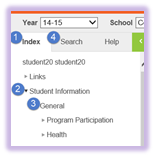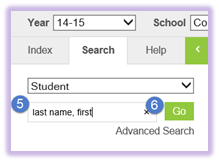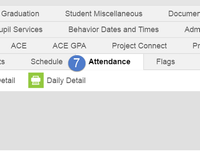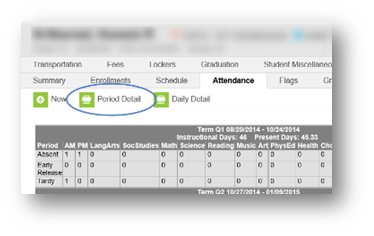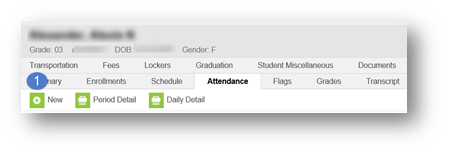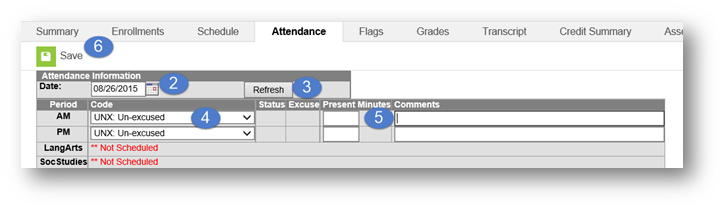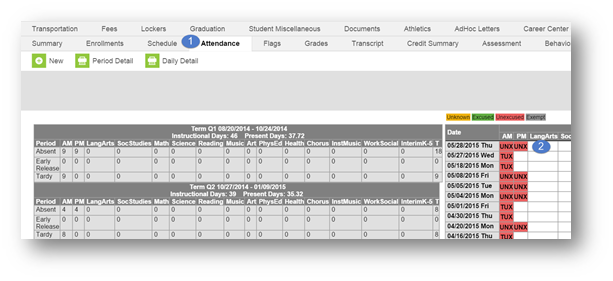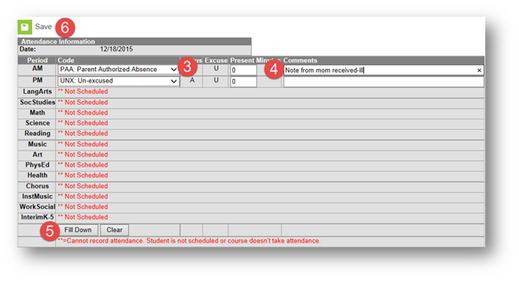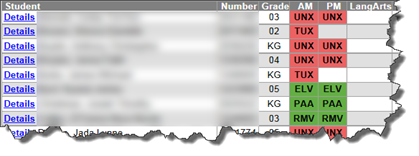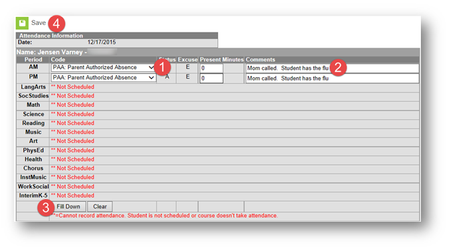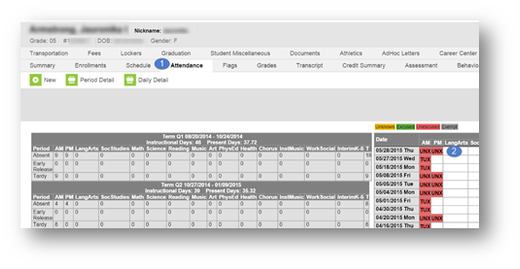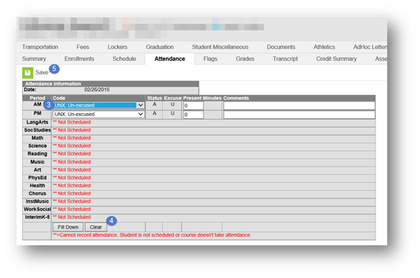** Guidelines for Verifying Proper Attendance Coding and Correcting Attendance Data
Attendance Events are modified when the reason code or comments are changed. This happens when the school receives notification either written or verbal as to the reason for the absence. Some examples as to why an attendance event may need edited:
- Parental Notification Received
- Attendance Event was entered in error
- Attendance Change Tracking Report identified an error
- Schedule Change
Be sure to follow Board Policy 5200.01 when excusing absences. When editing an Attendance Event (with proper documentation), follow the Guidelines for Verifying Proper Attendance Coding & Correcting Attendance Data Errors.
- Prior to making any modification: Print the Period Detail report. Leave all report options default. This is required per the Guidelines For Verifying Proper Attendance Coding & Correcting Attendance Data Errors.
Attendance Errors Identified Within 30 Days of the Date of Absence
If the modification is less than 30 days from the date of absence and the secretary has received proper documentation they should:
- Print the student’s Period Detail Report.
- Make the necessary changes to update the record in Infinite Campus and enter information regarding the change in the Comments field. A copy of supporting documentation must be kept in the student’s attendance file. Include all pertinent information regarding the error and documentation justifying a change to the attendance data. See Guidelines for Verifying Proper Attendance Coding & Correcting Attendance Data Errors for acceptable documentation.
- Notify the principal in writing via email that an error has been identified. Include the student’s name, ID number, grade level, gender, the nature of the error and date(s) on which the error was made.
Attendance Errors Identified More Than 30 Days After the Date of Absence
If the modification is more than 30 days from the date of absence and the secretary has received proper documentation they should:
- Print the student’s Period Detail Report.
- Notify the principal in writing via email that an error has been identified AND request approval to correct the error. Include the student’s name, ID number, grade level, gender, the nature of the error and date(s) on which the error was made. Include all pertinent information regarding the error and documentation justifying a change to the attendance data. See Guidelines for Verifying Property Attendance Coding and Correcting Attendance Data Errors for acceptable documentation.
- Upon approval by the principal via email, the secretary shall make the necessary change(s) to update the record(s) for accuracy. Information regarding the change(s) should be made in the Comments field. A copy of the notification to the principal and supporting documentation shall be kept in the student’s attendance file.
page break
Accessing the Students Attendance Tab
The Attendance tab can be used to edit or delete an attendance event.
PATH: Student Information>General>Search for the student>Attendance tab
- Click the Index tab.
- Click Student Information.
- Click General.
- Click the Search tab
5.Type in the student’s name to search for them.
6. Click Go.
7. Click Attendance Tab
page break
Adding a New Event Using the Student's Attendance Tab
When the attendance office is notified in writing of an omission of an attendance event, i.e., a student believed to be present, was absent. The attendance event will need to be added. Please do not accept verbal notifications of errors.
Do not add Attendance connected to behavior events; this will create an exception on the Behavior Attendance Audit Report. This attendance must be changed in the Behavior Resolution.
page break
Editing an Attendance Code on the Attendance Tab
Attendance codes can be edited when a Board approved reason for the absence(s) is provided by the parent/guardian and/or professional provider within one week of the date of absence. Prior to excusing an absence verify that Principal approval is not required.
A Request for Principal Approval of an Excused Absence From must be completed when absence documentation is:
- Received after one week from the date of absence
- The student has reached an accumulation of 9 Parent Authorized Absences
- The reason for absence is not a board approved reason
- Student is traveling Out of the Country
- Vacations (must be pre-approved.
page break
Board policy expectations are for parent/guardians to notify their child’s school of the student’s absence by 9:30 a.m. The phone call is to be recorded on the Student Absence Notification form. The form, note from parent/guardian, or document from a professional provider, is used to edit the student’s absence, tardy, or early leave.
Reference the Attendance Codes document for a complete list of Attendance, definitions, and documentation needed.
Unexcused absences from previous days should be edited to “PAA: Parent Authorized Absence” when a note is received from the parent that includes an excusable reason for the student’s absence, but lacks supporting documentation from an authorized source according to Board Policy. If supporting documentation is provided from an authorized source, i.e. medical professional, college visitation, court provided documentation, then the code would be entered as “EXC: Excused”.
page break
Deleting an Attendance Event
When the attendance office is notified in writing of an attendance event recorded in error, (i.e. a student believed to be absent was present) the attendance event will need to be deleted.
Department of Accountability & Other Support Services
Division of Information Management