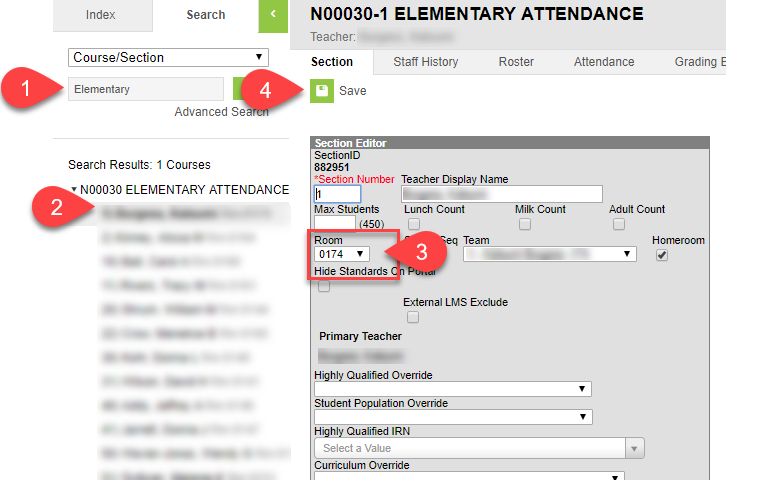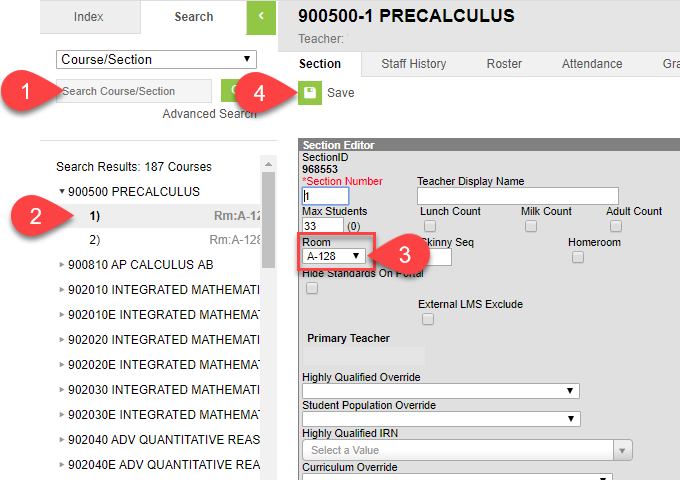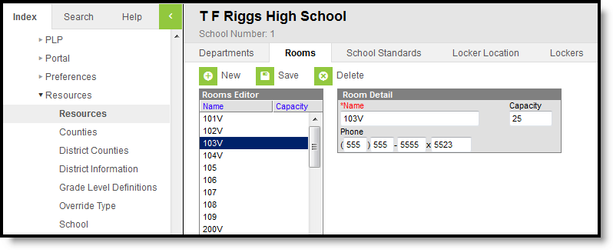/
Manage School Rooms and Spaces
Manage School Rooms and Spaces
Room numbers are included on reports throughout Infinite Campus. Rooms are attached to sections of courses for scheduling purposes. When this is done, the room number will appear on the students’ schedules.
Missing Room Numbers are added by a Building Administrator.
PATH: System Administration > Resources > Resources > Rooms
The Rooms tab houses all rooms in the school building. This includes rooms where students attend classes, the gymnasium, the library, etc.
Available Fields
| Field | Description |
|---|---|
| Name | This is the number or description of the room. This can be up to ten characters in length (alphabetical, numeric, special characters, etc.) |
| Capacity | This is a reporting field only and does not impact the number of students who can be scheduled in that room at one time. The maximum number of students is set on the course or the section of the course. |
| Phone | If the room has a phone, enter the number of that room. This is used on the Classroom Monitor in two ways:
|
Creating New Rooms
- Enter the Name or number of the room. This field is limited to ten characters.
Enter the Capacity and Phone Number. (optional)
Click Save.
Deleting Rooms
- Select the room Name you want to delete.
- Click Delete. A confirmation message displays.
- Click OK.
Related content
Course Sections Overview
Course Sections Overview
More like this
Creating Course Sections
Creating Course Sections
More like this
Attendance Rosters
Attendance Rosters
More like this
Creating Sections
Creating Sections
More like this
Attendance Reports
Attendance Reports
More like this
Attendance Entry Wizard
Attendance Entry Wizard
More like this