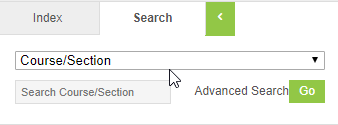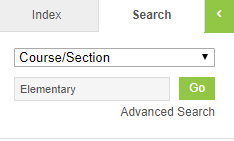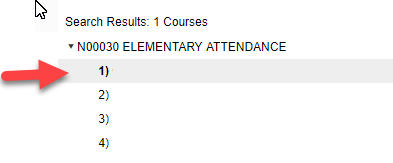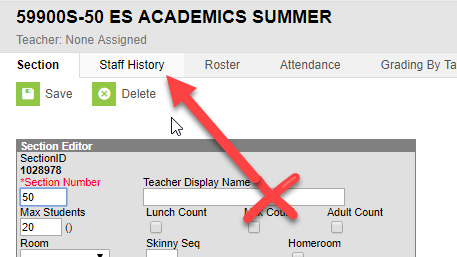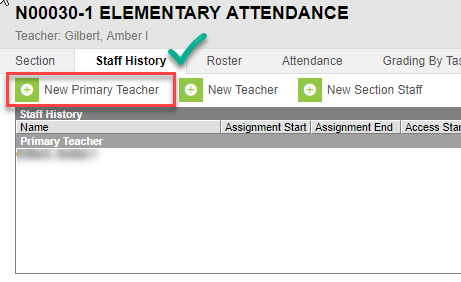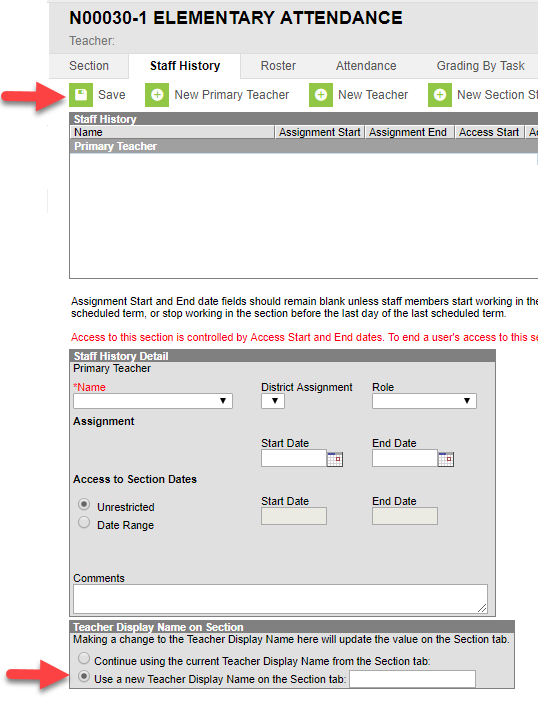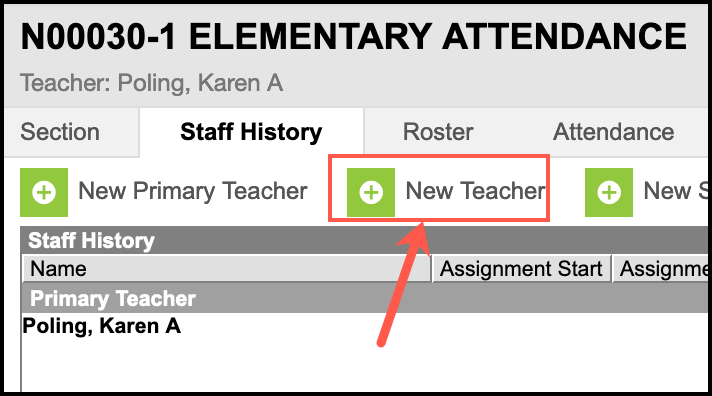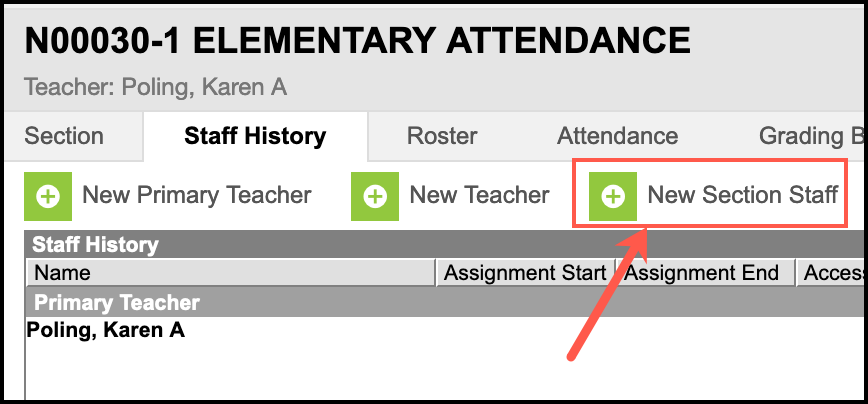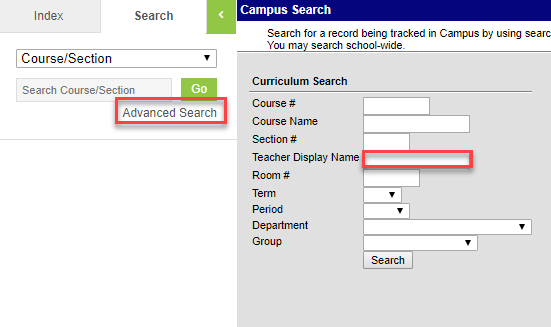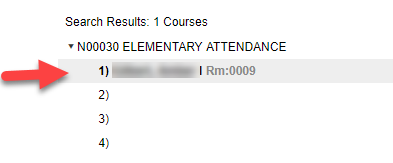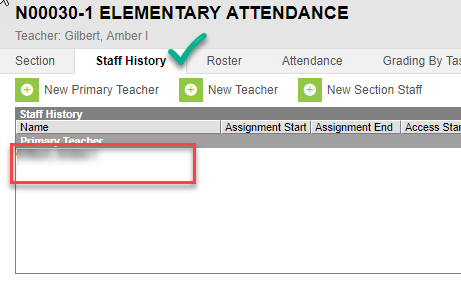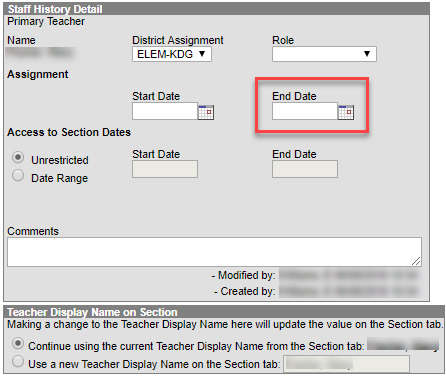Adding Teachers & Staff to Courses
ADDING A PRIMARY TEACHER
Because the Primary Teacher information is used in multiple areas of Campus for reporting and data entry, users must ensure each course section has an active primary teacher first.
If a teacher is already assigned to course, but will no longer be teaching that course, the teacher must be end- dated or removed. Follow the instructions for "Changing a Primary Teacher" before continuing with these instructions.
Verify the School and School Year prior to making any changes to a course section. Making changes to a section when students are actively attending could potentially delete attendance and grades.
| 1 | Click the Search to find the course sections. |
| 2 | Select Course/Section from the drop-down menu: |
| 3 | Enter the course name or number in the search field. |
| 4 | Expand the name of the course in the Search results to access the sections. |
| 5 | Click on the section needing a teacher added. |
| 6 | Click Staff History Tab Double-check the tab name. Changing the Teacher Display name on the Section Tab is not sufficient to give access to the teacher. |
| 7 | Click New Primary Teacher button |
| 8 | Teacher Display Name on Section: The option chosen here will update the Teacher Display Name Section Tab after saved. |
| 9 | In the Staff History Detail window, use the drop-down menu to select the teacher. |
| 10 | Don't forget to Save at the top of the Staff History screen. Click Save |
ADDING A SECONDARY TEACHER
Secondary teachers have the SAME ACCESS to students as the primary teacher, meaning they can take attendance and enter/edit grades. You can add as many secondary teachers as you need.
- Follow steps 1-6 above for adding a new primary teacher
- On the Staff History Tab, choose "New Teacher"
- Choose the secondary teacher's name from the drop list and click Save
 Do not make any other changes on the Staff History Detail screen
Do not make any other changes on the Staff History Detail screen
ADDING SECTION STAFF
Section staff have READ ONLY access to the students in the course. These staff members are usually instructional assistants or tutors
- Follow steps 1-6 above for adding a new primary teacher
- On the Staff History Tab, choose "New Section Staff"
CHANGING A PRIMARY TEACHER
When Staff History information is modified, a record of the change is available at the bottom of the Staff History Detail editor. This change alert displays the name of the user who made the modification, the date of the modification and the time.
AFTER THE FIRST DAY OF THE COURSE: It is imperative that the Primary Teacher is end-dated. DO NOT delete a Primary Teacher after students have begun the course.
END DATE THE CURRENT TEACHER’S ASSIGNMENT.
USING THE DELETE BUTTON TO REMOVE THE CURRENT TEACHER HAS THE POTENTIAL OF DELETING GRADES FROM THE TEACHER’S GRADE BOOK.
If a teacher is already assigned to course, but will no longer be teaching that course, AND the course has not begun. Follow the instructions for "Deleting a Primary Teacher".
Verify the School and School Year prior to making any changes to a course section. Making changes to a section when students are actively attending could potentially delete attendance and grades.
| 1 | Click the Search tab. |
| 2 | Select Course/Section from the drop-down menu. |
| 3 | Enter the course number or name in the search field. |
| 4 | Replacing a Teacher in Multiple Sections Course/Section Advanced Search Use Advanced Search to display all course sections with the Teacher to be end-dated. |
| 5 | Expand the name of the course in the Search results to access the sections. |
| 6 | Click on the section to update |
| 7 | Click on Staff History. Double-check the tab name. Changing the Teacher Display name on the Section Tab is not sufficient to remove access from the teacher. |
| 8 | Click on the name of the teacher to be end dated. |
| 9 | Enter the end date for the teacher.
|
| 10 | |
| 11 | Don't forget to Save! |
| 12 | Follow the instructions for Adding a Primary Teacher to add the new teacher to the section. |
DELETING A PRIMARY TEACHER
END DATE THE CURRENT TEACHER’S ASSIGNMENT.
If a teacher is already assigned to course, but will no longer be teaching that course, AND the course has begun. Follow the instructions for "Changing a Primary Teacher".
Using the Delete option after school begins has the potential of deleting grades from the teacher’s grade book.