Every Columbus City School Student currently or previously enrolled prior to July 1, 2021 should have a Cumulative Folder (referred to as CUM). The CUM holds hard copy records for individual student information that is not found in our current student information system. Any new student after July 1, 2021, should have all items available or uploaded in Infinite Campus. |
Elementary School: Homeroom/Alpha– file the CUMS by Homeroom in alphabetical order
Middle School: Grade Level / Alpha – file the CUMS by grade level in alphabetical order
High School: Alpha – file the CUMS alphabetically
Search for the student in Infinite Campus and eSIS
Click on the student's 'Enrollments' tab and view their enrollment history; last school of enrollment and attendance dates
View attendance history to verify what school the student last attended (may be different than where they were last enrolled)
To locate a CUM record for a student that last attended a school that is now closed, please refer to the Closed Schools Records Spreadsheet
If the student has not attended CCS within the previous 2 years, look on SC View to see if the cumulative record was already digitized
If the students previous records have been digitized, you do not need to request records; simply download the records into the student information system (Infinite Campus)
If the students previous records have NOT been digitized, request the Cumulative Record through Scribbles K-12 from the previously enrolled CCS school
Inactive CUM folders should be filed by students’ birth year, in alphabetical order in preparation for Digitization
Step by step instructions and supplies needed can be found using this link
The CUM folder should always be retained/digitized with the last Columbus City School of attendance. Students records should be maintained at the last school of attendance for at least one school year after the date of withdrawal. The purpose for this process; when a former student requests their transcripts they will remember the last school they attended, not where they were expected to attend or enrolled for the following year. |
Requester:
Look in Infinite Campus for last school of attendance. If the student was previously enrolled in Columbus City Schools and has been withdrawn for 2 or more years, please check SC View to determine if previous records have been digitized
If the school is closed, please refer to the Schools Closed List located in the Student Records Handbook for information on where to submit the request
Request the Record through Scribbles
If the record request is denied due to the school not being able to locate the record, send an email to DivRegistrar@Columbus.k12.oh.us so that it can be added to the missing CUM list
Processor:
If processing a request and the record cannot be located in your building, check your record log to see where the record had been sent.
If it is an old record that was sent to the warehouse for storage, you must request the box back from the warehouse
Call that school to see if the record is there. If so, move the order to the correct school. If not, deny the request and make notes as to your attempt to locate the record
It is imperative that everyone look in their files when they receive the missing CUM list and notify the Division of the Registrar if records are located.
For assistance please contact Sue Pliska via phone (380) 997-7531 or email spliska@columbus.k12.oh.us |
A student's Cumulative (CUM) record should follow the student from school to school within the Columbus City School District. If a student has enrolled at your school, and you have not received their record, a Records Request should be submitted to the previous school(s) within 24 hours of the enrollment date.
Scribbles K-12 Record Request is utilized by external schools/districts who are requesting records for former CCS students and by CCS schools that are requesting the cumulative folder from another CCS school. Keep in mind you will need to have two accounts:
Requester - to request records from other CCS schools
Processor - to process the record requests
Click HERE for links to set up both accounts
Infinite Campus Fillable Record Request form is utilized for requesting records from external schools/districts for students who have recently enrolled in CCS. Parent signatures are no longer needed on a request, so the record request has been made into a fillable form in PLP log for you to fill in the items that are needed (click HERE for instructions). This process allows you to have an electronic record of when a records request was created.
All requests for student records sent outside of the Columbus City School District should be made using the Infinite Campus Fillable Record Request form that you will create in the PLP documents. This Record Request must be sent to the student's previous school within twenty four hours of the student's start date. Document the request on the Records Transfer Log in Infinite Campus.
If the records requested are not received within seven (7) days of the initial request, a second request should be sent, with subsequent requests being filed every seven (7) days until the records are received. The date each request is made should be recorded on the Records Transfer Log in Infinite Campus
Upon receipt of the student's records, enter the information in the Records Transfer Log in Infinite Campus
Upload the received records to the Documents Tab in Infinite Campus under the document type “Non-CCS Records”
If the student has previously attended Columbus City Schools, prior to attending an external school, an Internal Record Request should also be made to request the Cumulative file from the last CCS school attended. (See Internal Record Requests)
Requests must be submitted through your Scribbles K-12 Requester account
If you have difficulty logging in as a Requester after creating your account, please contact support@scribsoft.com
Requests should be completed within 24 hours of the student’s start date
Please follow the step by step instructions to the right of the form
There’s a Special Information/Comments box toward the bottom that can be utilized for comments
New school secretaries that need access to ScribOrder to process record requests should email Sue Pliska (Division of the Registrar) at spliska@columbus.k12.oh.us. Please include your name, school location and position. Once your information is processed, you will receive a “Welcome email” from ScribOrder with log in instructions and a ScribOrder Users Guide
Once secretaries receive their “Welcome email” and are able to log in, please contact Sue to schedule a short training session
The link for secretaries to log in to the system to process orders is: https://ccsoh.scriborder.com/appList
All requests for student records from other school districts will be received as a ScribTransfer Order via your ScribOrder account
All orders must be processed within three (3) days of when the secretarial staff are on duty
Only the items identified in the request should be processed
If an external request is received for a student new to your school (from another CCS school) that has never attended, process the request and submit the withdraw through CCSDAS and then send the paper cumulative record back to the previous school where the student attended
If an external request is received for a student who is enrolled in another CCS school (as seen on Infinite Campus), move the order in Scribbles to the school where the student is enrolled so they can process the request and complete the withdraw
If an external request is received for a student who owes fees, the grades and credits/transcripts should NOT be released unless the student falls into one of the exceptions as defined in 3313.642 (D). Please note: All other documents requested should be provided
If a complaint has been filed at any time in a juvenile court alleging that a student is an abused, neglected, or dependent child, or if the student has been adjudicated an abused, neglected, or dependent child, the records cannot be withheld for nonpayment of fees or charges. Moreover, a board of education must honor a request for the records of such a child (abused, neglected, or dependent) if the request comes from another district or school, or is made pursuant to a juvenile court order. Boards of education may still enforce payment of fees and charges for other students by withholding grades and credits only. The student’s cumulative record, IEPs, progress reports, and other school records must be produced in accordance with a proper request.
If holding transcripts/grades for fees call the parent and notify them that they owe fees (document call in the PLP log) and give them two weeks to pay the fees. If not received by 2nd week, call with a reminder. After the two weeks, deny the request and send a message that the requester will need to follow up with the parent and submit a new request once parent states that the debt has been resolved.
Any requests that are not from a school (i.e. doctor's office, FCCS...) would need to be processed within three days and recorded in the PLP log. |
In an effort to provide an enhanced and more secure service for our transfer students, all record requests for our students must be made online using our new student record request system (this became effective June 1, 2019)
Fax, phone calls, emails and U.S. mail are not to be accepted. If a paper request is received, you may submit the withdraw in CCSDAS but respond to the request with the Scribbles K-12 account creation letter, do not send the records. Scribbles K-12 Letter
Site Access
All users must create an account to request records. Go to https://transfer.scriborder.com to create your account
Account Creation
Each person requesting records from a school is required to set up an account using their school email address (personal email addresses will not be accepted)
Once the account is set up, there is an identification verification process that takes approximately two business days to complete
The customer will receive an email notification once their account is verified
They only need to be verified once, then they may submit as many requests as needed to any school within the Columbus City School District or any other District who utilizes the Scribbles K-12 Transfer program
Submit Request
When they receive the “verification complete” email notification, they can use their login for the K-12 Transfer application and submit their requests to the school
Processing Time
You will process their request electronically within 3 business days
They will receive an email notification once the request has been processed
Once they receive the “processing complete” email, they will need to use their login to the K-12 Transfer application to download the student record they requested
(click here for instructions from the Legal Department)
The CCS Legal Department should be contacted prior to releasing records when subpoenas and judicial orders are received
Any time a subpoena is issued, FERPA requires the District to send out a notice to the parents/individual before the records can be released unless a signed consent from the parent/legal guardian or adult student is included with the request for records
Legal Services sends the letter on behalf of Columbus City Schools
Records may be sent in response to the subpoena or judicial order five days after acknowledgement of receipt by Legal Services
(click here for instructions from the Legal Dept.)
All unexpired Protection Orders should be immediately scanned and emailed to Legal Services upon receipt. Legal Services will review the Protection Order and then contact the school with further instruction.
An entry/magistrate's order for Guardian Ad Litem (GAL) Appointment or Court Appointed Special Advocate (CASA) should be uploaded in the Documents tab. (Upload using the Upload Type as "Other" with a note in the comments that reads "Guardian Ad Litem").
Records may be released to a Guardian Ad Litem (GAL) or Court Appointed Special Advocate (CASA) upon receipt of a Court Order and appropriate agency ID.
Click HERE for instruction on how to process the most common requests received from the Social Security Administration at our schools.
All Internal requests for student records from other CCS schools will be received as a ScribTransfer Order via your ScribOrder account
CCS secretaries will receive emails stating that they have transfer requests to process. Keep in mind that you are required to process record requests within 3 business days
Please follow these steps:
Click the Order Number link, in the email and you will automatically be taken to the ScribOrder Sign-In page: https://ccsoh.scriborder.com/appList
Sign in, and your transfer task will open.
Click on the order number and the order will open.
Look to see who is requesting the record (CCS school or Non-CCS School).
Check for any Requester Comments by scrolling to the Requester Comments under the Requester Information
Pull the student’s physical cumulative folder.
If the cumulative folder cannot be located in your building, move this order to the next previous CCS school listed on the Enrollments Tab in Infinite Campus. Before moving the order, make a note in the Processor Comments Box as follows: your school name, that you do not have this file, and what school you are moving the order to. This will prevent the order from being moved back to your school in the future. To move an order, click the “Move Order” button, select “Change School Routing”, highlight your school name and start typing in the school name of where you would like to move the order to. Select the next school name from the drop down list, then click “Update”. If you are the last school on the Enrollment Tab and you do not have the record, you should click the gold "Deny Request" button to deny the order. Type a message in the Decline Application Message Box of your attempt to locate the record. Then click “Deny”. The requesting school should email the DivRegistrar@columbus.k12.oh.us so that it can be added to the missing CUM list.
If the cumulative record was found in your building, click the green ‘Approve Request’ button on the right side of the screen.
a. This will send the requester a final approval email.
b. Enter notes or comments in the approval email by editing the E-Transcript template which is located via the drop-down in the ‘Approve Application’ pop-up. Comments such as, “The cumulative folder was put in the mail on XX/XX/XX”.
8. Click the blue ‘Approve’ button to remove the order from your work queue.
9. Send the cumulative file via school mail to the CCS school requesting the record. Do not send any records electronically.
10. Record that the cumulative record has been sent in the Records Transfer Log on Infinite Campus
ScribOrder, by Scribbles Software, is an online student records request and payment solution system utilized by Columbus City Schools for processing alumni transcript/record requests. ScribOrder transitions previous manual and paper-based processes into an automated solution designed to streamline and unify the acceptance, payment and fulfillment of student records for the district. The ScribOnline platform is cloud-based computing and therefore has no footprint at the district. The system adheres to all Internet security protocols and ensures FERPA compliance. Some of the benefits of ScribOrder are:
Requesting a current CCS student’s IEP or ETR (Additional record requests for current students should be requested from respective schools)
Former student requesting transcript or student records
Colleges or Universities requesting transcript or student records
Corporations, verification companies or government agencies requesting graduation verification or student records
Attorneys or legal requests for student records (including Subpoenas, Judicial and Magistrate Orders)
Phone, mail and faxed requests are no longer accepted. If a paper request is received, respond to the request with the ScribOrder Letter .
The link for ScribOrder for customers to request records is: https://ccsoh.scriborder.com or they can visit the CCS website at www.ccsoh.us, click on "Students”, then "Transcript and Information Request". |
New high school records secretaries that need access to ScribOrder to process transcript/record requests should email Bonny Durr (Division of the Registrar) at bdurr@columbus.k12.oh.us. Please include your name, school location and position. Once your information is processed, you will receive a “Welcome email” from ScribOrder with log in instructions and a ScribOrder Users Guide
Once secretaries receive their “Welcome email” and are able to log in, please contact Bonny to schedule a short training session
The link for secretaries to log in to the system to process orders is: https://ccsoh.scriborder.com/appList
For assistance please contact Bonny Durr via phone (614) 365- 5763 or email bdurr@columbus.k12.oh.us |
Step by Step Instructions for Each type of Scrib Order Request can be found by clicking on the links below.
Is utilized when the applicant does not pass the ScribCheck Verification. If an applicant fails the ScribCheck Verification a yellow flag will populate in front of the address match and/or the DOB (date of birth) match. If green flags populate, then the order can be processed. Click here for more detailed information in regards to what is needed when the yellow flags appear.
Click here for direction on how to process a request for an education verification from a 3rd party.
Corporate requests include requests from Court, Correctional Facilities, Attorneys, Employers & Colleges. Click here for more detailed information on processing Corporate requests.
Student requests include requests from former students and occasionally from parents of current students. Click here for more detailed information on processing Student requests.
Click here for step by step directions to process a request from Columbus State’s TRIO program
Standard orders should be processed within 10 business days
Express orders should be processed within 24 hours. Express orders are flagged by a yellow airplane icon by the order number. When opening flagged orders with the airplane icon, an “Express Shipping” bubble will display in the orange/brown box toward the upper part of the screen. “Express Shipping” should be interpreted as “Express Processing,” meaning the order should be processed within 24 hours, NOT “Express Shipped”. Applicants pay $5.00 extra for this service
Same day pick up orders should be processed the same day. Unlike Express Processing” which is flagged with an airplane icon, “Same Day Pickup” is not flagged. Consequently, all Student and Pickup orders should be opened immediately to determine if orders are “Same Day Pickup”. “Same Day Pickups” should only be released to the individual making the request. An official, unexpired photo ID is required such as a driver’s license, passport or military ID. Applicants pay $10.00 extra for this service
When viewing orders from the “Unassigned” tab or “My Orders” tab, a red flag icon indicates that a document or message has been attached to the application
Before processing orders, check to see if fees are owed
When clicking on ‘Process Orders’, ScribOrder defaults to the ‘Unassigned Orders’ tab. Be sure to check the ‘My Orders’ tab for additional orders that have not yet been processed
When adding comments to the ‘Work Comments’ box, click the blue ‘Save Progress’ action button so that comments will be saved
When approving or denying orders be sure to click on the ‘Apply Template’ drop-down arrow to choose an email template OR type your own response into the blank email BEFORE clicking the ‘Approve’ or ‘Deny button. Otherwise, customers will receive a blank email notification
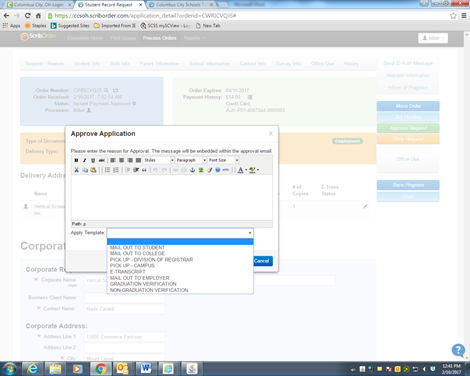
Before processing orders, check to see if any fees are owed
Before processing orders from a correctional facility, check to make sure a signed release has been uploaded and attached to the order. If not, an ID Auth Message should be sent requesting the signed release
In the event a record cannot be located, please contact the Division of the Registrar at 614-365-5763 or email Bonny at bdurr@columbus.k12.oh.us
Customers have 15 days from the date the first ID authorization message was sent to provide the documents requested. The message the customer receives says, "You have 15 days to provide the requested documentation. If the requested documentation is not received your request will be denied and the payment refunded."
Only student requests that are denied receive a refund. Corporate requests that are denied do not receive a refund
Orders should not be denied until all options have been exhausted. |
Send an email to Bonny Durr at bdurr@columbus.k12.oh.us providing the student name, ID # and date of birth.
Counselor at Central Enrollment reviews transcript for verification of graduation
Counselor communicates findings with the former student
Counselor communicates to the Division of the Registrar via email that:
Student did NOT meet graduation requirements
Student met graduation requirements
Division of the Registrar produces letter of “Graduation Status” for the student
The transcript may or may not indicate that a Letter of Credit was received
Send an email to Bonny Durr at bdurr@columbus.k12.oh.us providing the student name, ID # and date of birth
Counselor at Central Enrollment reviews transcript for verification of credits required for Letter of Credit
Counselor communicates findings with student
Counselor communicates to the Division of the Registrar in writing that:
Student did NOT meet requirements for Letter of Credit
Student met requirements
Div of the Registrar produces ”Letter of Credit Verification” for the student
Legal Services should be contacted prior to releasing records when subpoenas and judicial orders are received
Subpoenas for current students do not need to go through ScribOrder; however, secretaries should still contact legal prior to releasing records
We cannot require clients to use ScribOrder for any court order, however it is highly recommended that ScribOrder be utilized
Any time a subpoena is issued, FERPA requires the District to send out a notice to the parents/individual before the records can be released. Legal Services sends the letter on behalf of Columbus City Schools. Secretaries should wait a week before mailing records, to insure that the individual has had time to be notified. This is also the case regarding subpoenas from Homeland Security. A release is never needed if the records are subpoenaed through the court
If there is a signed release from the parent/individual, there is no need to send a FERPA letter
Magistrate and judicial requests should include both a time stamp and signature before scanning and emailing to Wanda Lillis for approval to release records
The legal name should be reflected on requests
In cases where requests are addressed to individual schools, but the student has moved on to another school, only the school named should provide the requested records. (DO NOT provide any documents that are not requested)
Records cannot be released for genealogy searches
A “Guardian ad Litem” that is requesting records must have a signed court order (nothing else is needed)
Once alumni records are digitized, users will be able to retrieve, view and print scanned/indexed documents based on that user’s application rights. A search can be executed by utilizing full or partial information via the following indexes: Last Name, First Name, DOB and School. For example, if a user wanted to find John Doe, they could type in the full name in the search criteria or simply “John” or “J” in the first name box and “D” in the last name search. Ultimately, the more information that is entered into the search boxes, the fewer lines of data a user will have to search through to find the desired information. Once the desired information is found a user must simply double-click on it to display the image(s). In order to search again, click the “Clear” button or replace the current search and type in the new search criteria.
Please contact Division of the Registrar at 614-365-5763 or email Bonny at bdurr@columbus.k12.oh.us regarding SCView access.
Click here for a SCView Quick Tutorial document
If a student has not been attending and you suspect they are enrolled in a particular school outside of the District, you should send a Confirmation of Enrollment form in an effort to locate the student so he/she can be withdrawn. Please do not send records with the Confirmation of Enrollment form. All records should be requested using Scribbles.
Contact the Division of the Registrar at: DivRegistrar@columbus.k12.oh.us