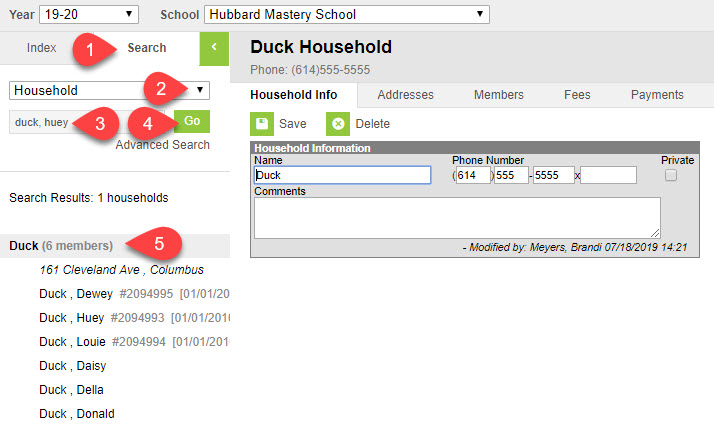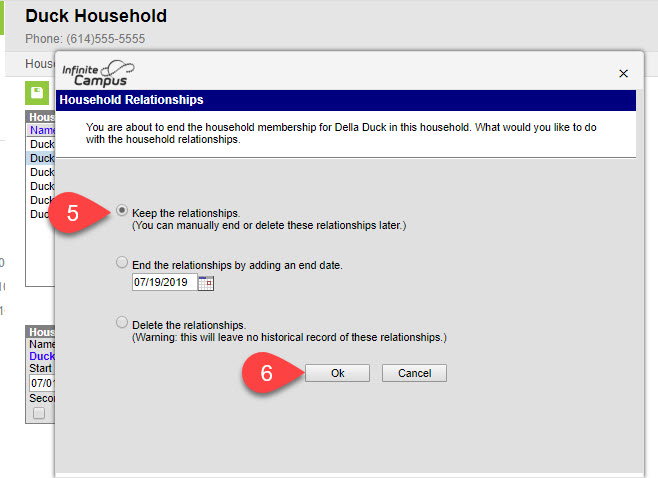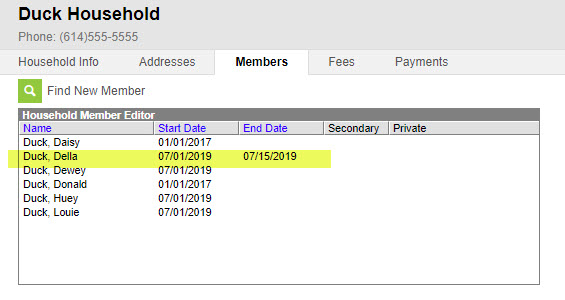On This Page
When making a student's address change, ALL members in the household will be affected. you will change the address for ALL members in the household. When reviewing the household, if there are students in the household enrolled in another school, verify that those students will reside at the new address. If there are additional people in the household that are not going to be moving to the new address with the parent/guardian, it will be necessary to move the parent(s)/guardian(s) and student(s) to a new household and address, rather than changing the address for the household.
Find instruction below on how to split a household, and give the new household a new address.
Primary address changes must not be processed without the proper residence verification and an Address Change Form.
SITUATION
In this situation, you are informed that Della Duck and her children, Huey, Duey and Louie, were living with Donald and Daisy Duck at their home. They were set up as one household, but Della and her children have now bought a home and are moving out of Donald and Daisy's home. They must be set up in their own household before changing an address, because changing the household address will move all members of the household to the new address. We refer to this as "splitting a household"
Pag
The steps to splitting a household are:
- Search for Household and Verify Members
- End Date Members of a Household: End Date the people who need to be moved to their own household
- Create a new household
- Add the address to the household (remember to obtain proper documentation)
- Add the members into the household
- Establish relationships between each student and people in the household.
e Break
Search for a Household and Verify Members
To add or change a household members, you must first search for the household.
Path: Index > Census > Households > Search
Search for the Household.
- Click the Search Tab.
- Select Household from the drop-down menu.
- Click in the field below Household and enter the Person's name or a student number.
- Click Go
- The Search Results display on the Search tab.
- Click on the Household name to review the household (not the person).
End Date Member(s) from a Household
End date the people that are moving to another household. In this situation, Della, Huey, Dewey and Louie need removed from Donald and Daisy's household and set up into their own household.
- Click the Members Tab.
- Click on the person’s name.
The Household Member Detail window will open.
- Enter the end date. The current date can be used.
Click Save.
Household Relationships
Once you hit save, a Household Relationships window will open.
It is best to leave the selection at the default of "Keep the Relationships" at this time. (You can manually go back and edit any relationships between people.)
Select the option (In this example we chose to keep the relationships).
- Click OK.The end date now appears on the person that you end dated. Repeat the above steps for the remaining members that are moving to the new household
Page B
ak
Create a New Household
Create a new household for a family. In this situation, Della, Huey, Dewey and Louie were removed from Donald and Daisy's household and need to be set up into their own household.
- Click the Index Tab.