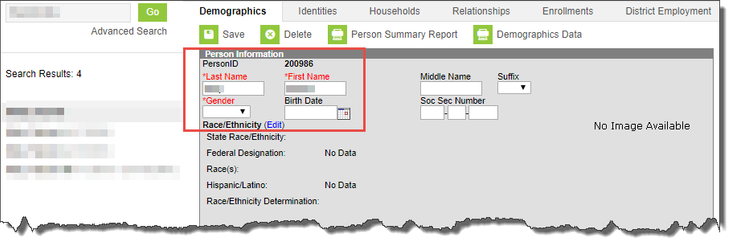| Background Color | ||||||
|---|---|---|---|---|---|---|
Infinite Campus Dashboard | Submit a Support Ticket | Submit a Data Request
Please closely monitor your Cherwell tickets and the email responses from the system. Questions, requests for further information to complete the ticket and notes are often included in these emails. |
On This Page:
| Table of Contents | ||||
|---|---|---|---|---|
|
Persons (people who do not have student numbers, staff numbers or enrollments records) noted as contacts within a household who have the same name as another contact should be reviewed for duplicate entry.
Identify Duplicate Person
Review the person documents to determine if they have been duplicated, you must first search for the person:
Path: Index > Census > People > Search
Search for the
Household.
- Click
- the Search Tab.
- Select
- All People from the drop-down menu.
- Enter the person’s name
- , click Go.
- The search results will display on the Search Tab.
- Compare email, cell phone, relationships, and household info to determine if people are the same.
- Check the Documents tab for the Student Registration, and/or emergency contact card to determine if the contact is still associated with the student.
- Submit Infinite Campus Support Form to have person records merged.
- Include name(s), personIDs, and note which person record will be primary.
- Ex: “Merge John Smith 12345, Jonathan Smith 98765, and Jonathan Smith *45678.”
- When information on the records is not identical, the primary records will overwrite the others.
Locate a PersonID
To determine if that person is
tracked in Infinite Campus, you must first search for the person:
Path: Index > Census > People > Search
- Click on the person’s name in the Search
- results
- Click on the Relationships Tab.
- Check the enrollment form and/or emergency contact card to determine if the contact is still associated with
- the
- student
- .
- To get the
- PersonID number, on the Search results, hover the cursor over the name. The
- PersonID will display.
If the person is an emergency contact for
the student, AND does NOT live in the same dwelling, the person should not be in the household, but a
'Non-household member
':
- End the Household membership for the person. See
- more about Household Member Maintenance here.
- Create a non-household relationship on the student’s Relationships tab. Refer to the instructions on how to Add an Emergency Contact Quick Guide.
If the person is not associated with your student and should not be in the household, end the Household membership for the person. See Remove a Person from a Household below.
- (DRAFT Add Link)
The instructions provided in this documentation is in no way inclusive of the different scenarios possible regarding Household data in Infinite Campus. If you have any questions, please do not hesitate to submit a campus support ticket at http://tinyurl.com/campusform1.
Related articles
| Filter by label | ||||||||||||||||||
|---|---|---|---|---|---|---|---|---|---|---|---|---|---|---|---|---|---|---|
|
| Page Properties | ||
|---|---|---|
| ||
| Child pages |
|---|