Guidance on Modifying A Behavior Resolution When a Student Does Not Serve ISS and is Absent From School all assigned days
On This Page
Modify A Behavior Resolution
There are times when an Administrator assigns a student to an Alternative Discipline Resolution, such as In School Suspension, but the student does not show up to school or to the program.
When this occurs, it is imperative that the following steps are taken, to ensure that the behavior resolution and attendance are accurately reflected in Infinite Campus. The ISS Resolution is tied to a present/exempt attendance code, so failure to change the resolution type will result in the student remaining coded as ISS for the day, rather than show as the Unexcused Absence code of "Resolution Not Served".
The directions below explain how to change the resolution type for instances when the student did not serve any of their assigned ISS assigned days, and does not attend school.
| 1 | Search for the student and click on the student's behavior tab. | |
| 2 | Click on the event that the incident and resolution are tied to. | |
| 3 | Click on the Incident ID. | |
| 4 | Select the ISS resolution that needs modified.
| This will pull up the resolutions. The fields highlighted below will need updated to reflect what actually occured: |
| 5 | Select the new Resolution Type of "Resolution Assigned but Not Served".
| |
| 6 | Select the new attendance code to apply to the student's attendance for the selected date. "RNS: Resolution Not Served". | |
| 7 | In the details box, make notes to reflect why you are modifying the assignment.
| |
| 8 | Change the discipline modified to "Yes". | |
| 9 | Check for attendance conflicts. | |
| 10 | Review the attendance currently associated with this date. | |
| 11 | Select "Overwrite Existing Attendance" from the dropdown. This will replace the ISS attendance code with the new attendance code of RNS. | |
| 12 | Save the resolution. | |
| 13 | A message will pop up, letting you know that changing the attendance code from here will update student attendance. You do want to replace the ISS code with the RNS code. Select "OK". | Attendance now appears as RNS. |
| 14 | To change the status to complete. Click on the Behavior Management module under behavior. | |
| 15 | Save your changes | |
| 16 | Change the status from "In Progress" to "Complete". | |
| 17 | Click save again. |
If you receive an absence note
If you receive an attendance excuse for a student coded as "Resolution Not Served", talk to your administrator before excusing the absence. The administrator may decide to reassign the ISS to another day and have you excuse the absence, or they may decide to not accept the excuse and proceed with the above steps.
Department of Accountability & Other Support Services
Division of Information Management
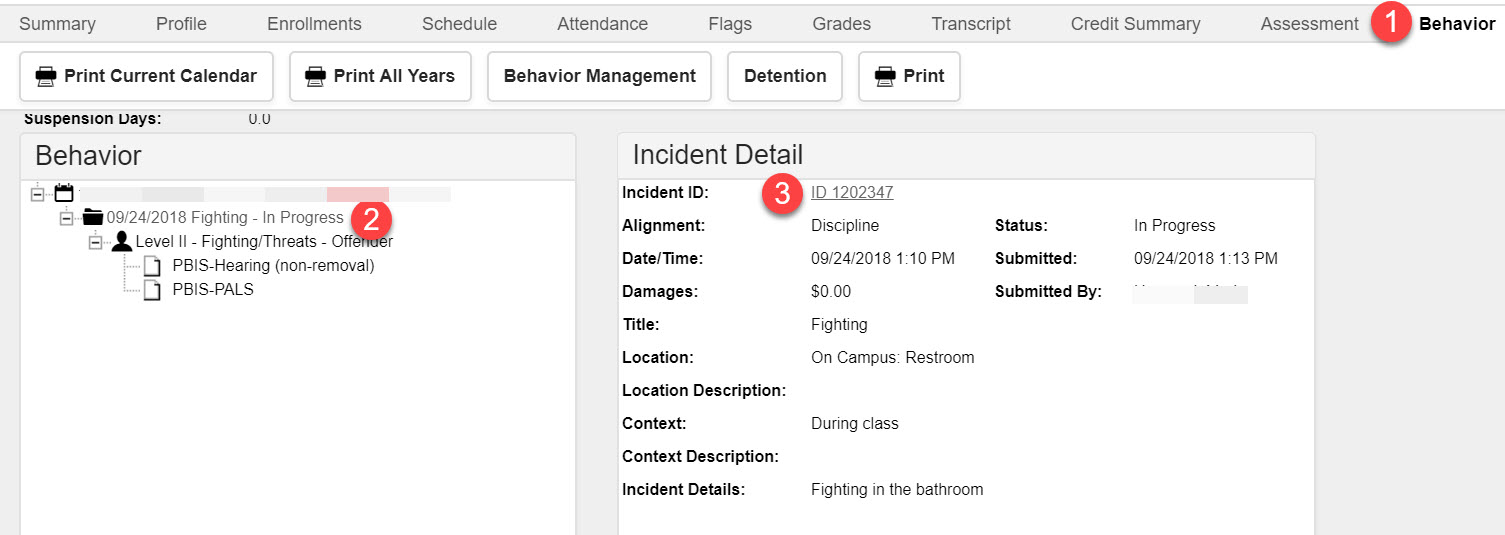
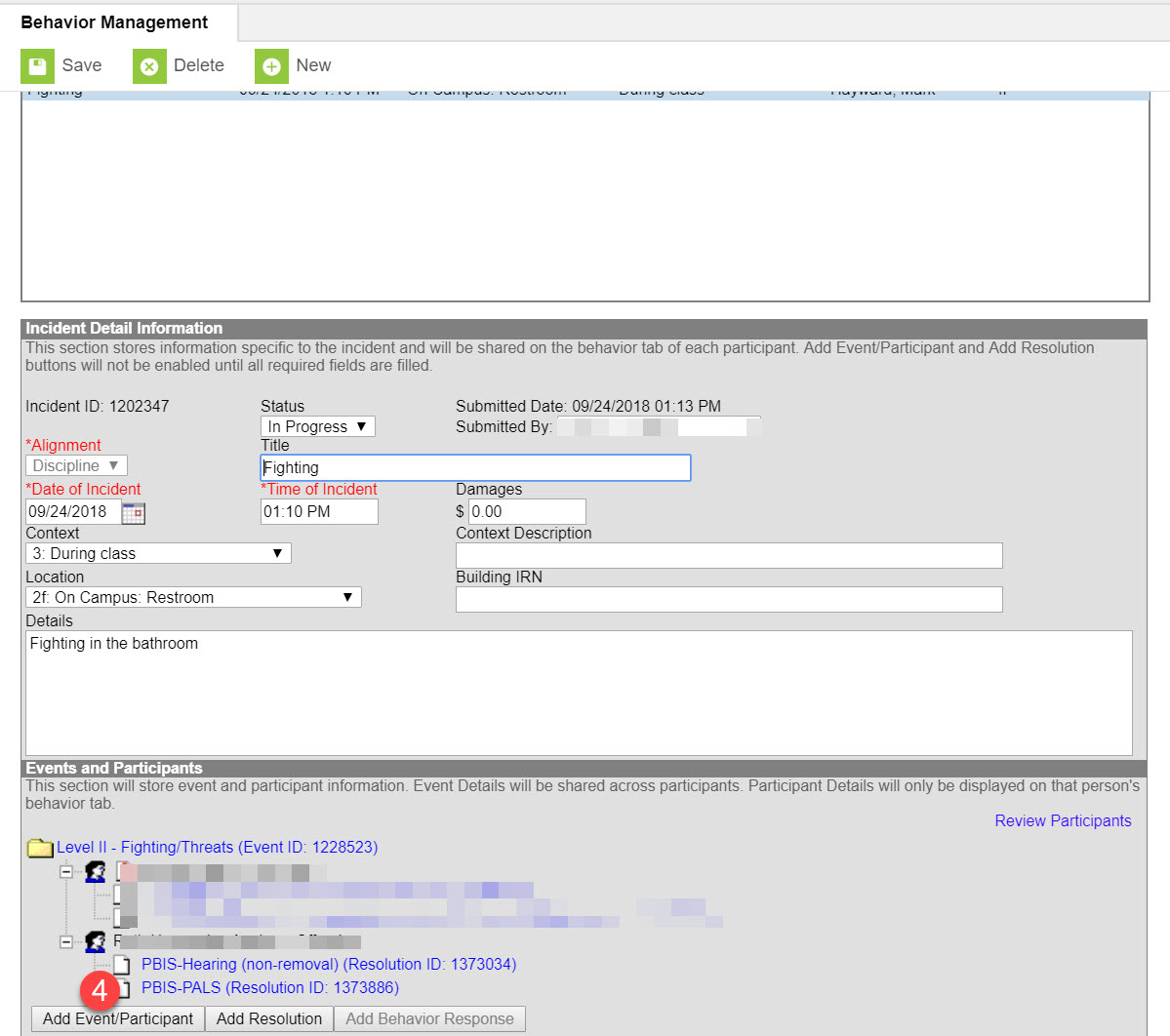
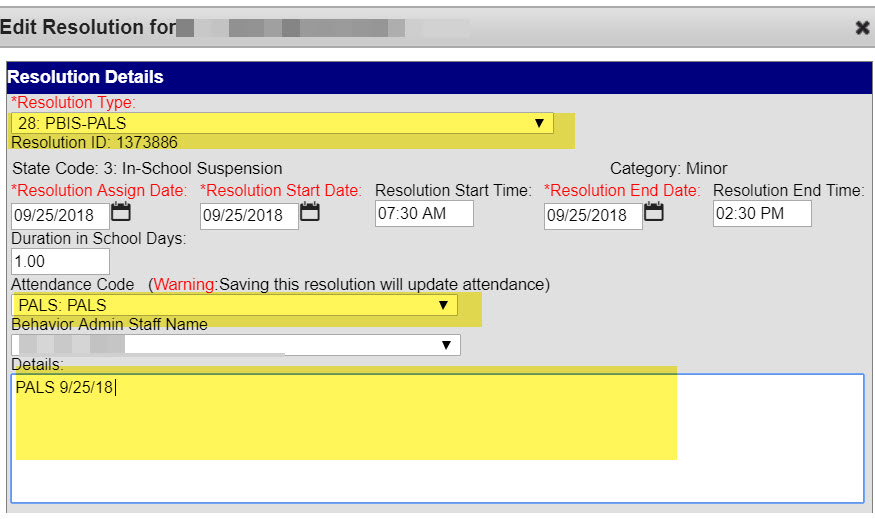
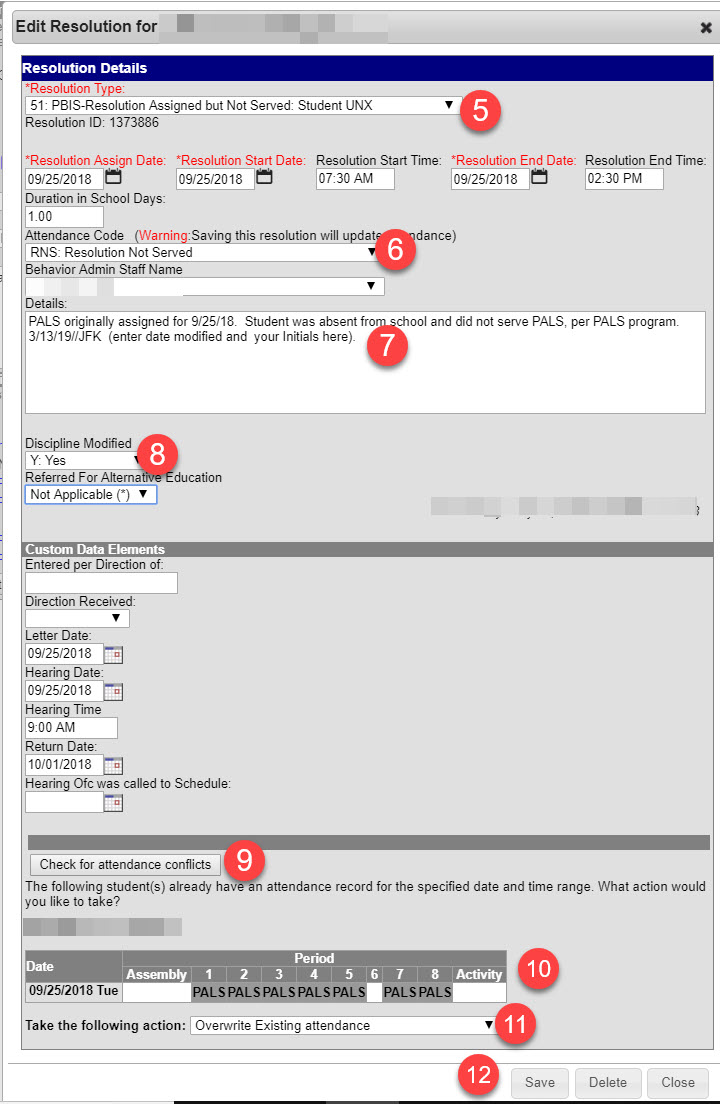
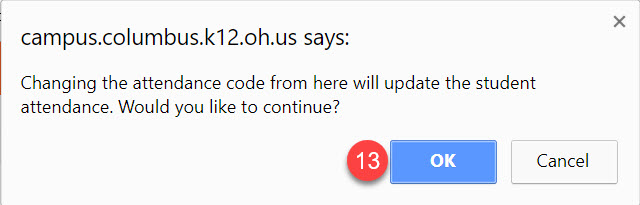

.jpg?version=1&modificationDate=1626884460986&cacheVersion=1&api=v2&width=600&height=496)