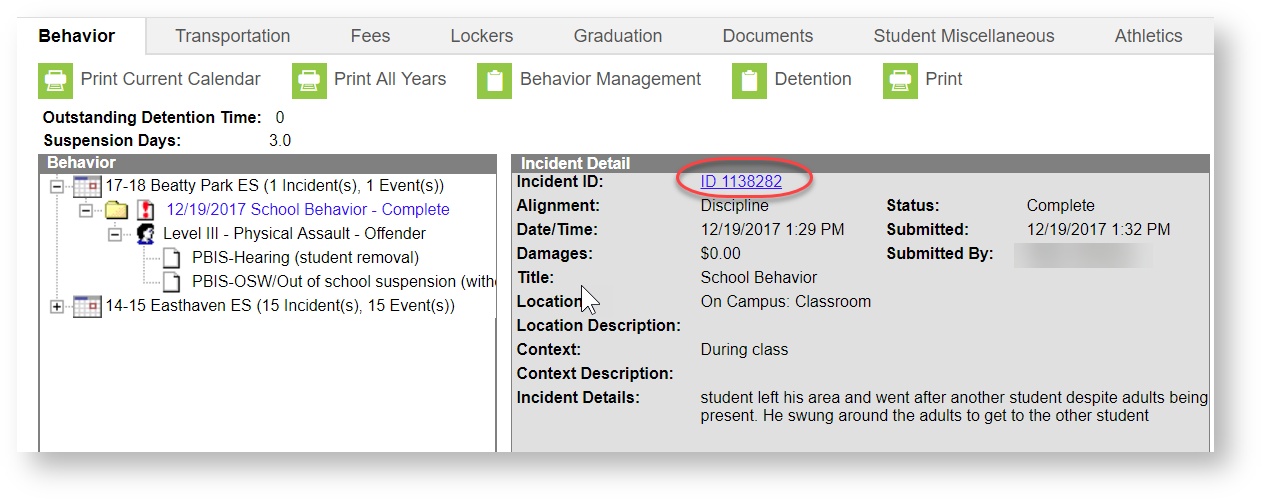Infinite Campus Dashboard | Submit a Support Ticket | Submit a Data Request
Please closely monitor your Cherwell tickets and the email responses from the system. Questions, requests for further information to complete the ticket and notes are often included in these emails.
On This Page
Accessing Behavior Management
There are two ways to open an existing Behavior Record. Which option you choose is a personal preference. If you are unsure when the Incident occurred, please use option 2, and search by student.
Option 1 for accessing behavior:
PATH: Index > Behavior > Behavior Management
The Behavior Management tool will open.
| 1 | New – | This button allows the user to enter a brand new Incident and Event. |
| 2 | Status Filter – | This drop down allows the user to limit what he/she views in the Behavior Management Tool. Any Incident under Submitted/In Progress does not have all data elements entered. Any Incident under Complete has all data elements entered. |
| 3 | Alignment Filter – | This drop down should always say Discipline/Award. |
Option 2 for accessing behavior:
Opening an Existing Behavior Record via the Student Behavior Tab
- Go to the Search tab, search for any of the students involved in the Incident
- Go to: Index > Student Information > General
- Click the Behavior tab
- Click the appropriate Incident
- In the Incident Detail section, click the Incident ID link. This opens the Incident in the Behavior Management tool.