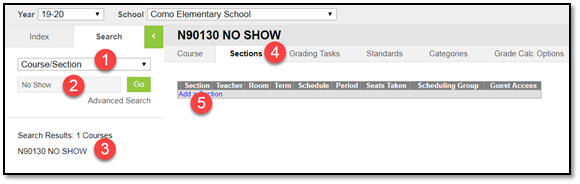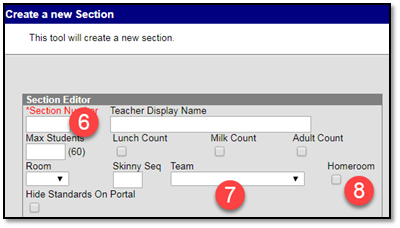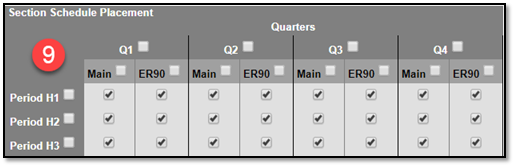Department of Accountability & Other Support Services
Scheduling - Creating Sections
Last Revision Date: August 30, 2019
Below are directions and screenshots on how to create a course section.
- Select Course/Section from drop down menu.
- Type in the name of the desired course and select Go. (You can just click Go to see a list of all courses on your school’s course deck.)
- Select the desired course by clicking on the name.
- Click on the Sections tab.
- Click Add a Section.
- In the Section Editor, give your section a section number. (You do not need to add the Teacher Display Name here, once you assign the primary teacher this field will populate.)
- Add a Team to this section if applicable.
- Check the Homeroom box if applicable.
- Select the Periods that you need to set up your section in the Section Schedule Placement.
- Click the Create Section button at the bottom of the screen.