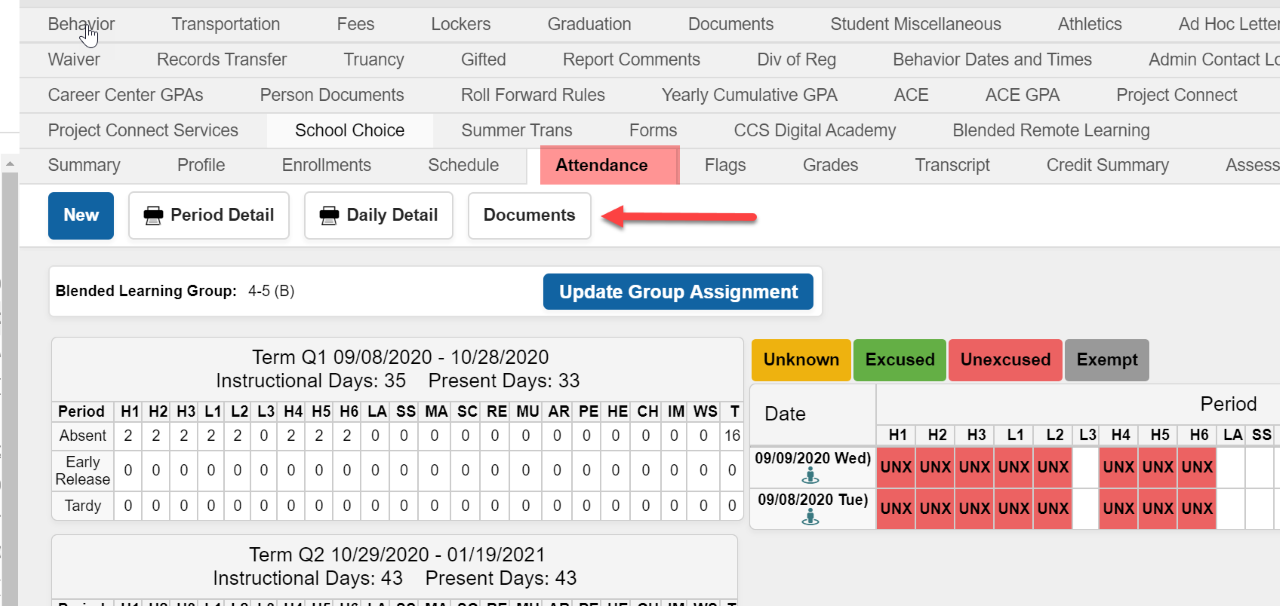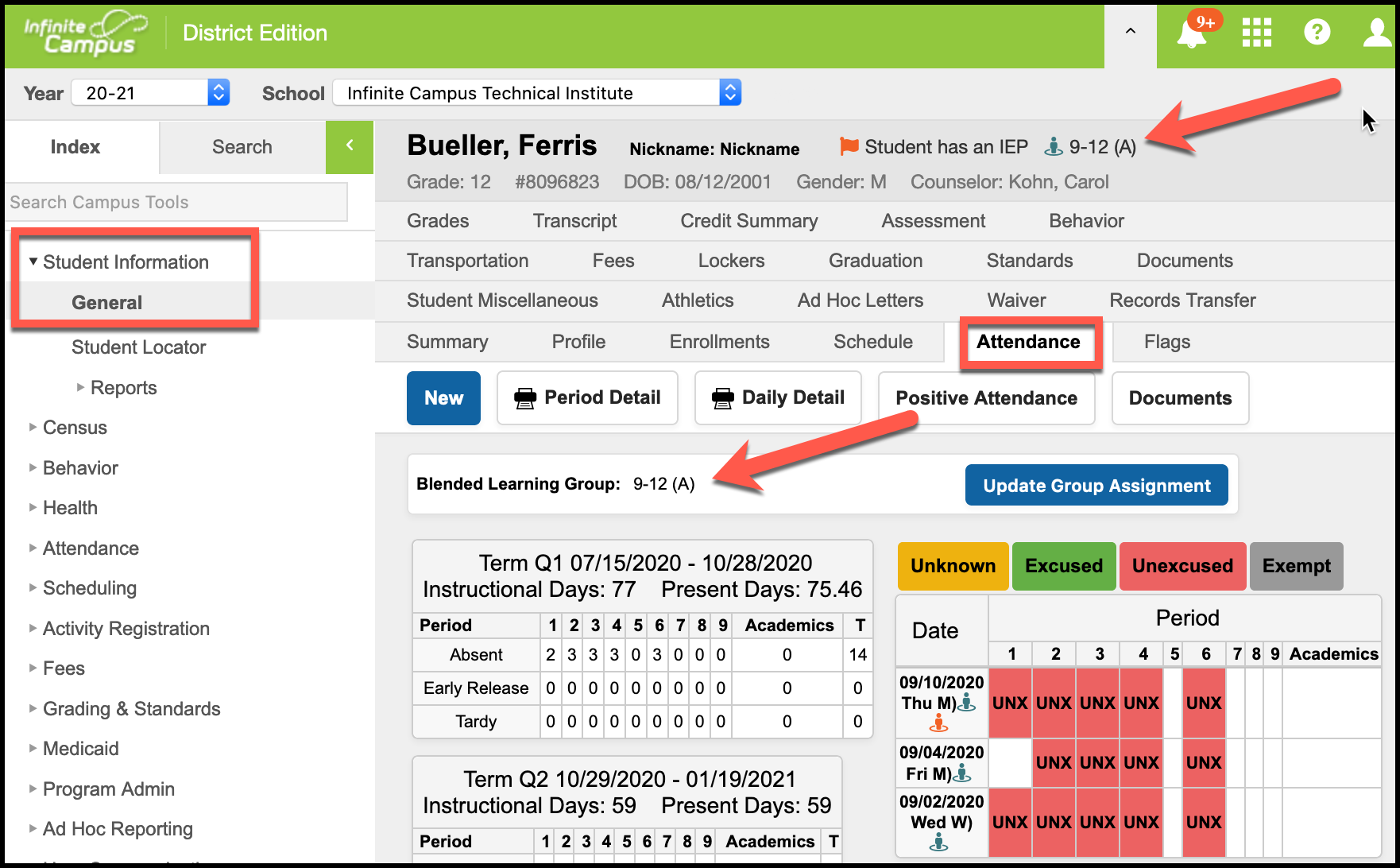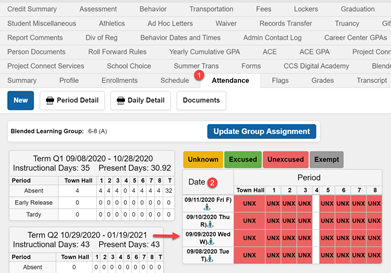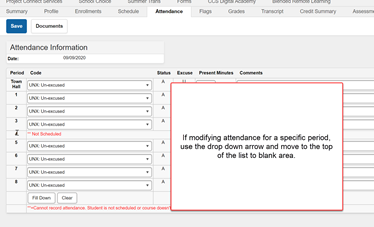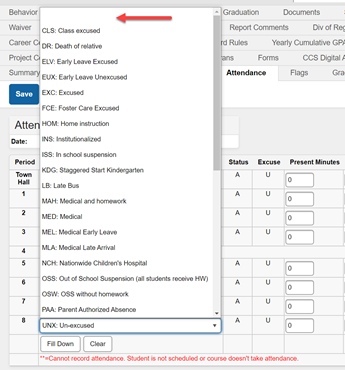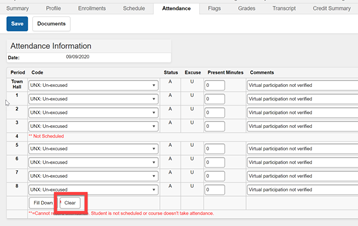Daily Attendance Processes
Attendance Rolling
During full remote learning, there is no requirement/need to roll attendance. Attendance is processed automatically at 11:30 pm based upon student and/or parent check in. Any modifications to the participation record made by the teacher are also processed at this time. When the district transitions to a blended learning model (this is currently anticipated to occur on but is subject to change), Elementary Secretaries will need to resume rolling attendance to account for students marked absent in the physical setting.
Excuse Processing
Attendance Notes - A report of an absence must be received from the Guardian listed in Infinite Campus and follow the board approved reasons for an excused absence. It is recommended that you use the school email account for parents to notify the school of an absence. If a report of an absence is collected via a phone call, this shall be documented on a “Student Absence Notification Form.” Absence notifications made from an email other than what is listed for the guardian in Infinite Campus, must be verified with the guardian. The Student Absence Notification Form, and the Request for Principal Approval of an Excused Absence form have been saved in a fillable format. Absence excuse notes and related absence documentation must be uploaded to the Attendance Documents Tab (see below).
Request for Principal Approval of an Excused Absence | Student Absence Notification Form |
|---|---|
At this time, all students in their respective households have been assigned the same cohort in order to minimize contact during transportation as well as provide consistency for families. Cohorts can be located as a flag at the top of the screen. You can also see the group on the Attendance tab at the path shown below.
Student Information > General > Attendance Tab (see below):
Here is a short video showing parents how to check a student in:
These instructions and videos have been linked on the Parent Portal login page, in the Message Center inside the portal, and as a news feed item to every school’s website.
Correcting attendance in response to parent notification:
In the event that you are contacted by a parent/guardian requesting that their student's attendance be modified because they participated in work but the student and parent did not complete the check in process, you will need to upload documentation prior to making any changes to the student's attendance. If you were contacted via email you may save the email request as a .pdf and upload this document to the student’s Attendance Document Repository. If you are contacted via phone you should record this contact on the Student Absence Change Request form ( see below). This form can be completed digitally and then uploaded to the student’s Attendance Document Repository. Once documentation has been uploaded you can proceed with modifying the students attendance by following the directions below labeled Attendance Correction Procedure.
Correcting attendance in response to teacher notification
In the event that you are contacted by a teacher requesting to have a student's attendance be modified because they participated in work but the student and parent did not complete the check-in process, you will need to upload documentation prior to making any changes to the student's attendance. Teachers must provide this contact via email. Please note, the teacher will need to send a seperate email for each student needing correction to make sure that the confidentiality of student information is not compromised. You will save the email request as a .pdf and upload this document to the student’s Attendance Document Repository. Once documentation has been uploaded you can proceed with modifying the students attendance by following the directions below labeled Attendance Correction Procedure.
Documentation of attendance discrepancy trends and correction process
Teachers are expected to review attendance on an ongoing basis. If the teacher observes a trend of non-participation or non-attendance, the teacher contacts the student and/or parent/guardian to determine what factors may be preventing the student from participating. This shall be recorded in the Personal Learning Plan Contact Log (PLP) daily to document their attempt to contact the student and/or parent/guardian. If the discrepancy continues, the teacher shall notify the building administrator of the discrepancy and documented contacts in the PLP log. The building administrator will contact the parent/guardian and document the communication in the PLP log. If it is determined that attendance needs to be modified, the building administrator will email the secretary of the teacher’s findings authorizing the necessary modification. Principals do not have the rights to modify attendance and should not attempt to. The secretary will upload the email from the administrator to the Attendance Document Repository and proceed with making the authorized changes on the student’s attendance tab.
Attendance Correction Procedure
A new Attendance Code has been created that will be used when you have received notification of a student’s participation from either from the Teacher, Parent, or Building Administrator. This code will replace the Unexcused Absence and is titled “Participated in Virtual Day – VPRT. It is imperative to follow the below directions, as the unexcused absence must be cleared prior to updating the absence with the new attendance code.
From the student’s Attendance tab, select the date of absence that requires modification.
Modifying Attendance for a Specific Period - If you are modifying attendance for a specific period, select the period to modify from the Attendance Modification screen.
From the code drop down list, click in the blank area to clear the absence. After the absence is cleared the new attendance code “Participated in Virtual Day – VPRT can be entered. Record “virtual participation verified” in the comment section for all periods that you modify. Save attendance
Modifying Attendance for a Full Day Absence – After you have selected the date that requires modification, click on the clear button at the bottom of the Attendance Information screen to clear the Unexcused coding for all periods. After the absence is cleared the new attendance code “Participated in Virtual Day – VPRT can be entered (enter the new attendance code in period 1 and click the fill down button to fill the coding in for the entire day). Record “virtual participation verified” in the comment section for all periods that you modify. Save attendance
CCS Digital Academy
Secretaries and instructional assistants monitor the student’s attendance by looking into the learning system of Apex or Edgenuity to see if students did participate but did not indicate their attendance. If a student/parent did not check-in but completed work that day, their attendance is verified through a process by which the parent/guardian confirms their participation. Once the participation is confirmed, the email from the parent is uploaded and attendance is adjusted appropriately to show participation.