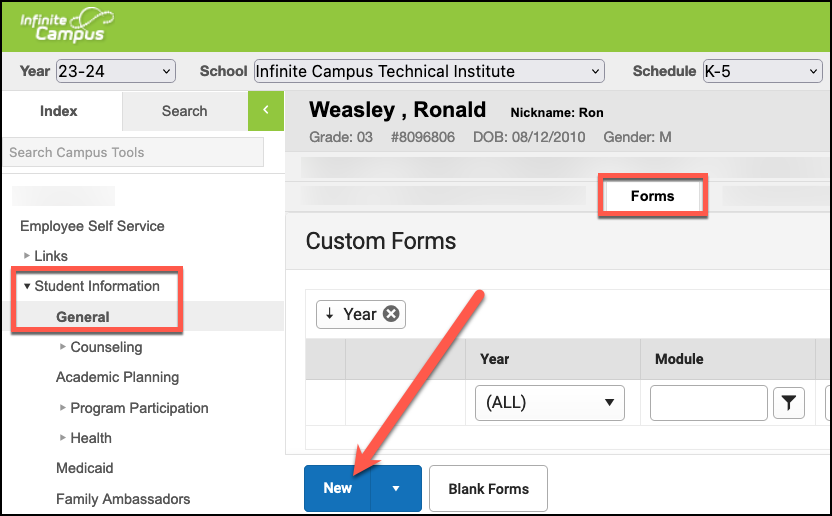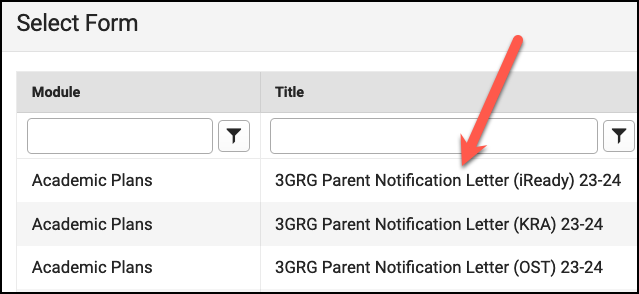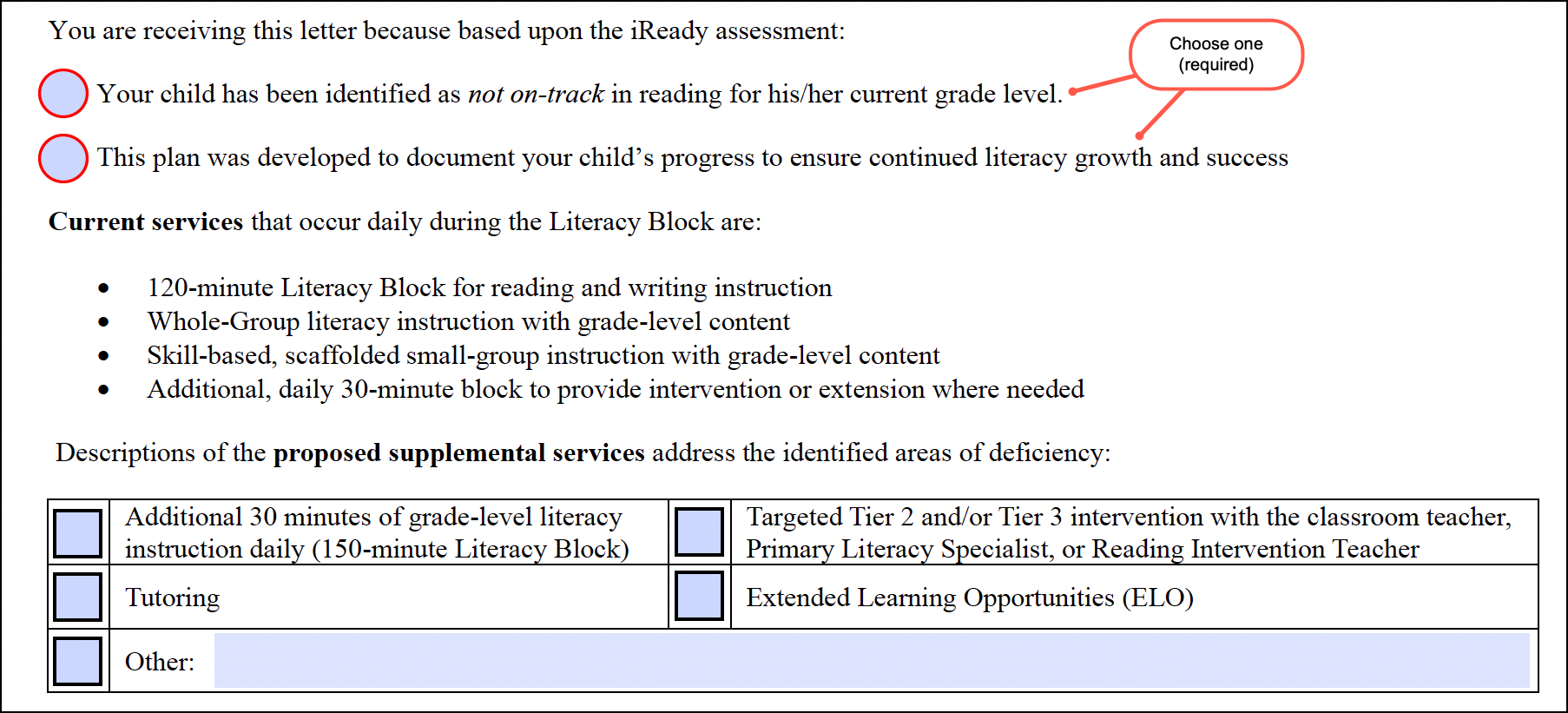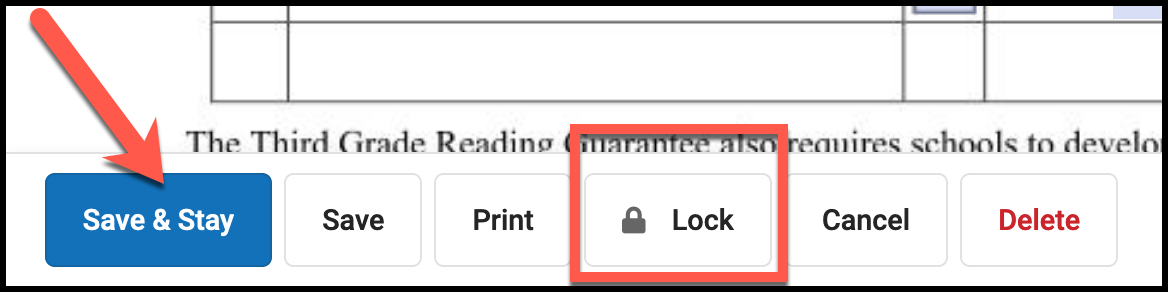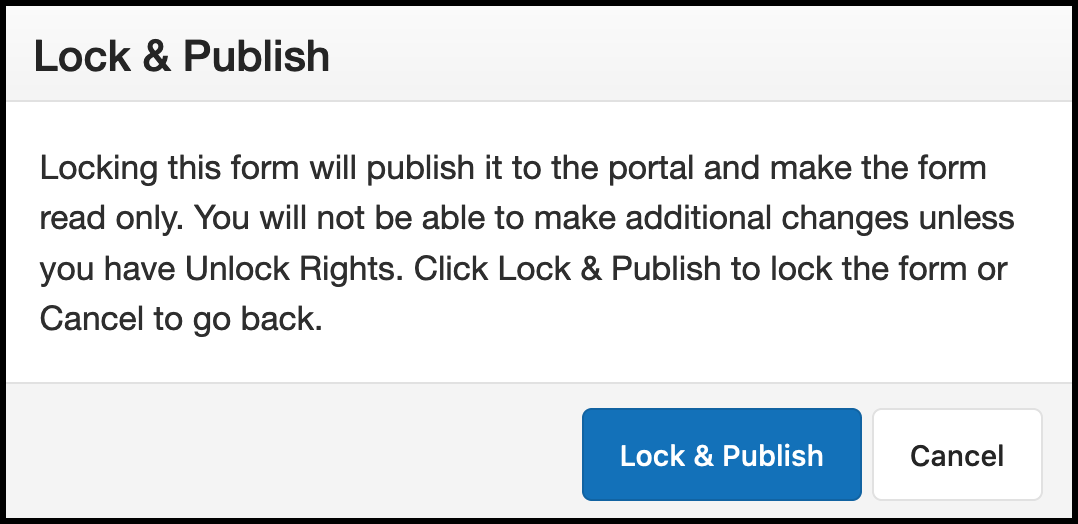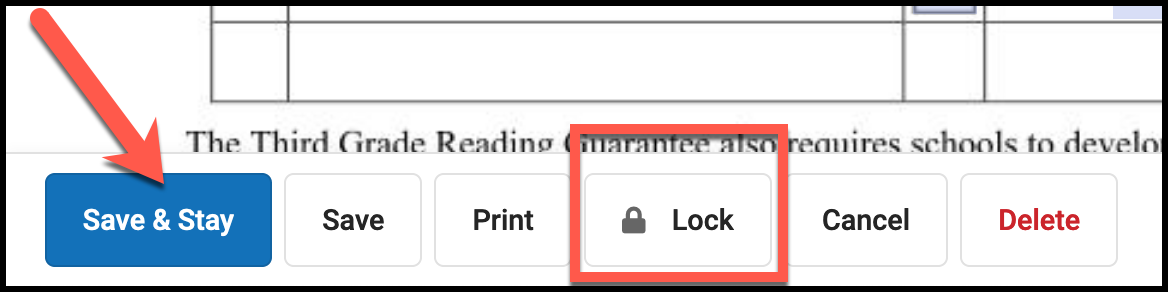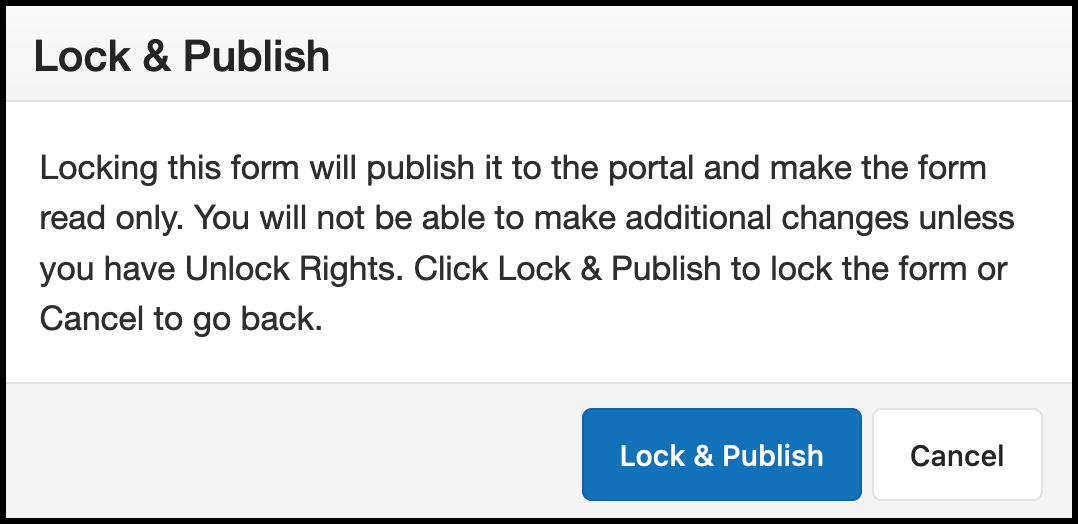| Info |
|---|
3GRG Parent Notification Letters are created using a Fillable Document Form (FDF) that is embedded directly into Infinite Campus. There are two three types of letters available: iReady, OST and KRA (Kindergarten students only). Be sure to choose the appropriate letter for your student. The form is already connected to the individual student you select, so some fields will be automatically populated. Since the form is already in Infinite Campus, there is no need to fill out, scan, and upload this document. |
| Tip |
|---|
Many teachers choose to default their login screen to the Campus Instruction module. In order to add a flag to a student, you must be in the Campus Tools module. Instructions for switching between these modules can be found here. |
Create a New Letter
Sample iReady Letter | Sample OST Letter | Sample KRA Letter | ||||||||||||
|---|---|---|---|---|---|---|---|---|---|---|---|---|---|---|
|
|
|