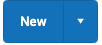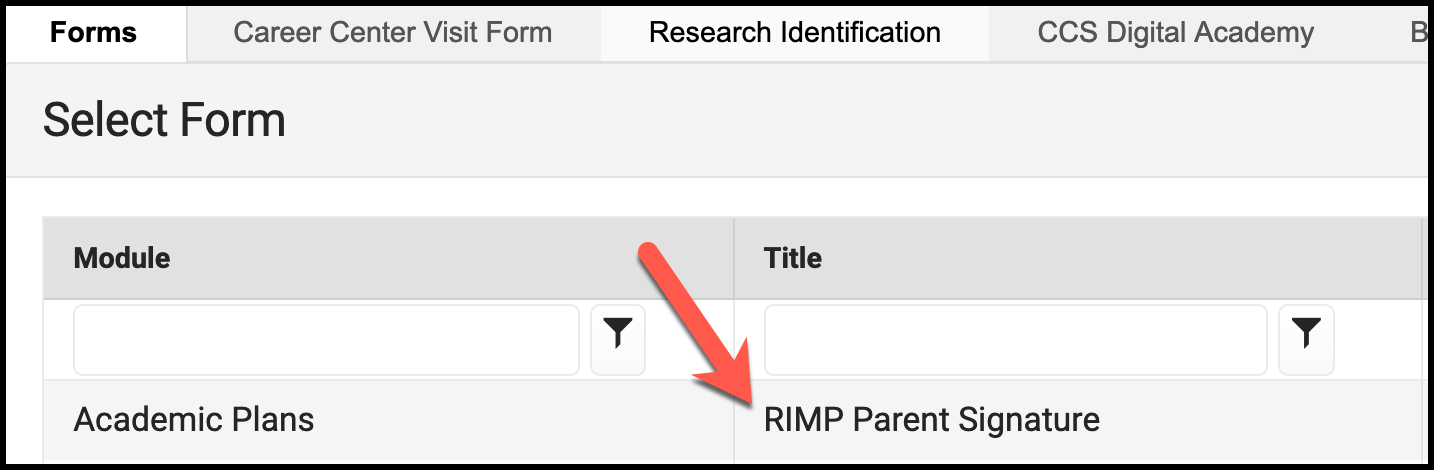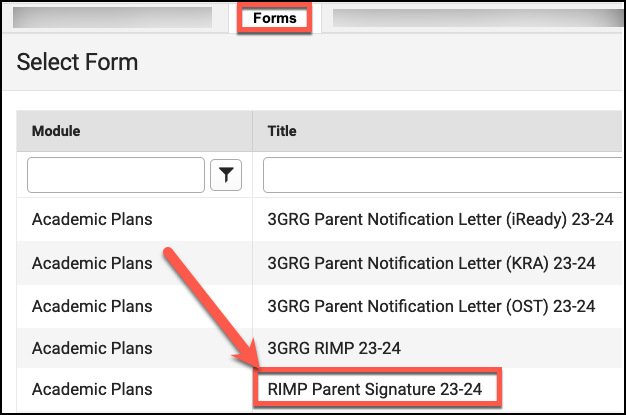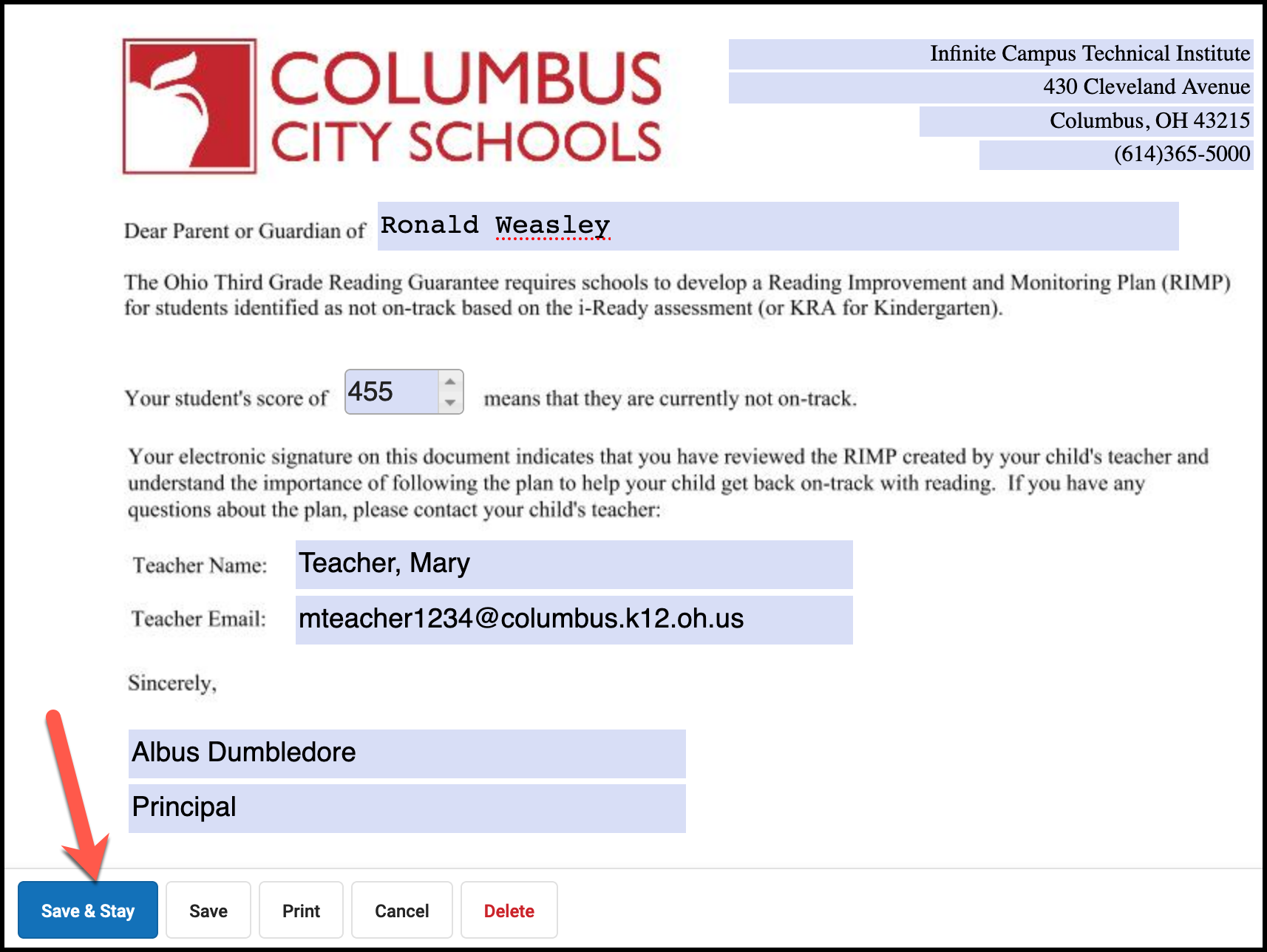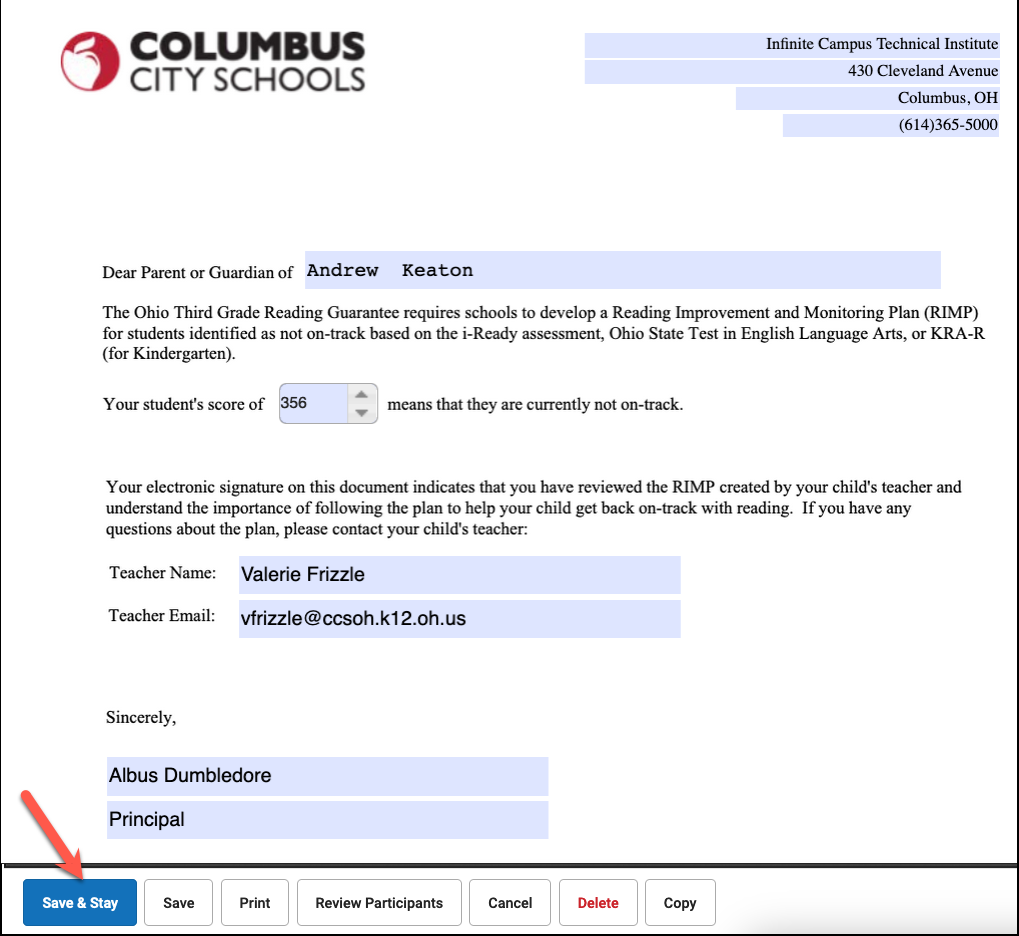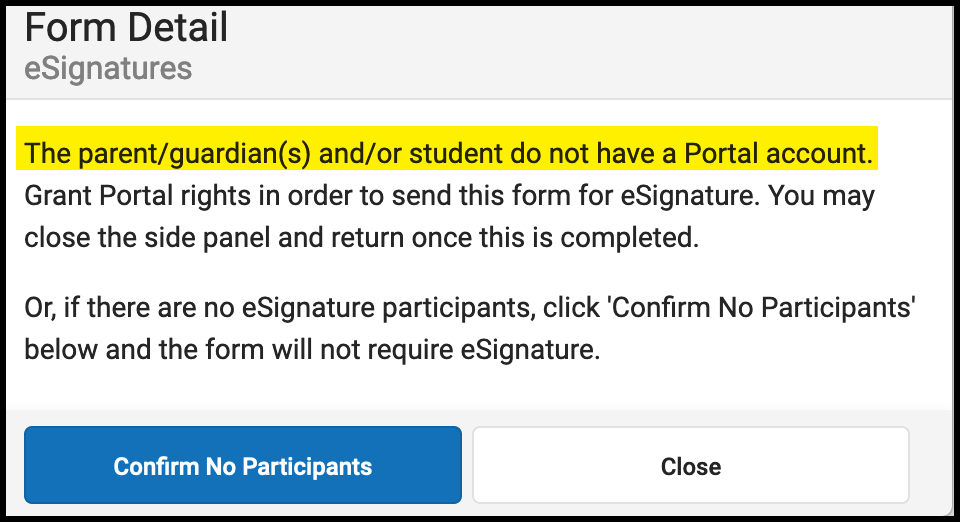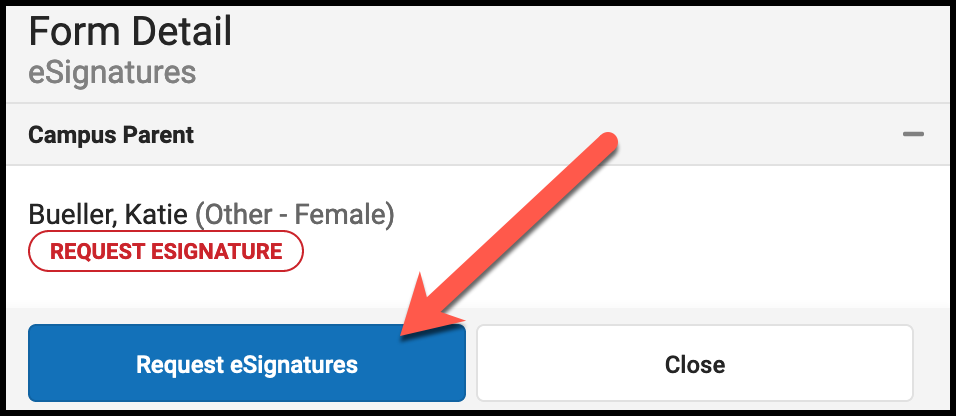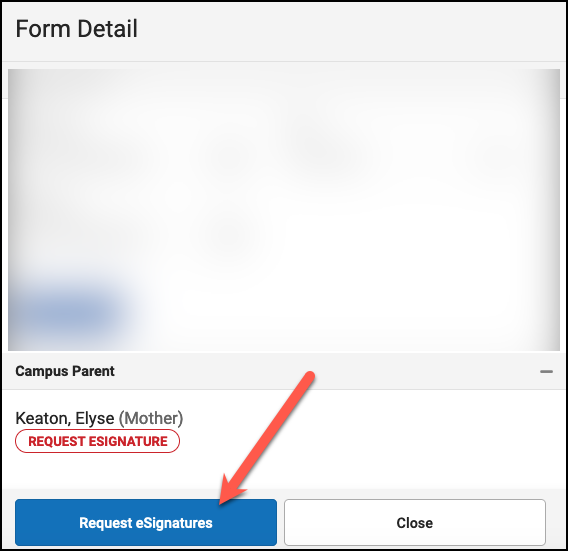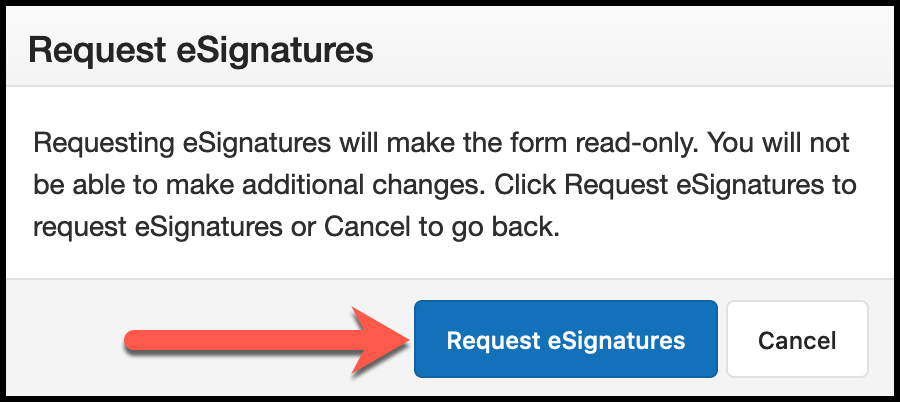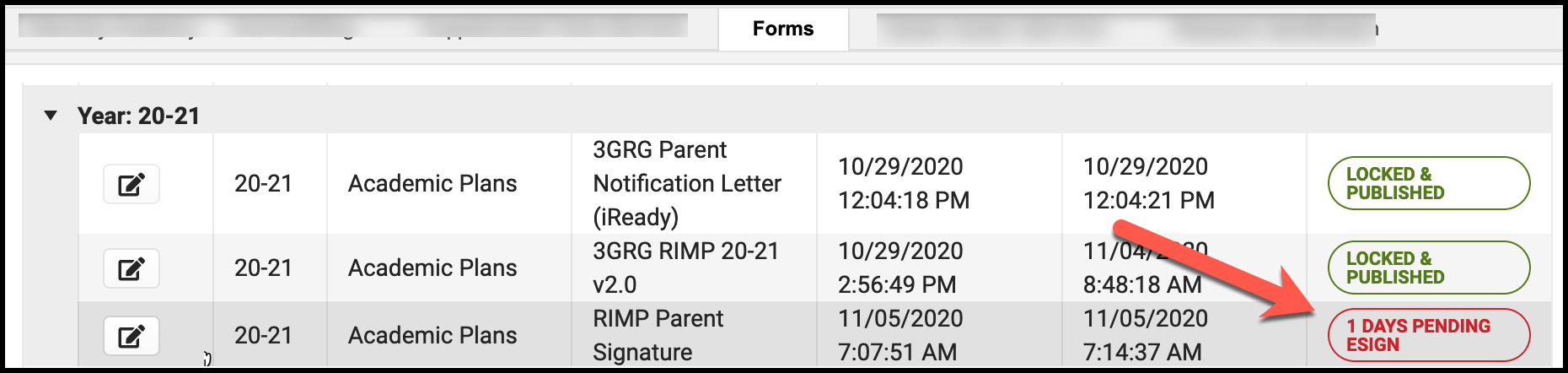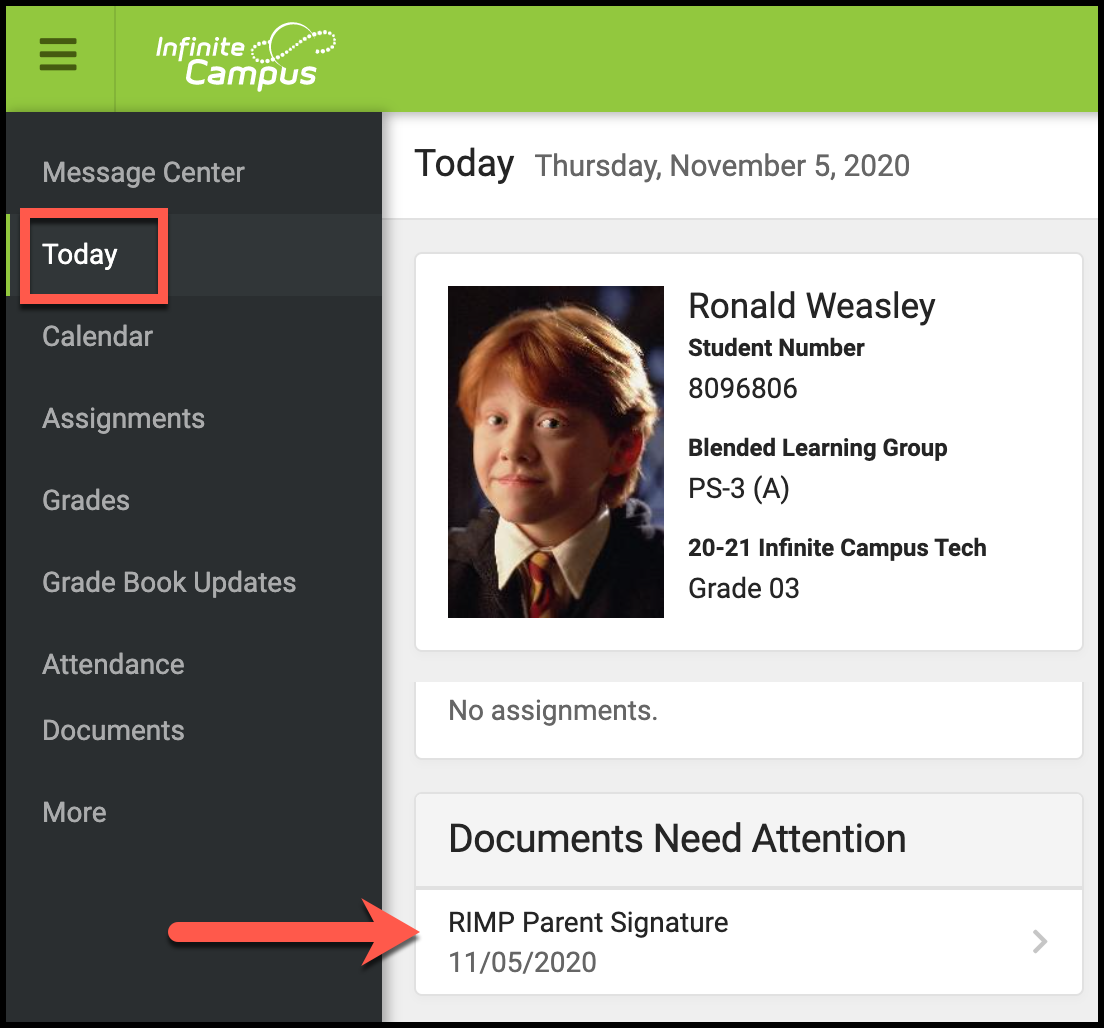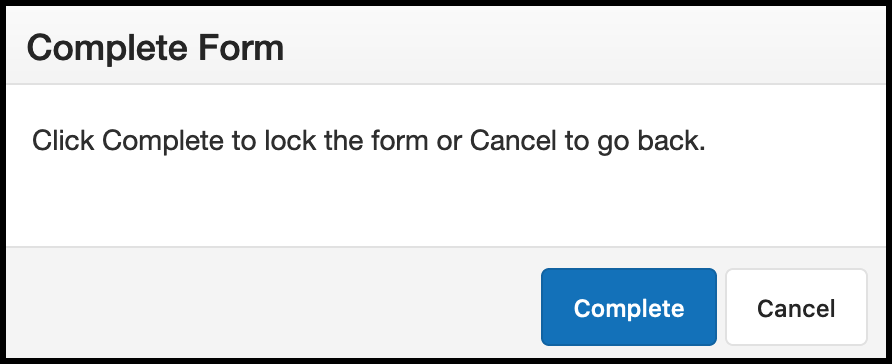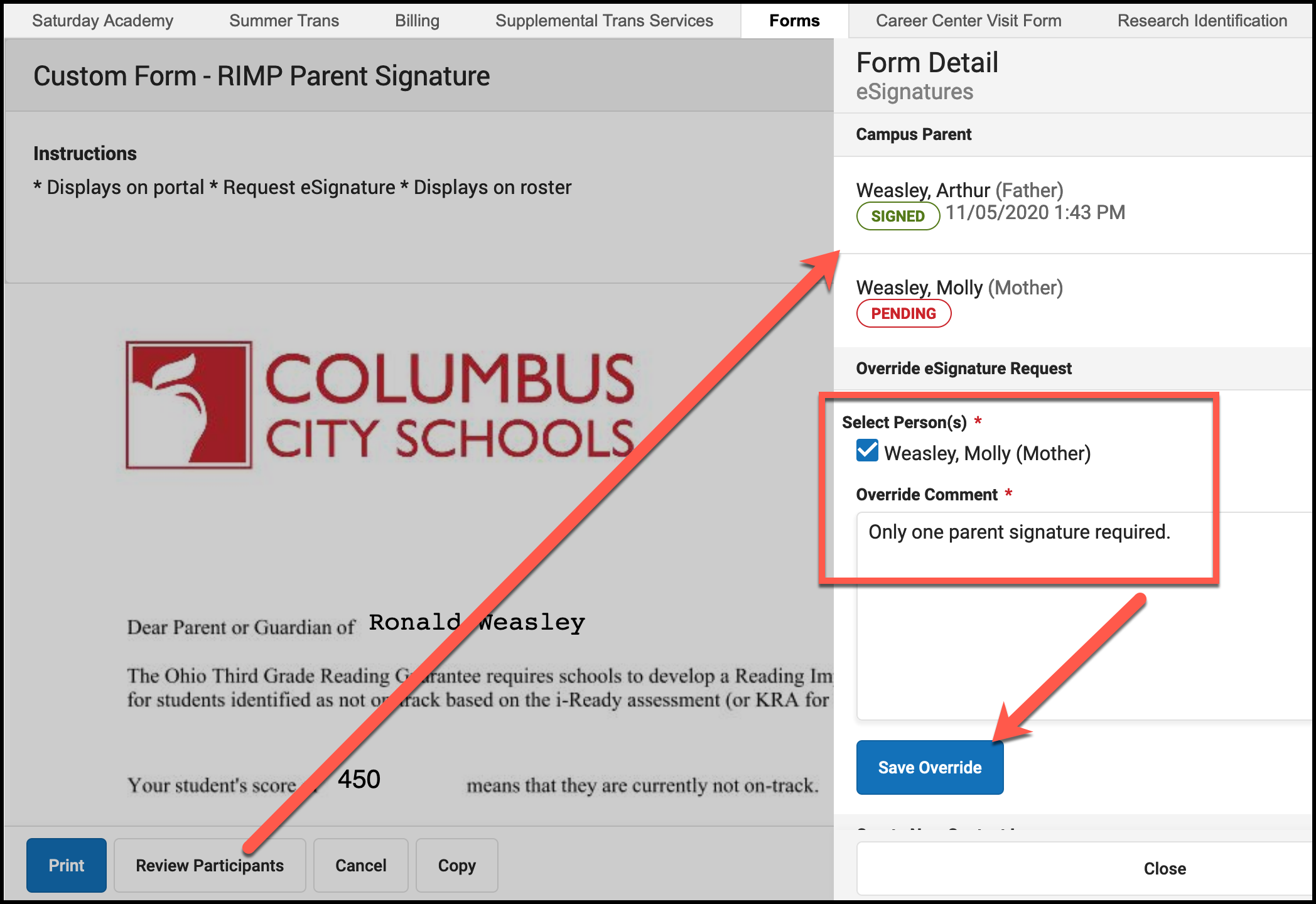| Table of Contents | ||||
|---|---|---|---|---|
|
| Info |
|---|
PURPOSE This form is for parent to indicate that they have reviewed the RIMP created by the student’s teacher. They will open this form in the portal and sign electronically. |
NOTE: While this process can be completed manually as shown below, as long as the teacher marks the RIMP as “Ready for Parent Electronic Signature”, an automated nightly job will create this form and place in the portal for parents to sign.