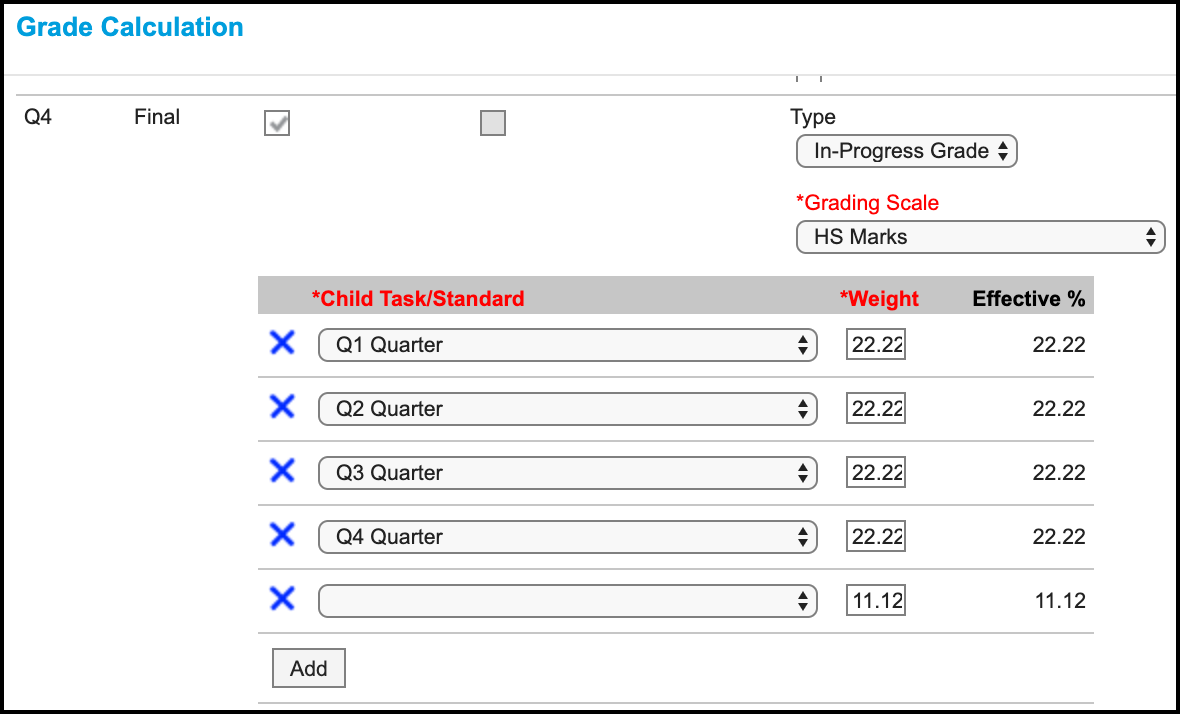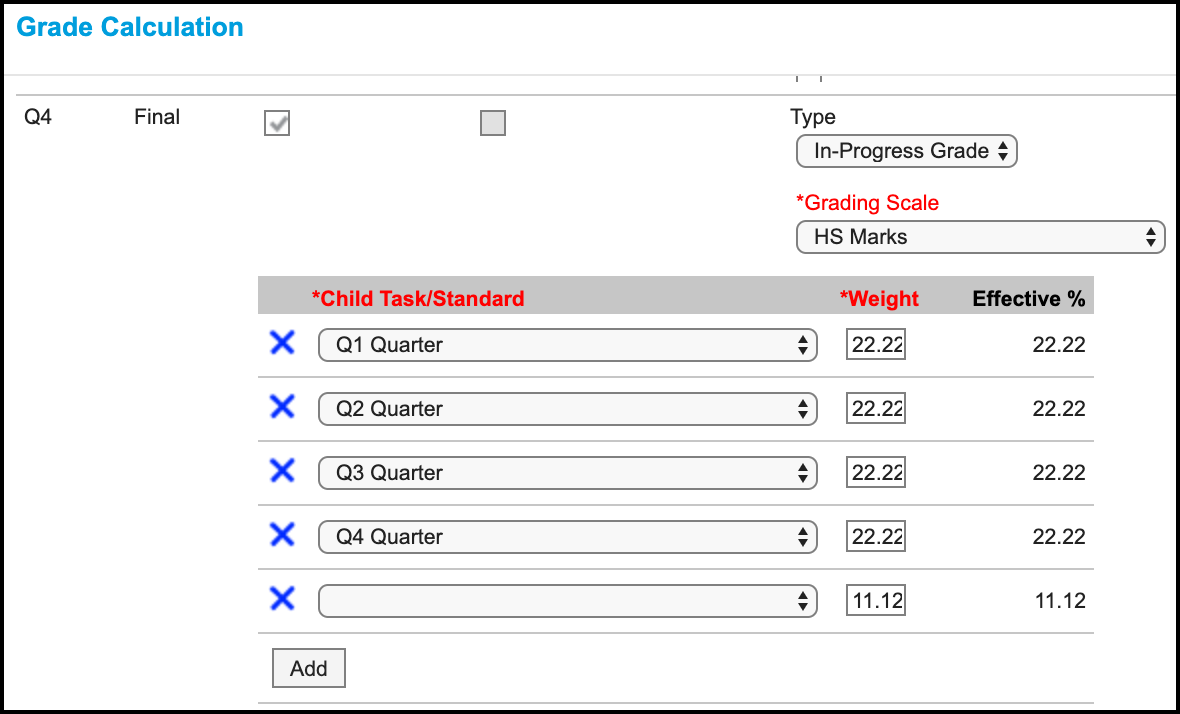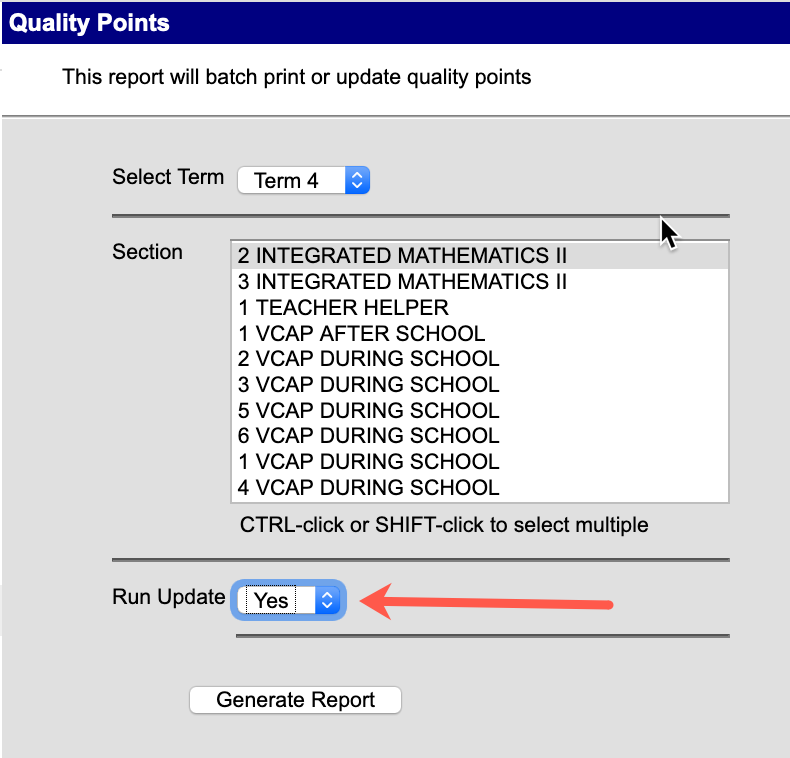This guide is intended to assist secondary teachers (grades 6-12) with grade entry for the end of the 2019-2020 school year.
Instructions
Step 1 - Enter Quarter 4 grades
Documentation → Grade Book - Post Grades (Secondary Term)
For students that opted in to receive a letter grade, the following grades are acceptable:
A, A-, B+, B or B-
For all other students, a grade of P or I should be entered
P (Pass) - the student is completing work and learning
I (Incomplete) - there is limited or no evidence of work completed or the student could not be reached
| Warning |
|---|
DO NOT enter grades of C+ or lower, as this will change the grade calculation. Administrators should run the Grades Report to look for any of these grades so that they can be corrected. |
Step 2 - Run Quality Points Report / Updater
The Quality Points Report / Updater has been modified to address the new grading policy implemented due to the pandemic at the end of the 2019-2020 school year
Run the report as you normally would following the instructions here:
| Note |
|---|
IMPORTANT NOTES:
|
| Tip |
|---|
Grade Calc Options: Please note that there are no changes required by teachers in their grade book regarding grade calculation options. Whether you have your grade book set to look at all 4 quarters or just Q1-Q3, the Quality Points tool takes this into account and will adjust accordingly. |
After running the report and reviewing the data,run the report again using the “Run Update” option. This will update the grades in the grade book based on the results of the report.
Related articles
| Filter by label (Content by label) | ||||||||||||||||||
|---|---|---|---|---|---|---|---|---|---|---|---|---|---|---|---|---|---|---|
|
| Page Properties | ||
|---|---|---|
| ||
|