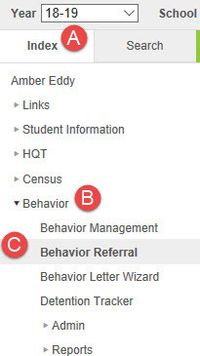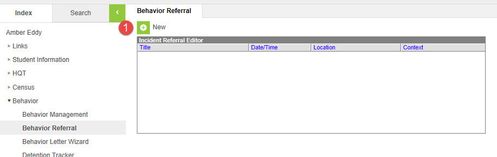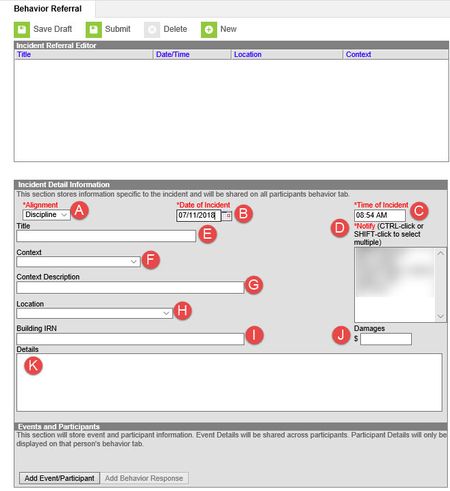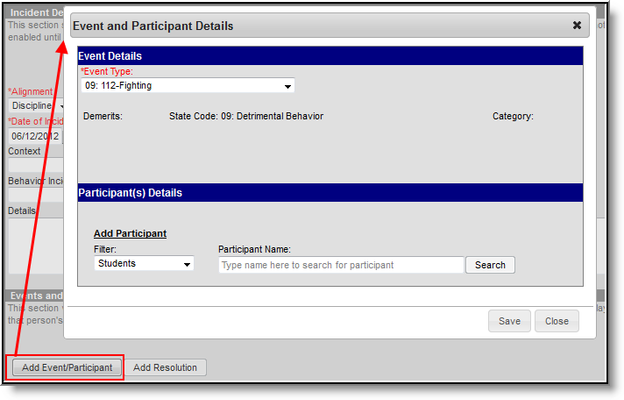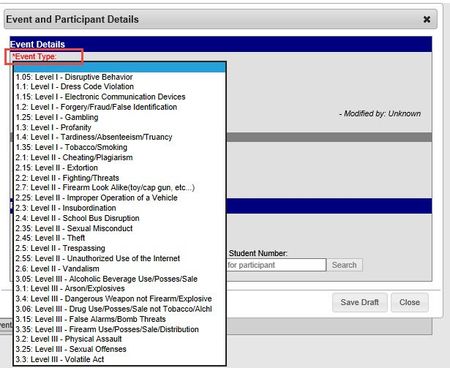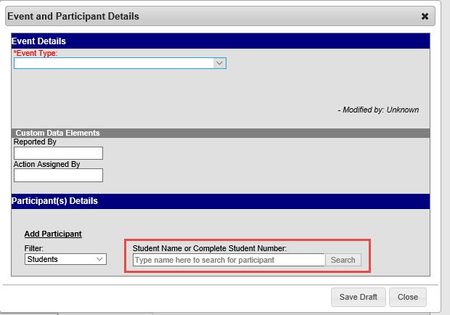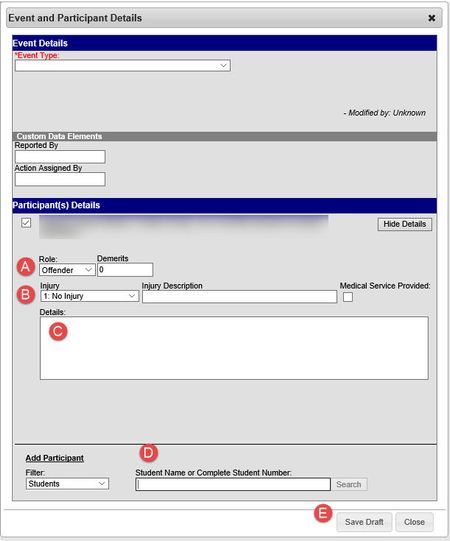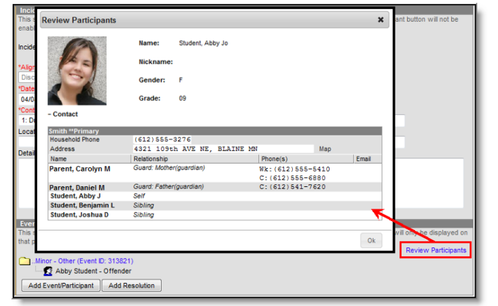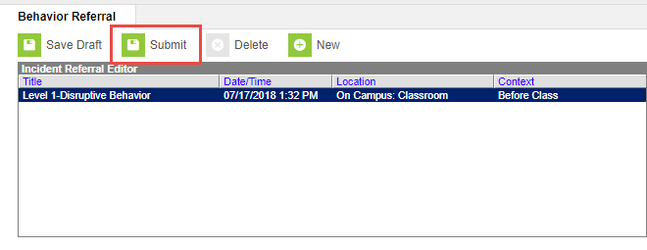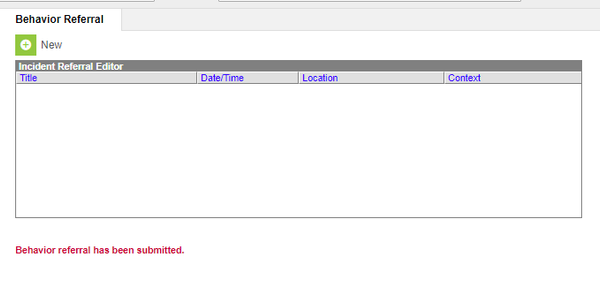The behavior referral tool in Infinite Campus allows staff to submit behavior incidents electronically via Infinite Campus. The video link below illustrates this process.
Click Here to Watch on YouTube
One page flyer to distribute to teachers/staff entering Behavior Referrals:
Create a new Referral
| Task | Location in IC | ||
|---|---|---|---|
| 1 | Infinite Campus Tools | Path: Index > Behavior > Behavior Referral If you are in Campus Instruction, you'll need to switch over to Campus Tools to see this module. Directions can be found here. |
|
| 2 | Create the Incident | Click the New Button at the top of the screen | |
| 3 | Incident Information | Required Fields are indicated in red. Make sure the date of the incident and the time AM and PM are reflected properly. A. Alignment - Defaults to Discipline B. Date of Incident - Defaults to current date C. Time of Incident - Defaults to current time D. Notify - Select one or more administrators E. Title - Leave Blank, The system will populate the field with the Event Name when the record is saved. F. Context - Indication of the setting, or time of day the incident took place. G. Context Description - Additional information about the context of the incident. H. Location - Where the incident took place. I. Building IRN - Not used J. Damages - Dollar amount of items to be replaced (if known) - seldom used K. Incident Details - Record details specific to the incident. Do NOT enter specific details (student names, etc.), as these are added later. Information entered here appears on behavior letters that go home. | |
| 4 | Incident Details |
Example Two students were being disruptive in the classroom. They did not comply after repeated requests for them to stop talking. | |
| 5 | WARNING - Updated 3/22/2019 A Participant is required before the behavior incident can be submitted. | ||
| 6 | Add Event/Participant |
| |
| 7 | Enter Events |
| |
| 8 | Enter Participants |
| |
| 9 | Add Participant Details | A. Role - Choose the most appropriate item from the list (defaults to offender) B. Injury - If there was an injury involved, choose the most appropriate option (defaults to no injury) if there was an injury, add an Injury Description and check the box if medical service was provided C. Details - This REQUIRED field provides an area for the referrer to add details, specific to the Participant. Each Details field should only reference the student listed as the Participant above. Do not enter any other student names in this field Not recording event/participant details will result in a building Certify violation. If there are multiple participants, do NOT just copy from the Incident Details here. This section is where you add SPECIFIC information regarding each student's role in the incident.
D. If there are additional participants, repeat the step 7 and 8A-8C for each participant. E. Click Save Draft | |
| 10 | Review | After all details and participants have been entered,review the information in the referral before you submit it. Once you submit the referral, you will not be able to modify the above information. The Review Participants hyperlink will display a list of all participants, basic demographic information and parent/guardian contact information. Click here if you want to review the participants. | |
| 11 |
| ||
| 12 | A message will appear indicating that the behavior event has been submitted. WARNING - Updated 3/22/2019 A Participant is required before the behavior incident can be submitted. Be sure to review all information in the referral as once it is submitted the referral cannot be modified in the behavior referral tool. The behavior admin will then be in charge of completing the records by using the behavior management tool. | ||