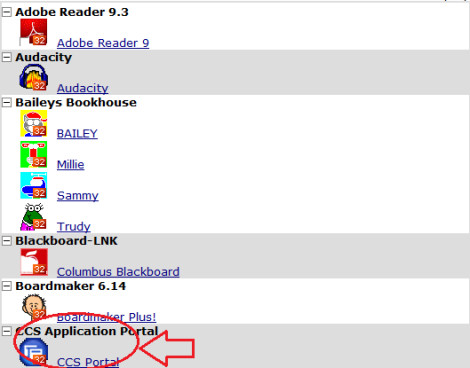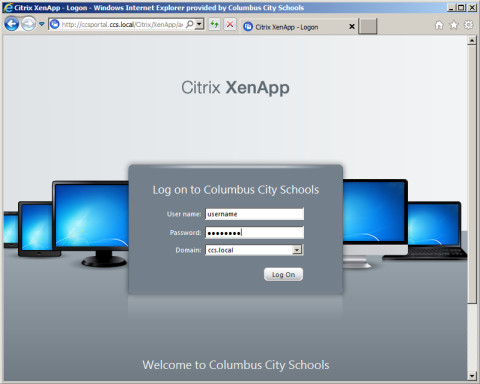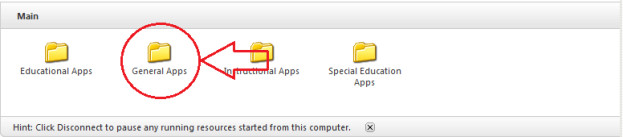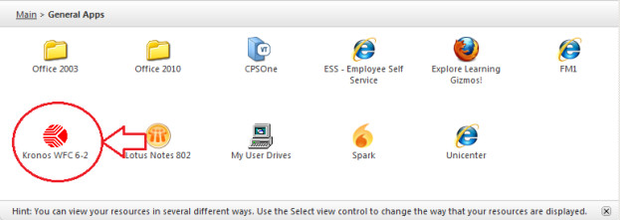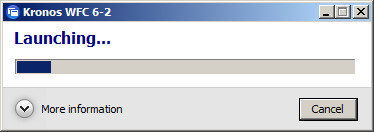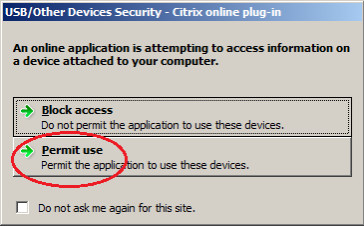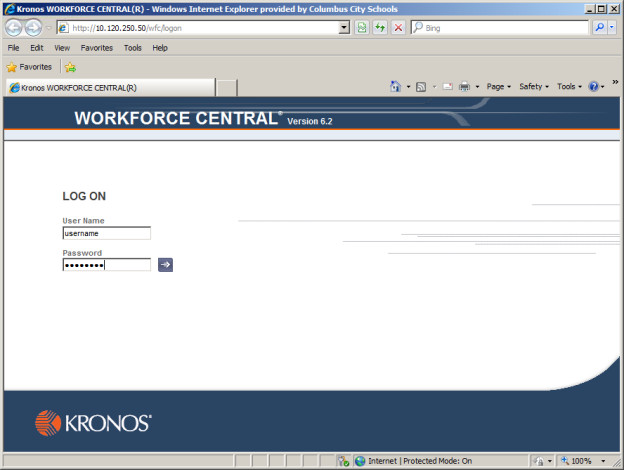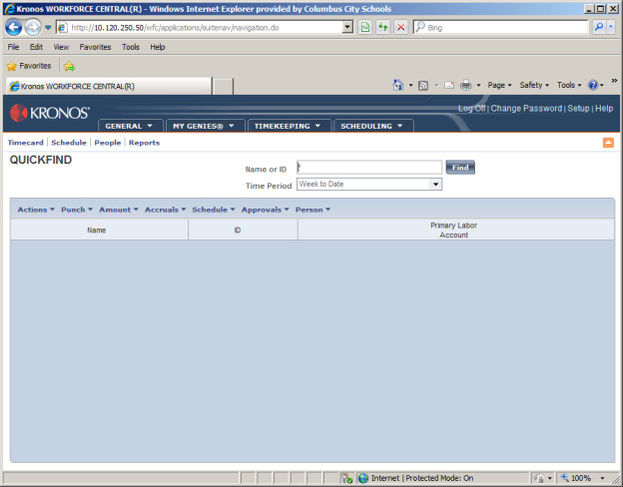How to Access Kronos from the Citrix Portal
Step 1:
Open CCS Software from your desktop.
Step 2:
Click on the CCS Application Portal (see image above)
Step 3:
Log into the CCS Portal page using your username and password
Step 4:
Click on General Apps from the list that populates on the next page (see image above)
Step 5:
Click on the Kronos WFC 6-2 link (see image above)
Step 6:
Citrix should then open a published Kronos application (see image above)
Step 7:
If asked, click Permit Use for the Citrix online Plug-in (see image above)
Step 8:
Log into Kronos using your provided credentials (see image above)
Step 9:
Finished. You should now be able to operate within Kronos.