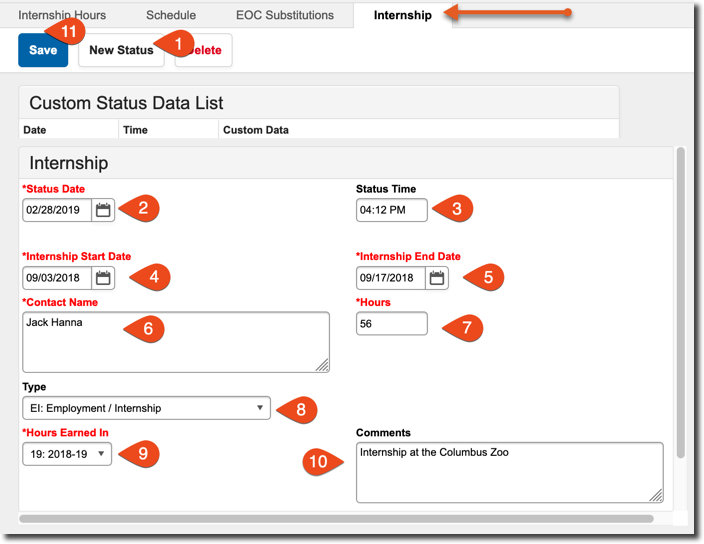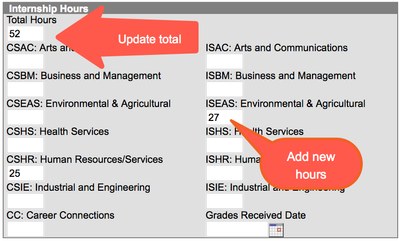Updates for 2018-19 included below.
Internship Details
Path: Index > Student Information > General > Counseling > General > Internship Tab
| Step | Field | Usage |
|---|---|---|
| 1 | New Status | Click here to create a new Record |
| 2 | Status Date | Date that record was added. Defaults to current day |
| 3 | Status Time | Time that record was added. Defaults to current time. |
| 4 | Internship Start Date | Date Internship started |
| 5 | Internship End Date | Date Internship ended |
| 6 | Contact name | Contact person for the internship |
| 7 | Hours | List the total hours earned during this internship |
| 8 | Type | Type of Internship, choose from list |
| 9 | Hours Earned In | NEW Select the school year in which the hours were earned. This helps determine eligibility for certain graduation paths |
| 10 | Comments | NEW Additional comments can be added here. |
| 11 | Save | Click when finished to save record |
| How Earned | HIDDEN no longer used | |
| Course Code | HIDDEN no longer used | |
| 2018 Cohort hours | HIDDEN no longer used |
Important Note
You cannot enter more than one record with the same date/time. If you have multiple records to enter, make sure the time has moved to the next minute. If it has not, you can alter the time if necessary.
Internship Hours
Path: Index > Student Information > General > Counseling > General > Internship Hours Tab
- This tab is no longer used, and has been set to READ ONLY for historical reference
Reporting
Path: Index > Ad-Hoc Reporting > Data Export > _Graduation
New reports coming soon!
2018 Internship Hours
- Expand the Graduation section of Ad-Hoc Reports
- Choose student 2018 Internship Hours
- Leave the default export format of HTML List Report to see hours totaled as shown below
- To see the results in a spreadsheet, choose Delimited values (CSV) when exporting
Internship Hours Summary
- Expand the Graduation section of Ad-Hoc Reports
- Choose student Internship Hours Summary
- The default export format of HTML List Report is shown below
- To see the results in a spreadsheet, choose Delimited values (CSV) when exporting