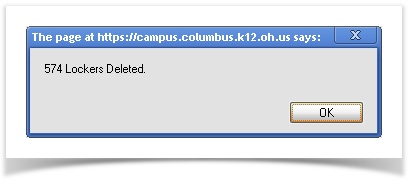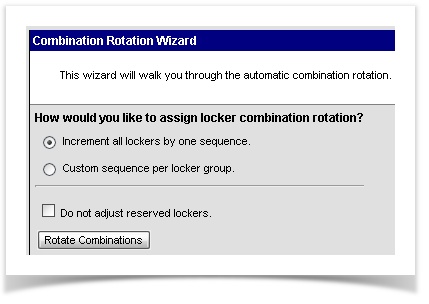At the beginning of the school year, student locker assignments are typically removed, locker combinations are moved to the next sequence, and lockers are then re-assigned to students for the coming year. The instructions below will walk you through these processes in Infinite Campus.
End Date Current Locker Assignments
Use the Locker Batch End Wizard to end-date locker assignments from last year.
Path: System Administration > Lockers > Locker Batch End Wizard
- Check all boxes (Locker Grade Levels, Student Grade Levels, and Locker Locations)
- Enter an effective date prior to the day on which you wish to assign lockers
- Click Delete Locker Assignments
Rotate Combinations to the next sequence
Use the Combination Rotation Wizard to automatically rotate the locker combinations to the next sequence.
Path: System Administration > Lockers > Combination Rotation Wizard
- Choose Increment all lockers by one sequence
- Click Rotate Combinations
Mass Assign Lockers
Path: System Administration > Lockers > Locker Schedule Wizard
- The Locker Schedule Wizard provides the school with the ability of assigning lockers to students en masse.
- Students must be actively enrolled in the school selected in the Campus toolbar.
The following options can be selected on the Locker Schedule Wizard.
Option | Description |
|---|---|
What locker type would you like to schedule? | Select which Locker Type (Academic, PE, etc.) to assign to the students. Most lockers are set to Academic by default. |
What students would you like to schedule? | Select the students to schedule either by Grade level or an Ad hoc Filter.
|
Would you like to assign lockers designated for a particular grade level | Only those lockers designated for the selected grade level will be assigned if YES is chosen. Otherwise, the grade level selected on the lockers will be ignored (if NO is chosen).
|
How would you like to assign lockers to students? | Choose one of the following options from the dropdown list. If either of the boy/girl options are chosen, the wizard will assign one boy and one girl until one gender group has run out; at that time, it will assign the remaining gender group.
|
Should lockers be sorted in alphabetical or numerical order? | Determine if lockers should be sorted either alphabetically or numerically. If numeric is chosen, the locker number must contain ONLY numbers. |
Would you like to double assign lockers if needed? | If lockers are marked as Shared, more than one student can be assigned to it. If this is desired, mark Yes, double assign lockers if needed. |
What date would you like the enrollment/ locker assignment to begin? | Enter the Effective State Date of when the locker assignment should begin. Dates are entered in mmddyy format or can be selected by clicking the calendar icon. |
What date would you like the locker assignment to end? | If the locker assignment should have an end date, enter that date. Dates are entered inmmddyy format or can be selected by clicking the calendar icon. This date does not have to be entered at this time. However, the locker is considered unavailable until the student's locker assignment is ended. |
Individually Assign Lockers
Importing New Lockers into Infinite Campus
If you have new lockers, or your school's lockers were never entered into Infinite Campus, they can be imported in one batch.
- Fill out the template spreadsheet with your locker information
- send it to campus@columbus.k12.oh.us (Subject: Locker Import)
- We will import the lockers for you