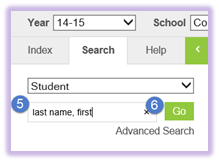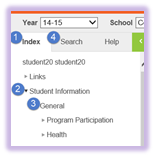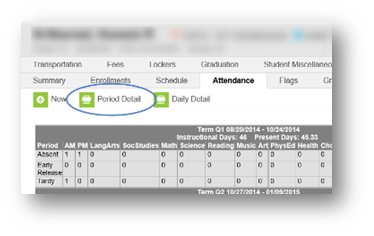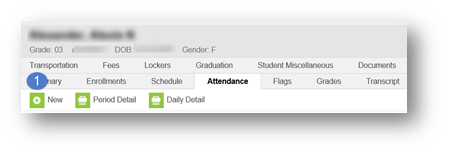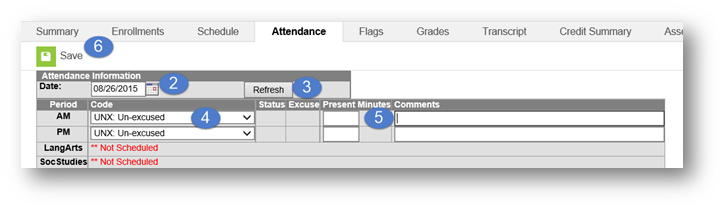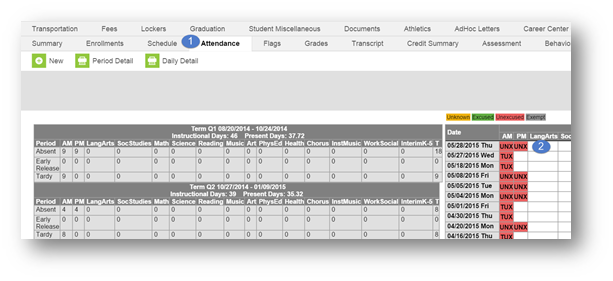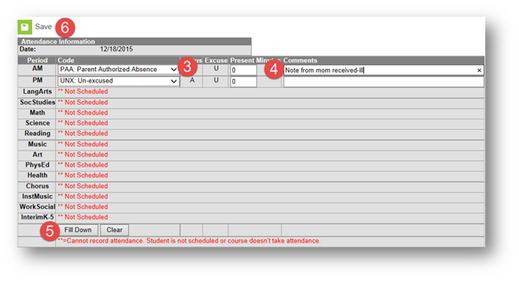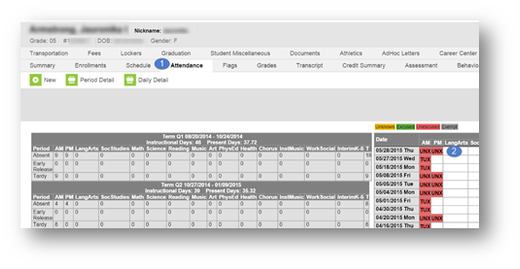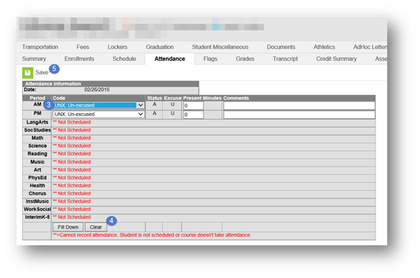Attendance Events are modified when the reason code or comments are changed. This happens when the school receives notification either written or verbal as to the reason for the absence. Some examples as to why an attendance event may need edited:
- Parental Notification Received
- Attendance Event was entered in error
- Attendance Change Tracking Report
- Schedule Change
Be sure to follow Board Policy 5131.3 when excusing absences. When editing an Attendance Event (with proper documentation), follow the Guidelines for Verifying Proper Attendance Coding & Correcting Attendance Data Errors.
- Prior to making any modification: Print the Period Detail report. Leave all report options default. (As required in the Guidelines For Verifying Proper Attendance Coding and Correcting Attendance Data Errors)
Attendance Errors Identified Within 30 Days of the Date of Absence
If the modification is less than 30 days from the date of absence and the secretary has received proper documentation they should:
- Print the student’s Period Detail Report.
- Make the necessary changes to update the record in Infinite Campus and enter information regarding the change in the Comments field. A copy of supporting documentation must be kept in the student’s attendance file. Include all pertinent information regarding the error and documentation justifying a change to the attendance data. See Guidelines for Verifying Proper Attendance Coding & Correcting Attendance Data Errors for acceptable documentation.
- Notify the principal in writing via email that an error has been identified. Include the student’s name, ID number, grade level, gender and the nature of and date(s) on which the error was made.
Attendance Errors Identified Within 30 Days of the Date of Absence
If the modification is more than 30 days from the date of absence and the secretary has received proper documentation they should:
- Print the student’s Period Detail Report.
- Notify the principal in writing via email that an error has been identified. Include the student’s name, ID number, grade level, gender, and the nature of and date(s) on which the error was made. Include all pertinent information regarding the error and documentation justifying a change to the attendance data. See Guidelines for Verifying Property Attendance Coding and Correcting Attendance Data Errorsfor acceptable documentation.
- Upon approval by the principal via email, the secretary shall make the necessary change(s) to update the record(s) for accuracy. Information regarding the change(s) should be made in the Commentsfield. A copy of the notification to the principal and supporting documentation shall be kept in the student’s attendance file.