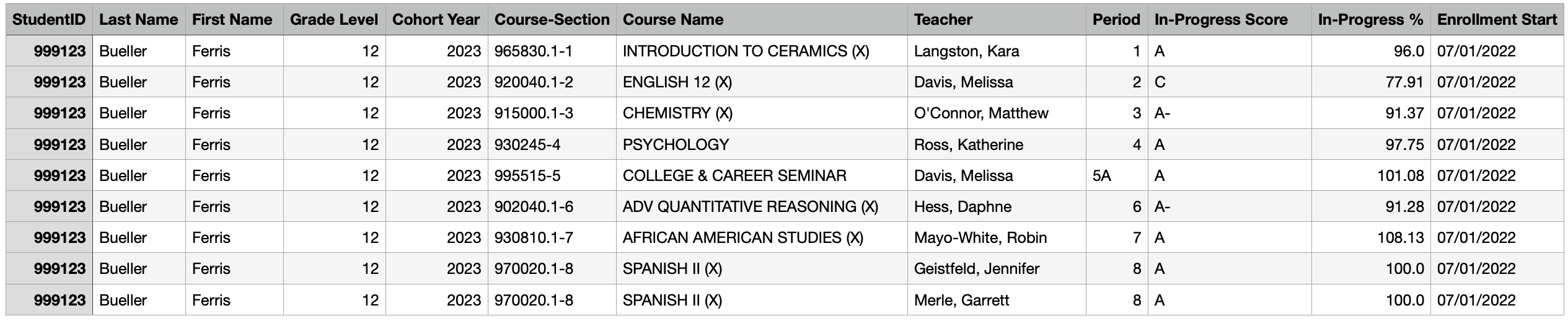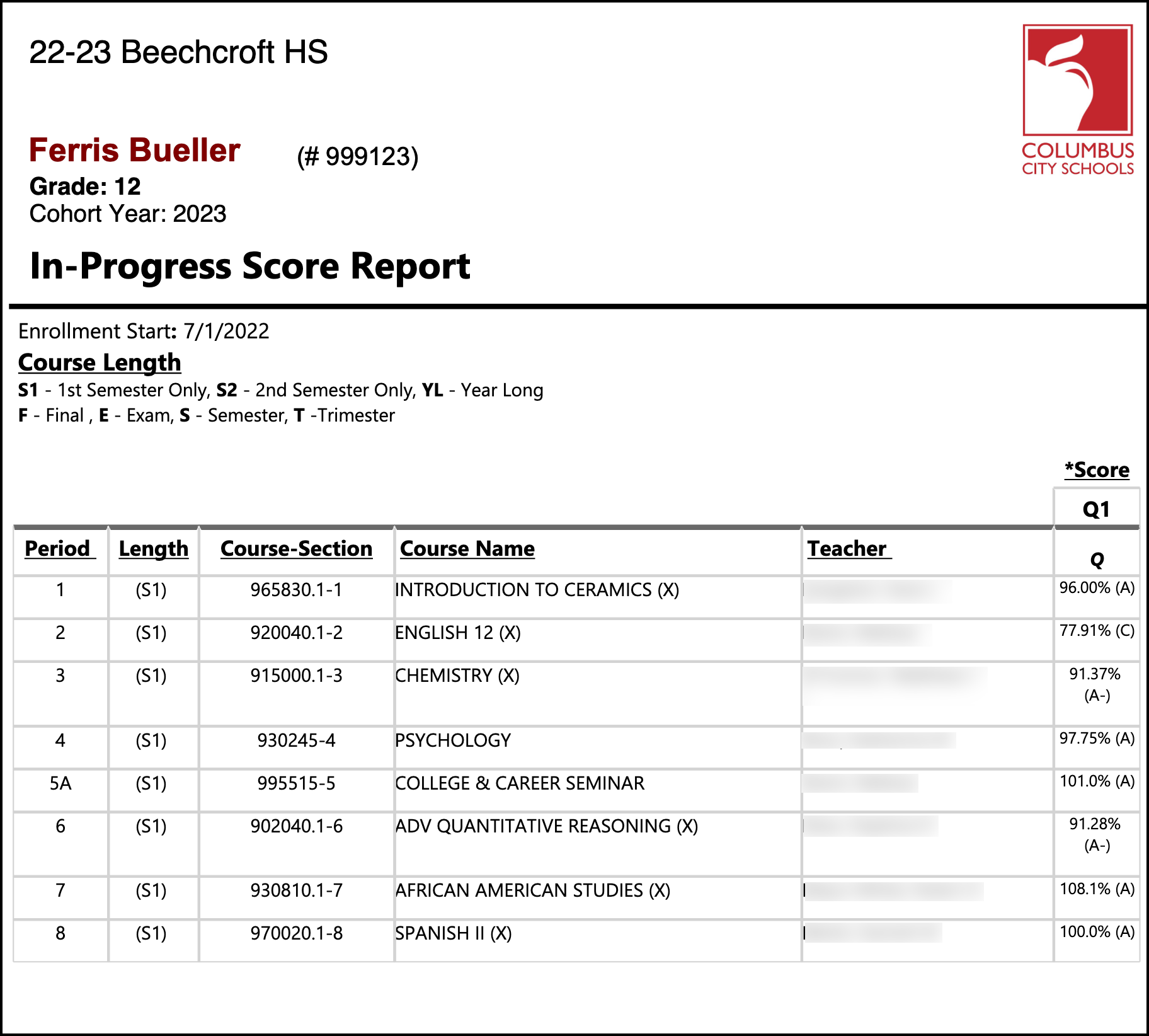...
...
...
...
| Info |
|---|
...
There are a few different ways to review student grades that are in progress prior to the final grade being posted for the term.
|
Ad-Hoc Reports
...
There are three Ad-Hoc reports that have been written to show in-progress grades. You can find them by following the path below:
Index > Ad-Hoc Reporting > Data Export > _Marks/Grades
...
...
Make sure that the correct year and school are selected at the top of the screen
Navigate to the desired report as shown above
there are 4 versions of the report:
Sort by Student
Sort by Student (withdrawn)
Sort by Teacher
Sort by Cohort Year
Choose your export format
use Delimited Values (CSV) to save the report in Excel
Sample Report (click to enlarge)
The report includes the following fields:
- StudentID
- Last Name
- First Name
- Grade Level
- Course #
- Section #
- Course Name
- Teacher
- Period
- In-Progress Score
- In-Progress %
- Term
- Grading Task
- Enrollment Start Date
- Enrollment End Date
| Note |
|---|
NOTE: This report is current as of the time it is run. In other words, if teachers have not updated Infinite Campus with all of their assignments, they will not be reflected in the grades shown here. |
Custom Report
...
We have also built a custom report for in-progress grades. It can be found at the following path:
Index > Grading & Standards > Reports > In-Progress Scores
On the first parameter screen (above), you can choose to run the report as a PDF with one page per student (option 1) or by teacher in spreadsheet (option 2).
...
Choosing Option 1 brings up the following parameter screen. Here you can run for a single student by entering the student ID. You can also run for all students or choose one grade level at a time.
...
Choosing Option 2 brings up the following parameter screen. Here you can run for all students or choose one grade level and/or one teacher.
...
...
Related articles
| Filter by label (Content by label) | ||||||||||
|---|---|---|---|---|---|---|---|---|---|---|
|
...
|
| Page Properties | ||
|---|---|---|
| ||
|