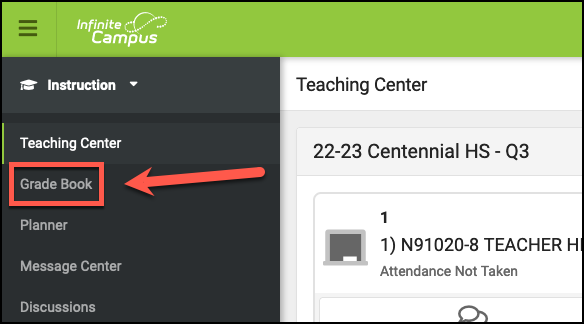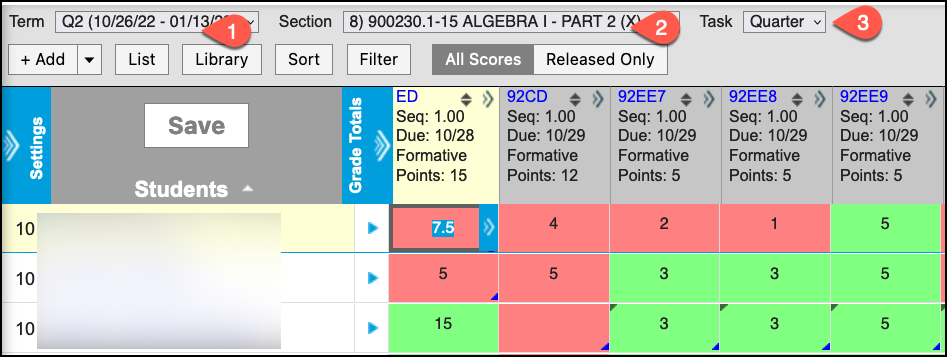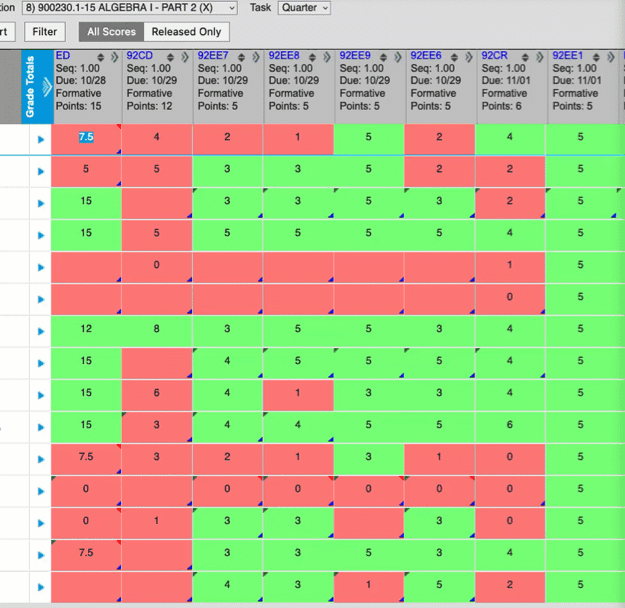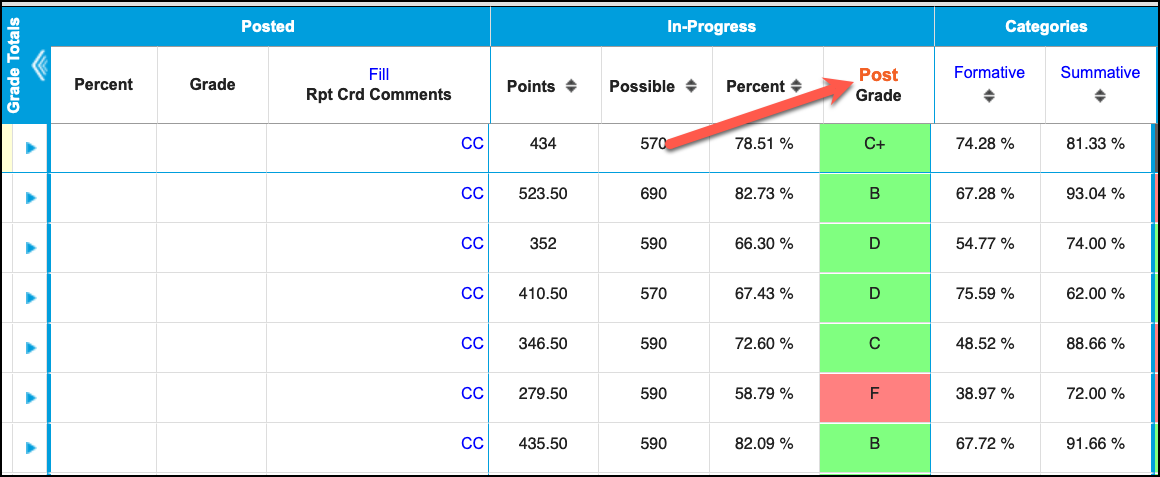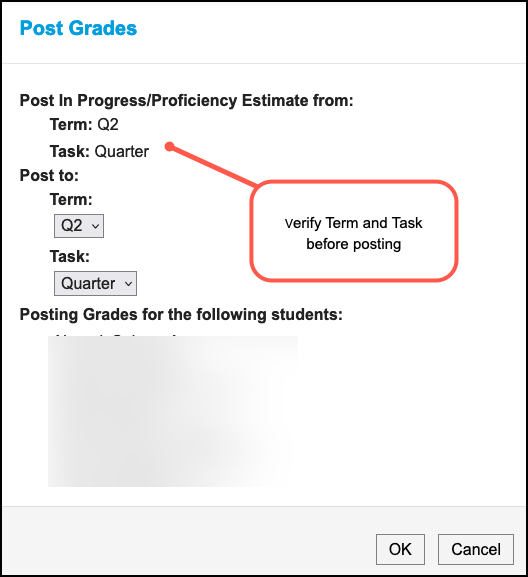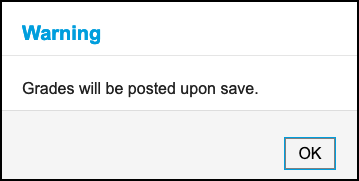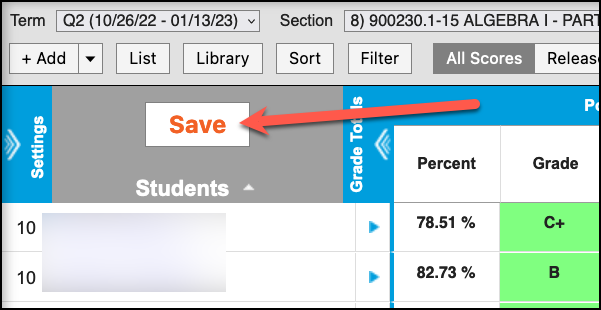Log in to Infinite Campus and make sure you are in the Campus Instruction module. Click the link below to see instructions on switching back and forth between Campus Instruction and Campus Tools.Campus Instruction / Campus Tools
In the top right corner, verify the current year and school.
...
| 1 | In Campus Instruction, click Grade Book from the navigation menu | |||||||||||
| 2 | Make sure that the correct Term (1), Section (2) and Task (3) are selected | |||||||||||
| 3 | Use the drop-down menu to select a Task
| |||||||||||
| 4 | Once the correct Term, Section and Task are selected, make sure that all of your student’s assignments have been graded. | |||||||||||
| 5 | Expand the Grade Totals section to see the In Progress and Posted Grades columns: | |||||||||||
| 6 | In the In Progress section, click Post
| |||||||||||
| 7 | A slide out menu will appear to confirm final grade posting: Click OK to post, or cancel if you need to go back and check anything. | |||||||||||
| 8 | Click OK. You will be directed back to the Grade Book main page. | |||||||||||
| 9 | Click Save Button which should now be orange. | |||||||||||
| 10 | Repeat the process above for each course AND all required grading tasks (Quarter, Final) as appropriate. |
...
| Panel | ||||||
|---|---|---|---|---|---|---|
| ||||||
Teachers and Administrators of students in grades 6-12Board Policy 5421 (formerly 5171.1) states the final grade for students in grades 6-12 are to be based on quality points. Infinite Campus has a report for middle and high school teachers and administrators to use to determine if the final grades posted in Infinite Campus are in compliance with Board policy. => Quality Points Calculations If you or your staff have any questions, please submit a Campus Support Ticket so we can address their issues in a timely manner. http://tinyurl.com/campusform1 |
...