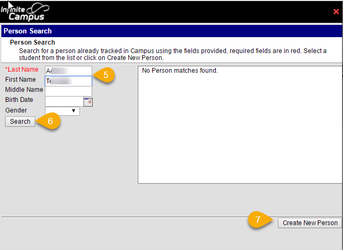| Live Search | ||||||
|---|---|---|---|---|---|---|
|
The Guideline for Release of Students allows for students to be released from school to Emergency Contacts identified in Infinite Campus. A parent/guardian may provide an updated Emergency Information Card at any time throughout the school year. Schools are to maintain the list of individuals to whom a student may be released in Infinite Campus. Follow these instructions to add the emergency contacts.
| Workflow | |
|---|---|
| 1 | Add a New Non-Household Releationship |
| 2 | Search for the Person, If name is found, skip to step 4 |
| 3 | Create a new Person, |
| 4 | Select the Person's relationship to the student |
| 5 | Enter/Edit the Person's Phone Numbers |
Infinite Campus refers to emergency contacts as Non-household members. To add Emergency Contact information for a student in Infinite Campus, follow the steps below:
Path: Index> Census> People >Search> Student
- Enter the student’s name in the search field.
- In the Search Results on the Search tab, click on the student’s name.
- If you have the Summary tab on the tab set, click on Index > Census > People. This will take you to the Census tab set.
- Click on the Relationships tab
- Click New Non-Household Relationship.
- The Person Search window will open.
- The Person Search window will open.
- Enter criteria to search for the name of the emergency contact person.
- Click Search.
Results matching the search criteria will display in the window on the right. Select the Person from the Search results.
Warning title Important It is best to select from search results. If the person is not found try a more extensive search, try the following:
- Perform another search, putting the wild character % before and after the name.
- Search by Last Name only.
- Search by First Name only
If the person you are searching for is already listed in the search result, select the name, then close the search pop up by clicking the 'X' in the upper right corner.
- If no results are found, click Create New Person button will activate
Create New Person for a Non-Household Relationship
- The Last Name and First Name fields will default to the search criteria entered. Edit if necessary, using proper capitalization.
- Choose the person’s Gender from the drop-down menu.
- Click Save.
- The names of people who Emergency Contacts can be found by searching 'All People'.
Assign Relationships for the New Non-Household Member
After adding an Emergency Contact a 'Relationship' to the student must be assigned. This is completed for both existing names and new names you may have just created. To review the relationships, you must first search for the student.
Path: Index > Census > People > Search
Verify the Guardian Check Box
- Select Student from the drop-down list.
- Enter the student’s name, click Go
- If more than one student displays in the Search Results, click on the name of the appropriate student.
- Click on the Relationships tab.
- Select the appropriate Relationship from the drop-down list.
- Make sure the boxes for Guardian, Mailing, and Portal are NOT checked for Emergency Contacts.
- Click Save.
Related articles
| Filter by label (Content by label) | ||||||||||||||||||
|---|---|---|---|---|---|---|---|---|---|---|---|---|---|---|---|---|---|---|
|