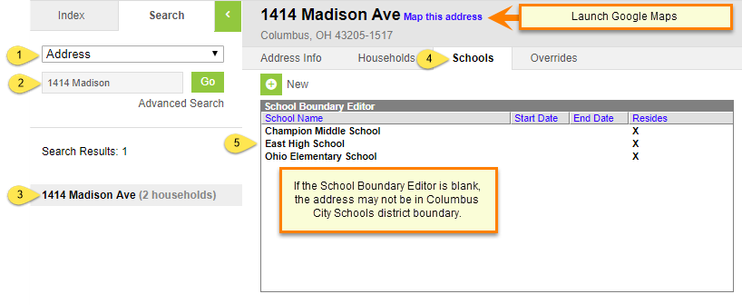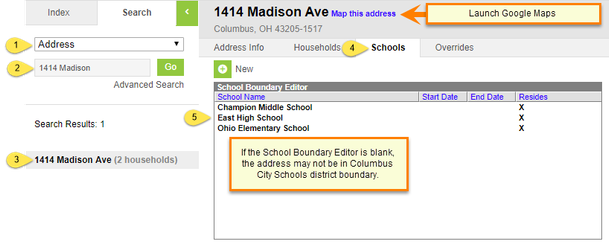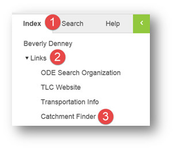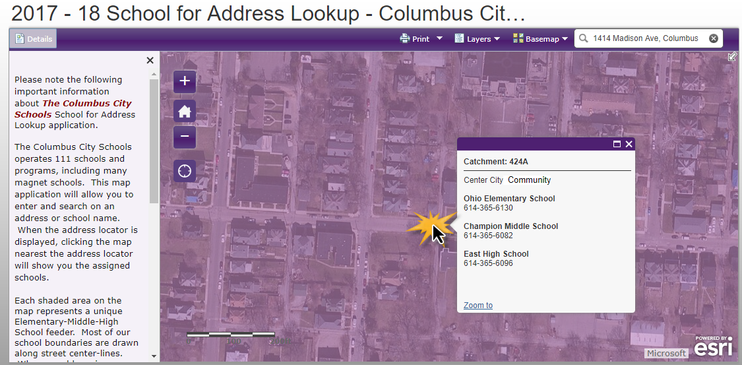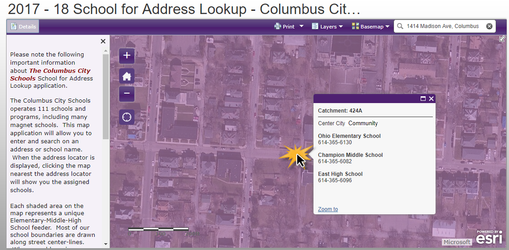| Live Search | ||||||
|---|---|---|---|---|---|---|
|
| Background Color |
|---|
Infinite Campus Dashboard | Submit a Support Ticket | Submit a Data Request Please closely monitor your Cherwell tickets and the email responses from the system. Questions, requests for further information to complete the ticket and notes are often included in these emails. |
On This Page
| Table of Contents | ||||||
|---|---|---|---|---|---|---|
|
You can easily look up which school the child would attend according to the home address. This is commonly referred 'home" school. Use this process to determine the Columbus City School by address.
Search for Schools by Address
Determine a school boundary by searching for the address.
Path: Search > Address
- Select Address from the drop-down menu
- Enter the street number and street name in the search field
- Do not enter directional values (N, S, E, W) or street type (Ave, Dr, St) Click Go
- In the Search Results, click on the address
Warning title Important You must select the address from the address search results If the address does not display, try the following:
- Perform another search, putting the wild character % before and after the street name.
- Remove any directional (N, E, S, W) and Street Tags (Dr., Ave., St.)
- Search for the address using only the house number.
- Search using only the street name.
- Click on the Schools tab in the workspace.
The schools of attendance for that address will be listed.
Note title Note There is an option to view the address location by clicking Map this address above the Schools tab. This will launch Google Map in a separate tab.
Page Break
Search for Catchments by Address
You can also look up the school by address using the Catchment Finder:
Path: Index > Links > Catchment Finder
The Catchment Finder will open in a new window.In the upper right corner, enter the address.
- As the address is being entered, a list of suggested addresses displays.
- Select the applicable address.
- The address will display on a map, pointing to the home address.
- Left click on the map in the green area near the address.
- The assigned schools will display.
- If the address is outside the CCS boundaries, no schools will display.
You MUST left click on the map to display the school's assigned.