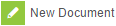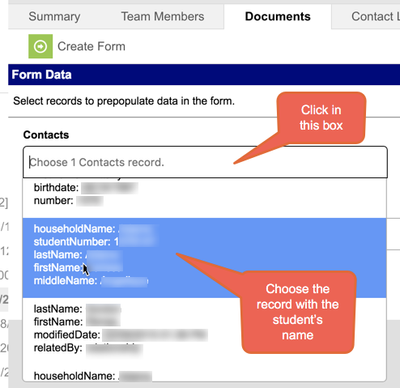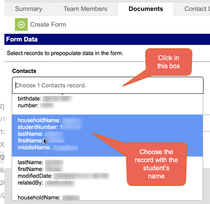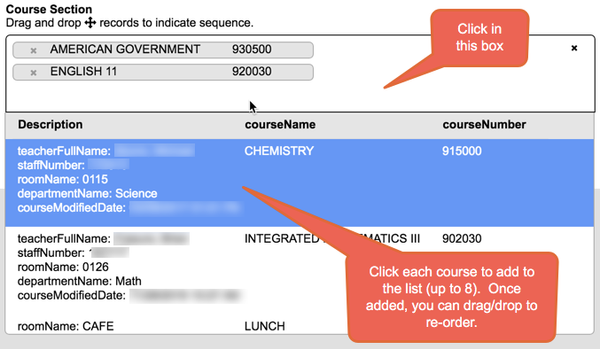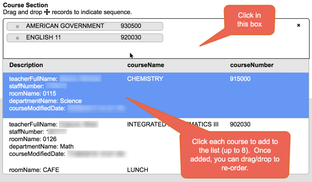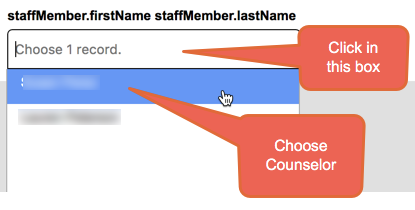...
| Info |
|---|
The Student Success Plan was formerly a paper document filled out by counselors. This form was added to Infinite Campus as a Fillable Document Form on . |
| Table of Contents | ||||
|---|---|---|---|---|
|
Create a new Student Success Plan
...
| Warningnote |
|---|
Students must have a new plan created each school year. Plans from the previous school year must not be copied. |
Browse to the path above Path: Index > Student Information > PLP > General > Documents Tab
If you have not already selected a student, you may be prompted to search for a student at this point.
Once you have selected the student, click the Documents tab and choose
Check the box labeled Create Custom Form, and choose Student Success Plan from the Create a Custom Form ... drop-list
Click the Create Document button
| Note |
|---|
Depending on the student, you may be asked to provide some additional information before the form opens for editing. This is so the form can pre-populate certain fields for you. You may see one of more of the items in the table below. |
Choose Contact Record for Household Phone # | Add Student's Current Courses | Choose the Counselor (if prompted) |
|---|
Once the pre-population information is entered, click Create Form
The form will now appear inside of Infinite Campus
Complete the form by typing in the blue boxes.
Note that Student Name, Address, Phone Number,
StudentIDStudentID, School, Counselor and Courses are already loaded based on the student you selected earlier.
 If any pre-populated information is incorrect, you can overwrite by deleting the data and adding a new value.
If any pre-populated information is incorrect, you can overwrite by deleting the data and adding a new value.When the form is complete, click the button.
To print the document, click the document name once, then click the print icon at the top of the screen.
Editing an existing Student Success Plan
...
Path: Index > Student Information > PLP > General > Documents Tab
To edit an existing Student Success Plan, select the appropriate document and click the
button.
 NOTE: Only edit forms for the current school year. Previous years' forms must not be edited.
NOTE: Only edit forms for the current school year. Previous years' forms must not be edited.
...
| Warning | title | warning message
|---|
| Note |
Warning MessageWhen opening an existing document, the following message will appear: Saving this form will change the document modified date, and thus impact the school year in which it falls. Do you still want to open the form? This is just to inform you that Campus tracks when the form was modified. Click OK to continue |
From here you can add/update information in the form that was previously created.
Click the
button when finished.
Printing a Student Success Plan
...
Path: Index > Student Information > PLP > General > Documents Tab
To edit an existing Student Success Plan, select the appropriate document as shown above and click the
button.
Sample (Blank) Plan
...
| View file | ||||
|---|---|---|---|---|
|