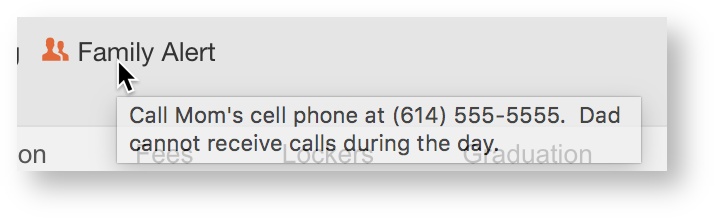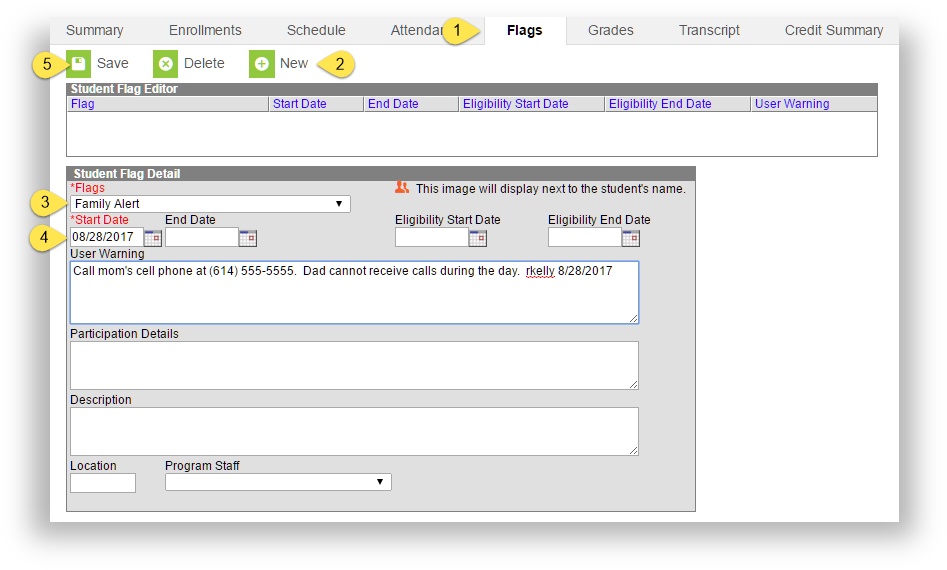Flags provide a way of labeling students for things such as food allergies and contact restrictions. Any number of flags can be created for a school or district, and any number of flags can be assigned to a student.
 Image Modified
Image Modified
PATH: Student Information > General > SEARCH for Student
To assign a medical alert flag, Health Conditions must be set to display a flag. Medical/Health Conditions are set by Health Services tool users. Special flags have been created for specific circumstances, for instructions on their usage see the Related Articles below.