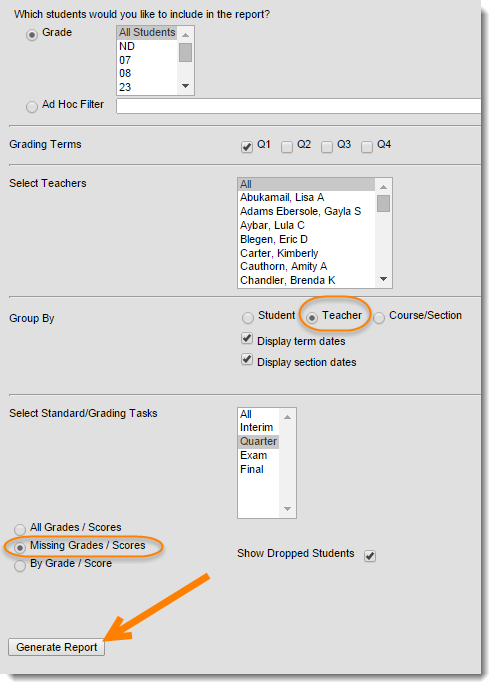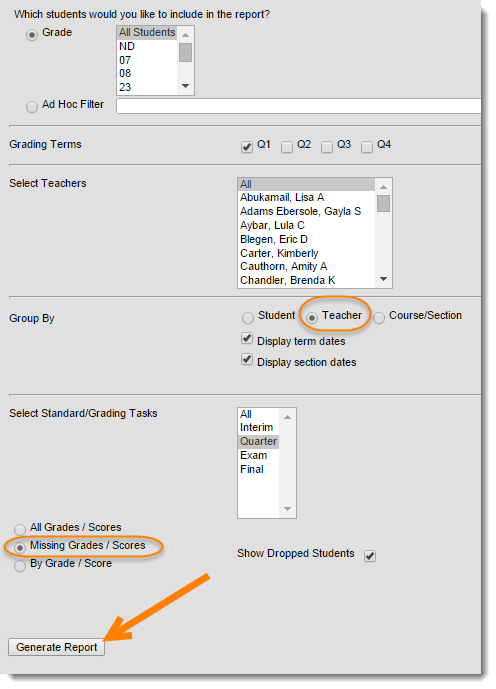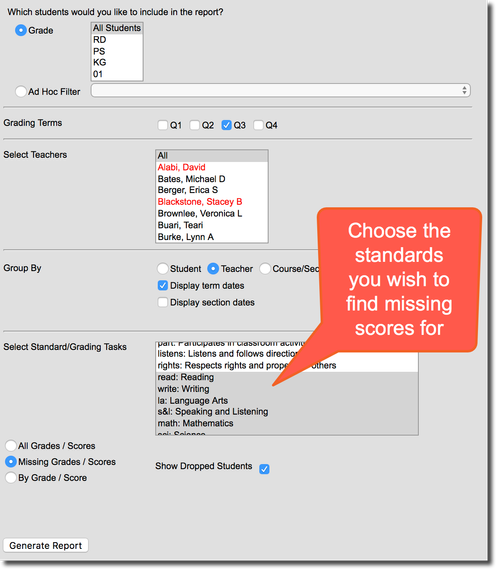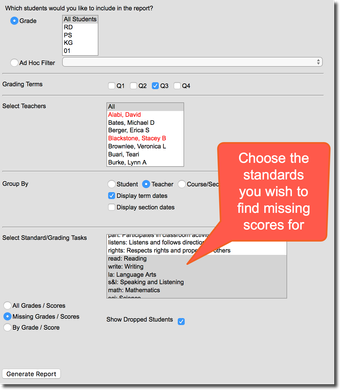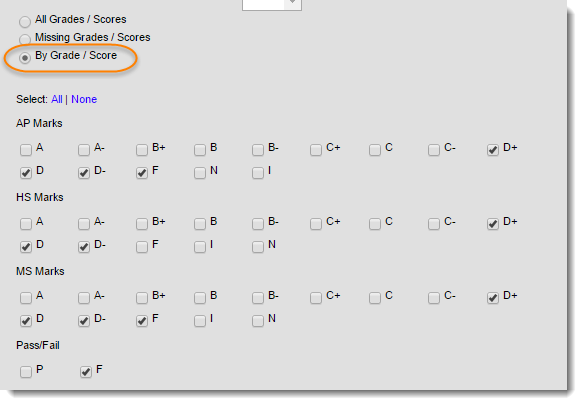...
Index > Grading & Standards > Reports > Grades Report
...
Choose which students to include. You can select all, or choose one or more grades at a time.
Specify the Grading Term
Select a teacher, or select all
Choose your Group By order. For missing grades, it is recommended to choose Teacher
Select Grading Tasks
This will depend on the type of grades you are looking for. Middle and High schools will choose between Interim, Quarter, Exam and Final, or any combination
Elementary schools use standards, and it is recommended to choose All when looking for missing grades.
Finally, choose Missing Grades / Scores. If you wish to exclude dropped students, un-check the box.
| Note |
|---|
Run this at the end of each grading periodIt is highly recommended that you run this report near the end of each grading period (but before the grade window closes) to ensure that each teacher has entered grades for all students. |
Secondary Schools | Elementary Schools (Standards-Grading) |
|---|---|
| Tip |
|---|
If you'd like to get a list of students who have a certain grade (i.e. those who received a D or lower), simply choose By Grade / Score instead of Missing Grades / Score. You'll see a list of grades to choose from. Select the ones you want on the report. |
Related articles
| Filter by label (Content by label) | ||||||||||||||||||
|---|---|---|---|---|---|---|---|---|---|---|---|---|---|---|---|---|---|---|
|
...