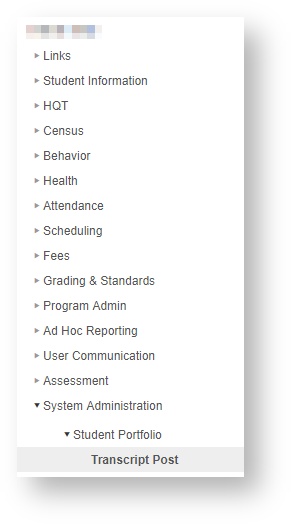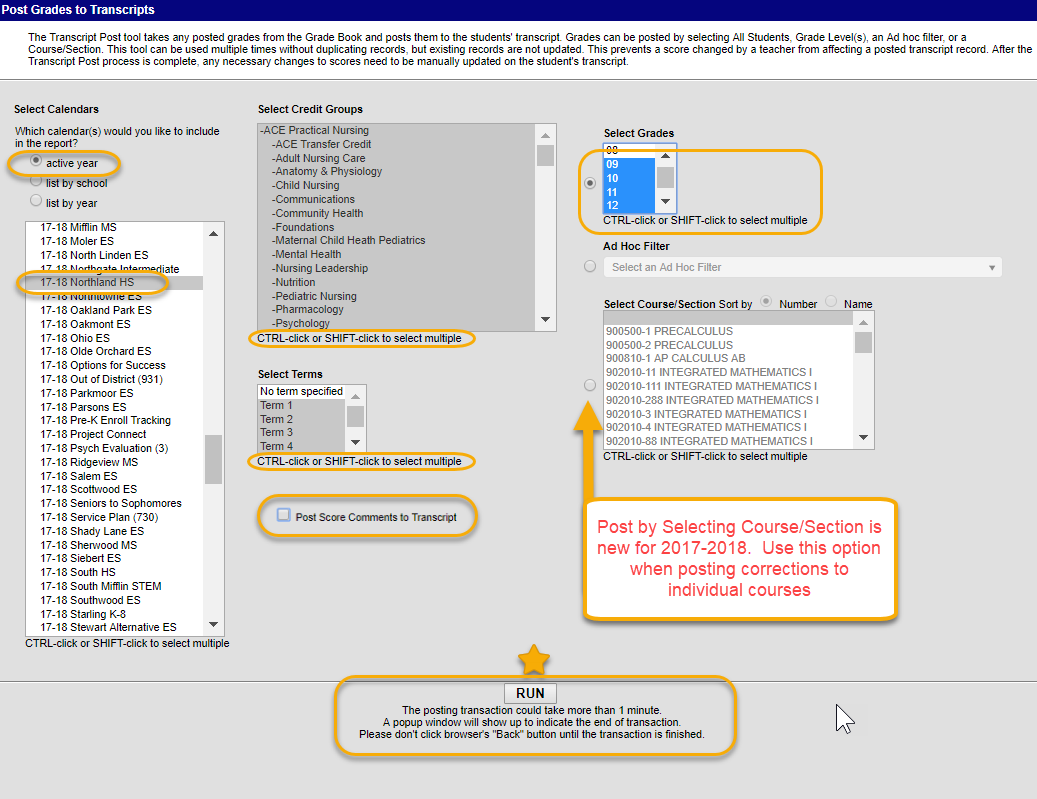| Warning | ||
|---|---|---|
| ||
Principals: Before posting final grades to transcript, it is important to verify that the final grades are posted by teachers. Verify that the year and school are current. |
Final grades for ALL secondary (Middle and High Schools) students must be posted to transcript.
Administrators should run this after teachers have completed entering grades for each semester. Posting to Transcript puts the final grades for all courses on the student’s Transcript tab.
| Note |
|---|
Note: Only courses checked as high school credit will display on a student’s printed transcript. |
Middle schools don’t print or use student transcripts, but the posting must be performed so that the high school credits are applied for the student’s high school transcript, and so counselors can view the student’s course history.
- On the Index Tab, click System Administration
- Click Student Portfolio
- Click Transcript Post
- Verify that the radio button for active year is selected.
- The current school should be highlighted for the current school year. If not, scroll to find the applicable school for the current school year.
- Select all Curriculum Groups:
- Click the first entry, which is Reading.
- Hold the keyboard Shift key.
- Scroll to the very end of the Curriculum Groups.
- Click the last entry, which is Work and
- Social Behavior Interim.
- Select all Terms.
Select the
All Grades or Select Course/Section
Note title Now Available Infinite Campus has added the option of Posting by Course/Section. Use this option when posting transcript grades for an individual section. This can be speed up the Transcript Post when posting corrections for individual classes.
- Remove check mark from Post Score Comments. It will be checked by default.
- Click Run.
| Warning |
|---|
The transcript post could take several minutes to complete. A pop-up will appear when complete. DO NOT click the browsers "Back" button until the transaction is finished. A message window will open with the number of grades posted. Results could be 0 if there are no final grades to post or if all grades were already posted and there are no new grades entered. |
Click OK to the message.
| Tip |
|---|