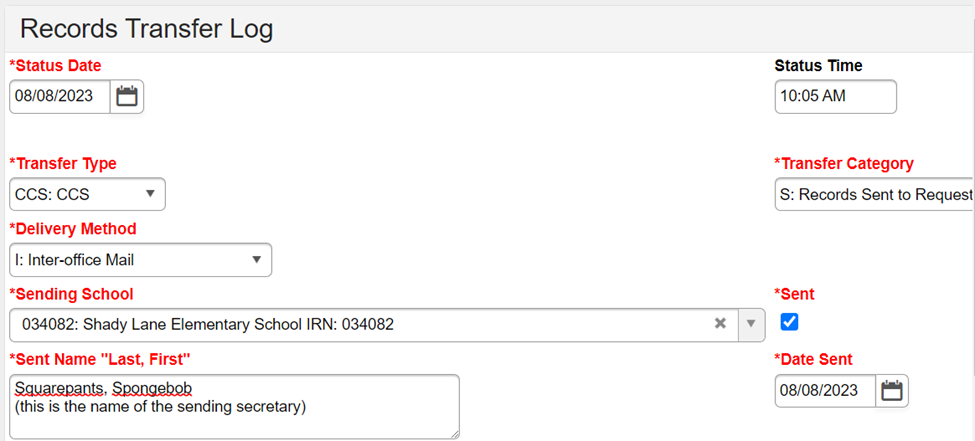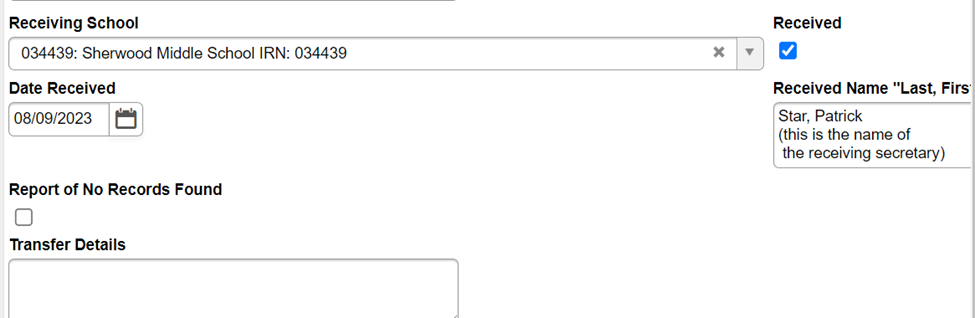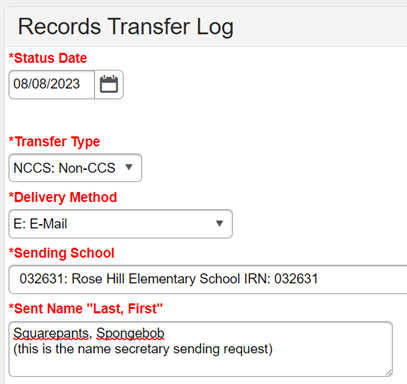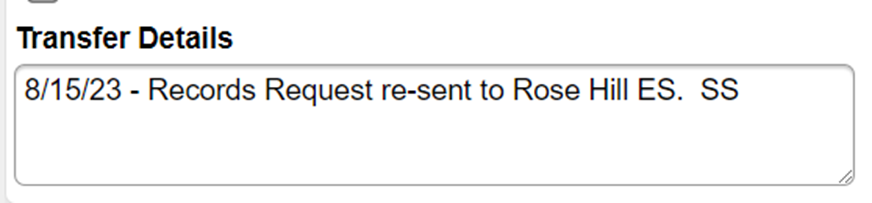...
The Records Transfer Log replaced the Cumulative Records Tracking Form
...
Excel Spreadsheet to keep electronically. You must download to use it in an Excel format.
- If using the Excel Spreadsheet, it is important that you save it on the O: Drive → Secretary Share → School Folder → Record Request Log
- There is a blank log in your folder for you to utilize.
| View file | ||||
|---|---|---|---|---|
|
...
. If you have old Cumulative Records Tracking Forms in your building, do NOT destroy them. Please upload them to the O: Secretary Share Drive for future reference.
The following scenarios are when the Records Transfer Log should be used:
- When sending a cumulative file to another CCS School (a request for records will be received via a ScribTransfer order on ScribOrder).
- When you receive a cumulative file from another CCS school (previously requested via Scribbles K-12).
- When sending a record request to a school or district outside of CCS.
- When you receive a previously requested record from an outside school or district.
It is important to log a received record on the SAME log that was created when the record or record request was sent. A mechanism is being created that will capture the logs with a “sent” checkmark but no “received” checkmark. This mechanism will let you know which records are still outstanding.
Please see below for examples of these scenarios:
Scenario One:
Shady Lane receives a ScribTransfer order from another CCS school (Sherwood MS) asking that the student’s cumulative record be sent to them. Shady Lane locates and sends the cumulative file via Interoffice mail to Sherwood MS (the requesting school). Shady Lane will then log this information on the Records Transfer Log as follows:
Scenario Two: (follow up to scenario one above)
Sherwood Middle School receives the record from Shady Lane. Sherwood will then go to the Records Transfer Log and OPEN THE LOG THAT SHADY LANE ALREADY STARTED. DO NOT CREATE A NEW LOG. Sherwood will then complete the receiving information.
Scenario Three:
Shady Lane has a new student that was previously enrolled at a school outside of CCS, for example Rose Hill Elementary School in Reynoldsburg. Shady Lane will create a Records Request Form on the Forms Tab or PLP Documents Tab and email or fax this record request to Rose Hill E.S. Shady Lane will then log this information on the Records Transfer Log as follows:
***** Note that the “Sending School” is always the school that holds the records to be sent.
The records request should be sent every 7 days until Shady Lane receives the requested records. Each time a record request is sent, a note should be added to this log in the Transfer Details Box as seen below:
Scenario Four: (follow up to scenario three above)
Once Shady Lane receives the records from Rose Hill E.S., the records should be uploaded to the Documents Tab in Infinite Campus. Type: Non-CCS Records Comments: Reynoldsburg – Rose Hill ES.
Shady Lane will then OPEN THE LOG THAT SHADY LANE ALREADY STARTED. DO NOT CREATE A NEW LOG. Shady Lane will then complete the receiving information as follows: