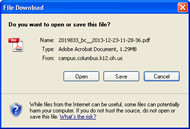...
Click on the Documents tab.
It may be necessary to click the + sign to the left of the year to expand the selections.
Click on the document to be opened.
The Document Detail window opens on the screen below the Document List.
The document to be opened will appear as a blue link.
Check for further information in the Comments field.
Click on the name of the document to open it.
...
New look:
...
If using Google Chrome | If using Internet Explorer |
|
|
The document will display as a file on the Downloads bar at the bottom of Chrome. Click on the name of the download to open it, or click the down-arrow to view the menu. Selection options are Open or Always open files of this type. Once Always open files of this type is selected, files will open without displaying on the Downloads bar. | A message window may open with options to Open, Save or Cancel. Click Open to view the document immediately. Click Save to save the document for later viewing. |
...