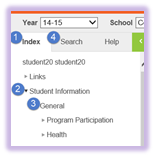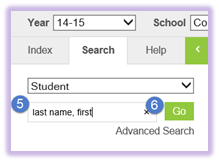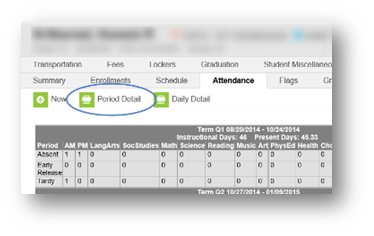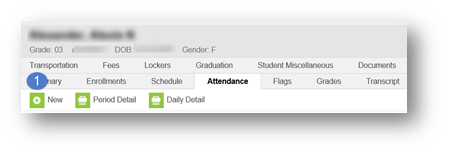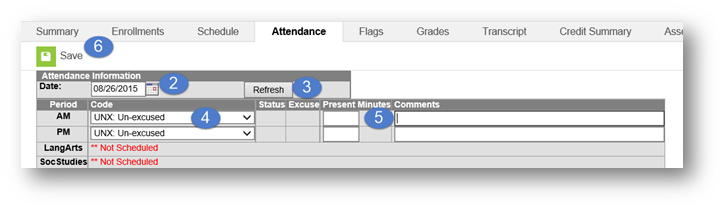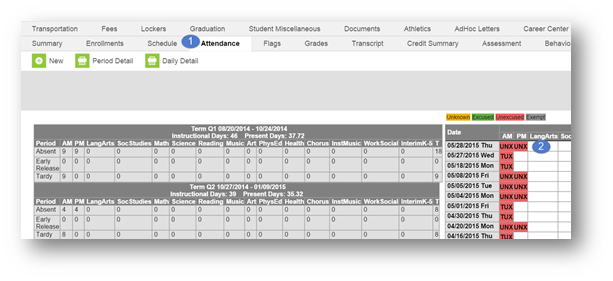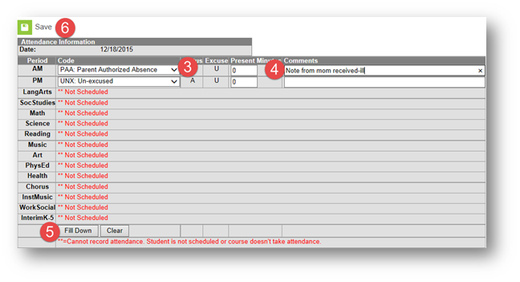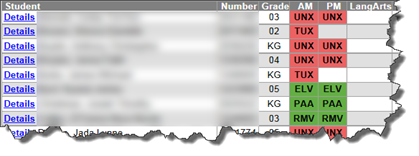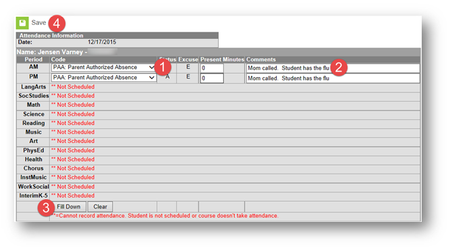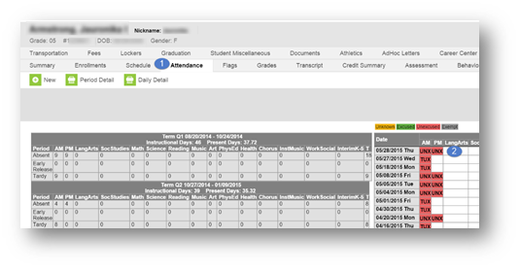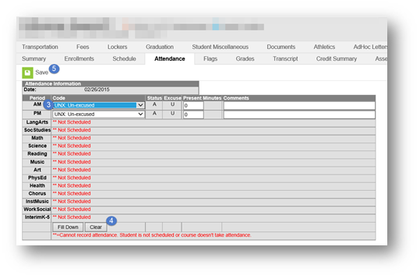Attendance Events are modified when the reason code or comments are changed. This happens when the school receives notification either written or verbal as to the reason for the absence. Some examples as to why an attendance event may need edited:
- Parental Notification Received
- Attendance Event was entered in error
- Attendance Change Tracking Report
- Schedule Change
Be sure to follow Board Policy 5131.3 when excusing absences. When editing an Attendance Event (with proper documentation), follow the Guidelines for Verifying Proper Attendance Coding & Correcting Attendance Data Errors.
- Prior to making any modification: Print the Period Detail report. Leave all report options default. (As required in the Guidelines For Verifying Proper Attendance Coding and Correcting Attendance Data Errors)
Attendance Errors Identified Within 30 Days of the Date of Absence
If the modification is less than 30 days from the date of absence and the secretary has received proper documentation they should:
- Print the student’s Period Detail Report.
- Make the necessary changes to update the record in Infinite Campus and enter information regarding the change in the Comments field. A copy of supporting documentation must be kept in the student’s attendance file. Include all pertinent information regarding the error and documentation justifying a change to the attendance data. See Guidelines for Verifying Proper Attendance Coding & Correcting Attendance Data Errors for acceptable documentation.
- Notify the principal in writing via email that an error has been identified. Include the student’s name, ID number, grade level, gender, the nature of the error and date(s) on which the error was made.
Attendance Errors Identified Within 30 Days of the Date of Absence
If the modification is more than 30 days from the date of absence and the secretary has received proper documentation they should:
- Print the student’s Period Detail Report.
- Notify the principal in writing via email that an error has been identified. Include the student’s name, ID number, grade level, gender, the nature of the error and date(s) on which the error was made. Include all pertinent information regarding the error and documentation justifying a change to the attendance data. See Guidelines for Verifying Property Attendance Coding and Correcting Attendance Data Errors for acceptable documentation.
- Upon approval by the principal via email, the secretary shall make the necessary change(s) to update the record(s) for accuracy. Information regarding the change(s) should be made in the Comments field. A copy of the notification to the principal and supporting documentation shall be kept in the student’s attendance file.
page break
Accessing the Students Attendance Tab
The Attendance tab can be used to edit or delete an attendance event.
PATH: Student Information>General>Search for the student>Attendance tab
page break
Adding a New Event Using the Student's Attendance Tab
When attendance office is made aware of an omission of an attendance event, i.e., a student believed to be present, was absent. The attendance event will need to be added.
| Warning |
|---|
Do not add Attendance connected to behavior events; this will create an exception on the Behavior Attendance Audit Report. This attendance must be changed in the Behavior Resolution.
|
page break
Editing an Attendance Code on the Attendance Tab
To change a student’s attendance code on their attendance tab:
page break
Editing Attendance Reasons
Student absences are to be edited when Board approved reasons for the absences are provided by the parent/guardian and/or professional provider.
PATH: Index>Attendance>Daily Attendance
Unexcused absences from previous days should be edited to “PAA: Parent Authorized Absence” when a note is received from the parent that includes an excusable reason for the student’s absence, but lacks supporting documentation from an authorized source according to Board Policy. If supporting documentation is provided from an authorized source, i.e. medical professional, college visitation, court provided documentation, then the code would be entered as “EXC: Excused”.
| Note |
|---|
Keep all attendance notes in a separate folder for each student. The notes are to be kept at the school until further notice. DO NOT DESTROY! |
| Warning |
|---|
| NEVER CHANGE EXCUSED & UNEXCUSED MARKS TO TARDY MARKS ON THIS SCREEN. THE MINUTES PRESENT WILL NOT CALCULATE FOR THE STUDENT |
| . |