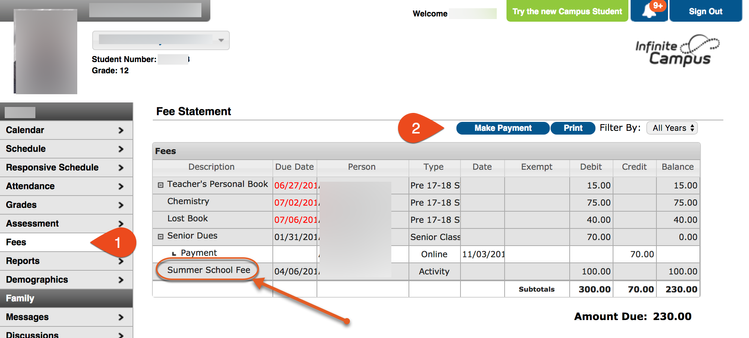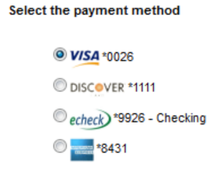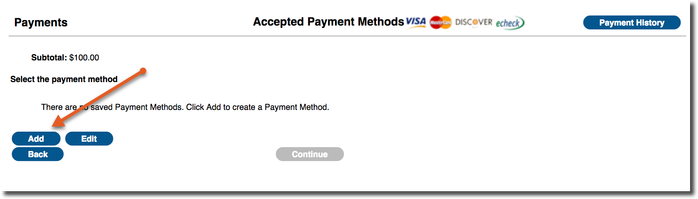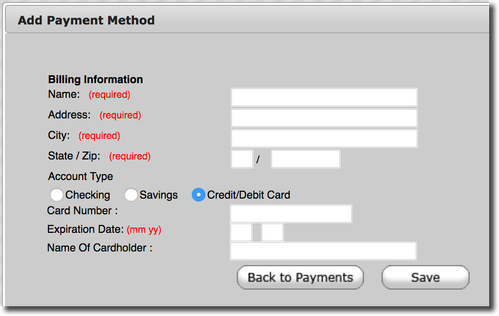| Instructions | Screenshots |
|---|---|
| |
| |
|
|
| |
| |
|
$customHeader
Manage space
Manage content
Integrations