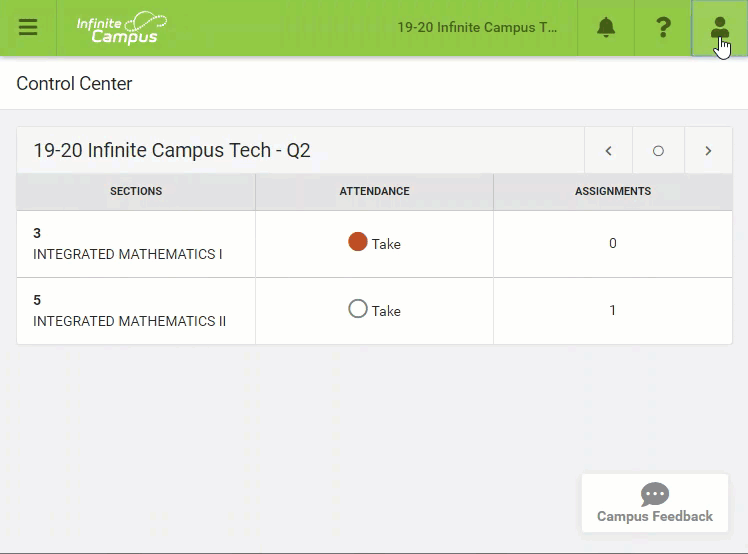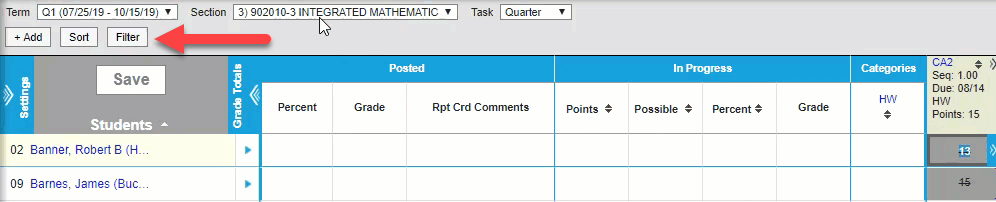Here is a brief overview for using the Infinite Campus Grade Book for CCS Teachers.
Log in:
Go to www.ccsoh.us and select Staff then the Infinite Campus link. Use the same username and password as your email. Every time you change your login it will change for Infinite Campus as well.
- Click on the App Switcher (looks like 9 little boxes) and select Campus Instruction.
- You will also see an option here that says Campus Community; if you select this you have access to news, forums where you can search or post a specific question, and also the knowledge base, which includes videos, tutorials and virtual labs.
- In the top right verify the current year and school. The log off button is also in the top right of the screen.
Set Preferences
Before proceeding, it is a good practice to create your account preferences. These options can be changed at any time throughout the school year.
Grade Book Selections
- Select the Current Term (Q1, Q2,Q3, Q4)
- Select the Section (Class) you want to work with.
- Select the Task (Quarter, Interim, Exam or Final)
The task for Exam and Final will only appear in Terms they can be entered. For a full year course, the Exam and Final tasks will appear when Q4 is selected.
The following Options are available for each class section.
- +Add - Click this button to create an Assignment for the Section selected
- Sort - The Sort Button allows you to change the order of the assignment in the section.
- Filter - The Filter Button allows you to hide and show Student or Assignment specific criteria.
Grade Book Settings
- Assignment Defaults
- Assignment Marks
- Categories
- Assignment List: View a list of all assignments in the class selected in the Grade Book.
- Filter Defaults
- Grade Calc Options
- Grading Scales
- Section Groups: Section Groups allow a teacher to group similar sections together in a single grade book view. Groups make scoring assignments easier by combining matching assignments into shared columns in the grade book.
Grade Book Tools
- Assignment Copier
- Category Copier: Copy assignments created in one class to other classes.
Other
- Help: More information about Box and Whisker diagrams, etc.
Preferences
Student Names
If all students are not in the correct section, or students display who are not in your class, notify your school scheduler as soon as possible.
Do not wait until the last day or two of the open grading window to enter grades. Allow time to resolve any issues that may occur.