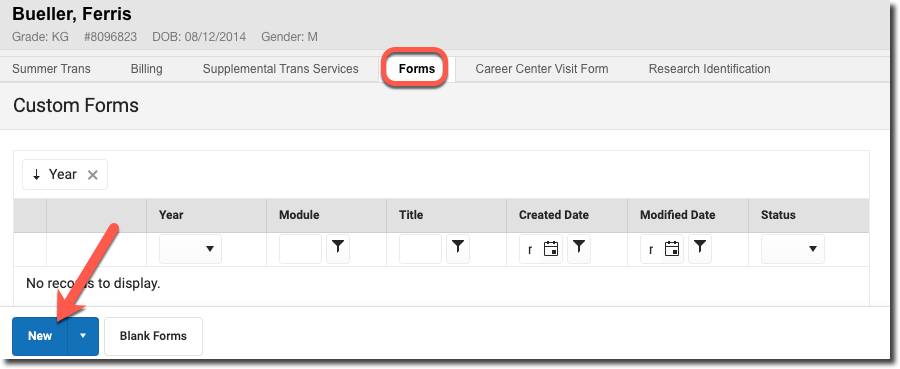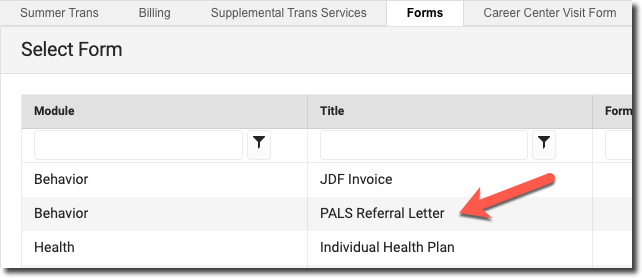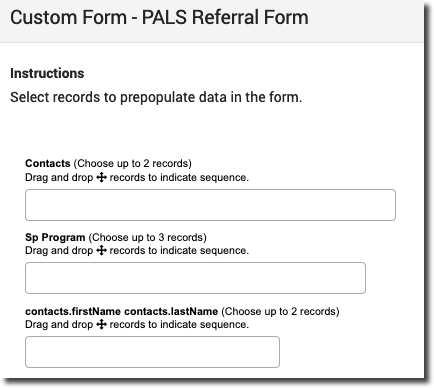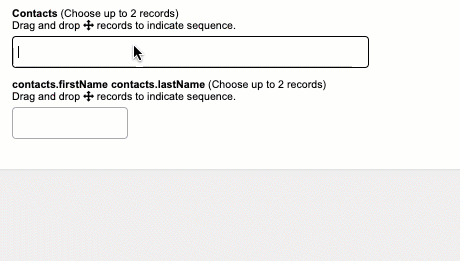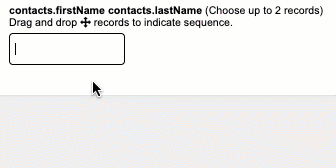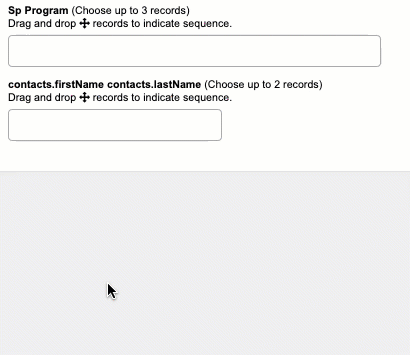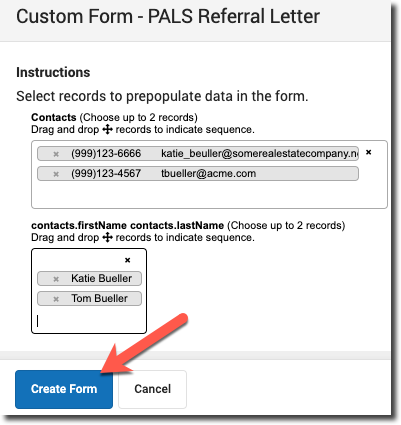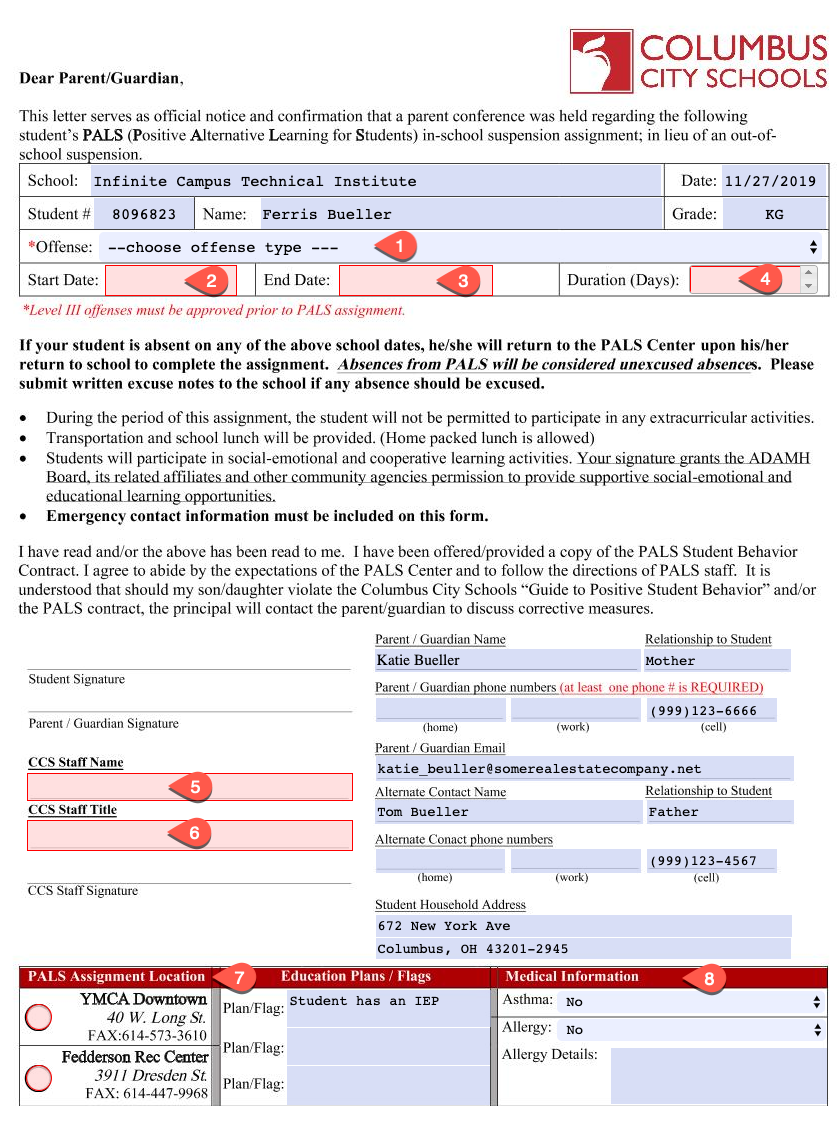PALS Referral Letter
On This Page
The PALS (Positive Alternative Learning for Students) letter is an official notice that a parent conference was held regarding a student's behavior and that he/she is to report to the PALS location specified during the dates specified in lieu of an out-of-school suspension.
This form should be filled out by the building administrator.
Accessing the form
PATH: Index > Student Information > General > Forms
- Search for the student
- Open the Forms tab
- Click the New button at the bottom left corner of the screen
For those who only have 'read' access to the PALS Referral Form for printing purposes; you will not see anything on this screen until the form has been created by the administrator.
- Click PALS Referral Letter
Pre-Populate the form
- Before the form opens, prompts will appear to populate contact and flag information
- Contacts
- Click in the box to select contacts to appear on the form
- Note that ALL contacts related to the student will appear in the list, including the student
- Choose the best two contacts (at least one should be a guardian) for the student
- The first contact listed will appear on the form as "Parent/Guardian"
- The second contact listed will appear on the form as "Alternate Contact Name"
- See example below (this is an animated GIF, not a video, so there is no sound)
- Contacts First Name / Last Name
- Click in this box to select the contact names
 IMPORTANT - these should be in the same order as the two contact records previously added
IMPORTANT - these should be in the same order as the two contact records previously added- See example below (this is an animated GIF, not a video, so there is no sound)
- Sp Program
- This box will appear if the student has any flags
- This is an optional field ... if you wish the form to reflect any flags the student has (IEP, ESL, Transportation, etc.) then you can add them here.
 NOTE: Be mindful of the start/end dates on the flags listed; only choose current flags
NOTE: Be mindful of the start/end dates on the flags listed; only choose current flags- You can select up to three flags to appear on the form
- See example below (this is an animated GIF, not a video, so there is no sound)
Create Form
- After pre-populating records as shown above, click the Create Form button in the bottom left corner
Fill out Form
- The form will appear with some information already entered, including:
- School Name
- Current date
- Student #
- Student Name
- Student Grade Level
- Household Address
- Contact information (as provided above)
- Plans/Flags (as provided above)
- Verify that the contact information is accurate
- Fill out the remainder of the fields as follows:
| Step | Action | Notes |
|---|---|---|
| 1 | Select the offense from the drop list | Level III offenses require prior approval |
| 2 | Enter the date the assignment starts | |
| 3 | Enter the date the assignment ends | |
| 4 | Calculate the duration in days and enter | Must be a whole number |
| 5 | Enter the name of the person completing this form | |
| 6 | Enter the title of the person completing this form | |
| 7 | Select the PALS location | |
| 8 | Populate the Asthma/Allergy fields if applicable |
- Once completed, click the Save button at the bottom of the screen
- To print the completed form, click the Print button at the bottom of the screen
Related articles
Department of Accountability & Other Support Services
Division of Information Management