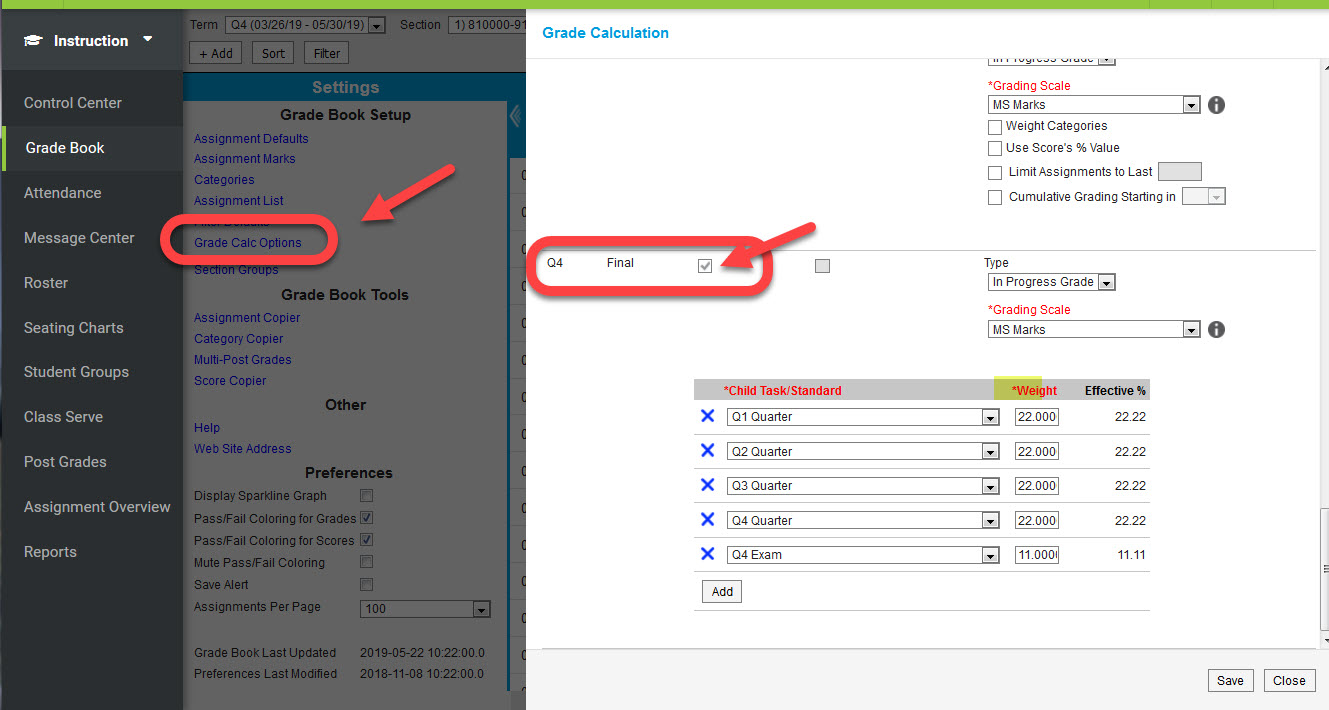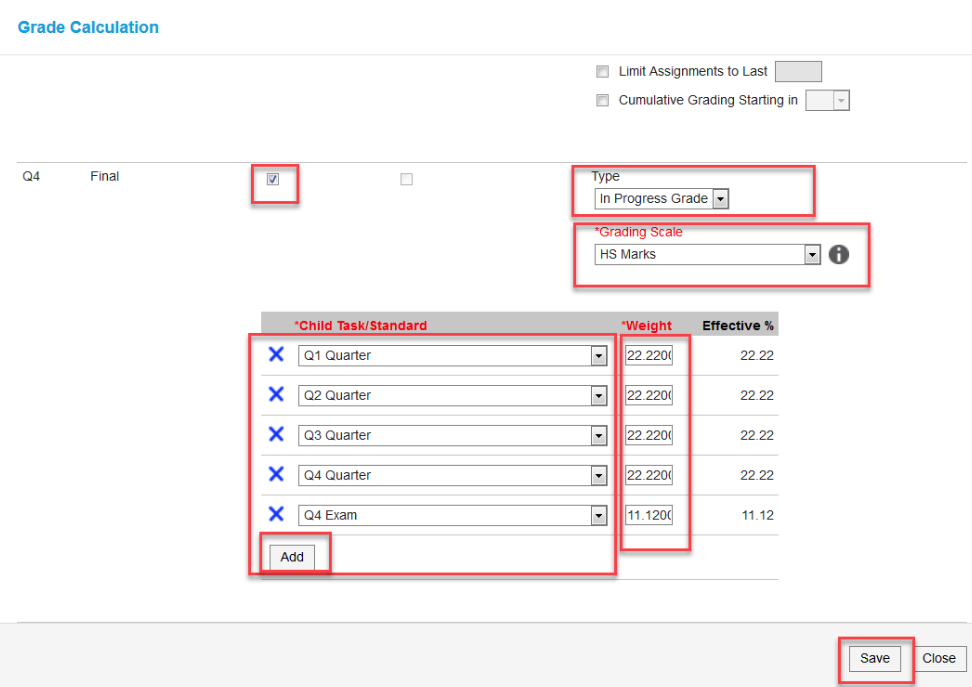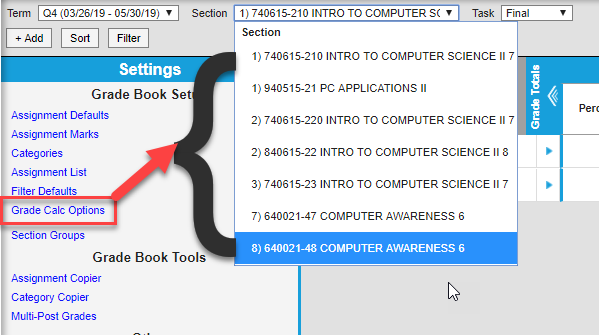Grade Book - In Progress Final Grade Calculation
Setting Up Composite Grading
To set up Composite Grading for a task or standard, mark the Composite checkbox next to the parent task or standard. The composite options display below.
- Select a child task or standard.
- Click Add to add another child task or standard. The options available are based on the Grading Tasks and Standards aligned to the course.
- Enter a Weight for each child task or standard. Weights calculate relative to each other, rather than as percentages of 100. The Effective % column shows the relative percentage of each weight, calculated based on the other weights entered.
- You can also enter weights in number representing percents, if that style more accurately represents your composite grading setup. For example, this image illustrations a scenario in which your section has four quarters (Q1, Q2, Q3, Q4) that have equal weight (22.22) and a Final Exam that is worth (11.12) Of the student's grade.
- Click Save to finish setting up your composite grading.
The Composite Grading calculation adjusts automatically if a student was not present in the section for all included tasks. For example, a section is set up with a Final Grade that consists of each Quarter weighted as 20% and a Final Exam that is also 20%, but one student doesn't join the section until Q2. For that student only, Q2, Q3, Q4, and the Final Exam are each weighted as 25% (20+20+20+20/80).
![]() The Final Grade Composite must be set on each course section. Repeat steps above for all sections.
The Final Grade Composite must be set on each course section. Repeat steps above for all sections.
Department of Accountability & Other Support Services
Division of Information Management