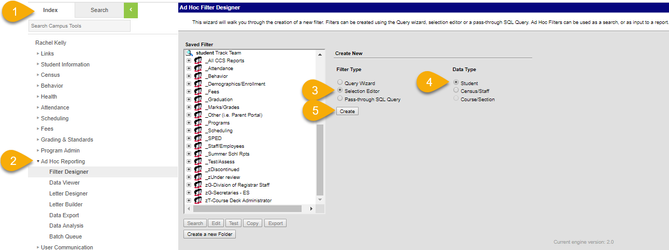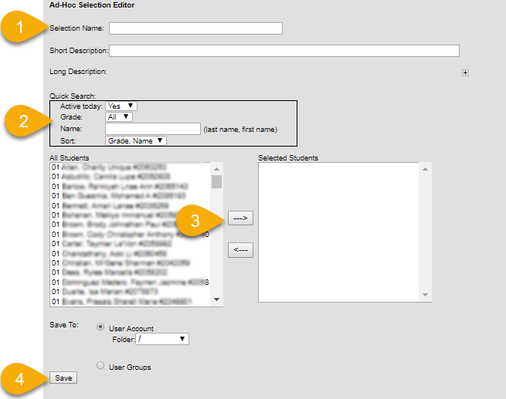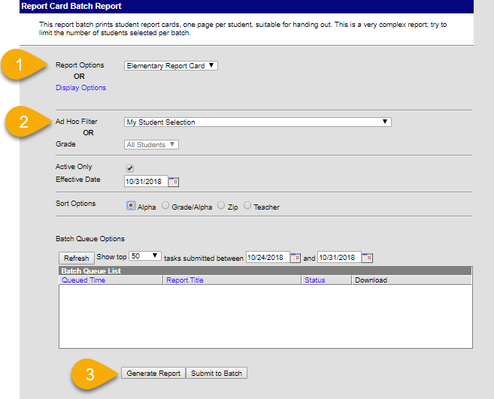Create an Ad Hoc Filter to Generate Reports for Selected Students
On This Page
The Filter Designer provides a tool for the end user to select certain fields located throughout the product and place them in one central report.
Report Cards can be generated for All Students or filtered by Grade Level using the Print Interim/Quarter Report Cards instructions. Elementary Teachers have often requested the ability to print only certain students in their classroom. To accomplish this the teacher must create an ‘ad hoc filter’ using a Filter Designer.
Step 1 Switch to Campus Tools
TEACHERS: If you are in Campus Instruction, you must switch to Campus Tools :
The app switcher in Campus Instruction is located in the top left of the screen. Click Tools to return to the rest of Campus Tools.
2. Create Filter Designer - Selection Editor
Choose Filter and Data Type
PATH: Ad hoc Reporting > Filter Designer > Selection Wizard
To begin creating a new Ad hoc filter via the Selection Wizard, the Selection Wizard radio button must be selected and a Filter Data Type must be determined. Filter data types determine what set of related Campus fields are offered.
- Campus Tools > Index
- Ad hoc Reporting > Filter Designer
- Select the Selection Wizard radio button.
- Select a Data Type = Student. This determines which type of fields are available for selection: Student
Click the Create button. The screen will display a list of fields to select in order to create the filter.
Give the filter a meaningful name - You will need this name when printing report cards.
- It is suggested that the teacher’s last name is entered in the query name.
- It is optional to enter a short description of the query.
The Ad Hoc Query Wizard
Ad-Hoc Selection Editor
Name the Selection (filter)
- Quick Search can be used to search for student by name or grade.
- All Students - Select the name of the student, click the right pointing arrow to add the student's name to the Selected Students
- Save the Selection Editor
Report Card Printing
- Select the Report Card
- Ad-Hoc Filter - Select the name of the filter
- Generate Report
Department of Accountability & Other Support Services
Division of Information Management