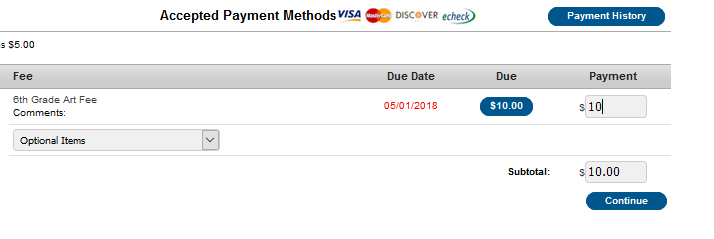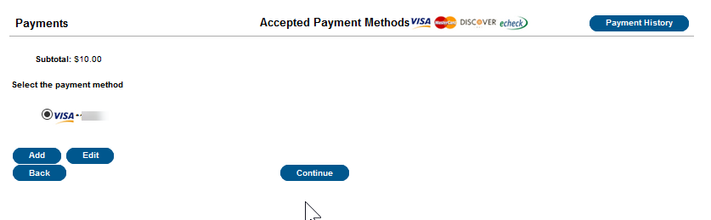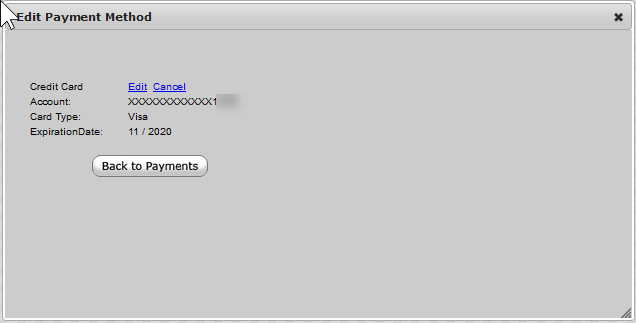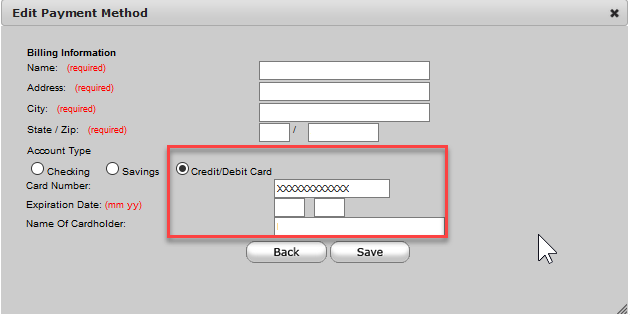Managing Payment Information
PATH: Portal > Payments
Users have the ability to modify registered payment methods by selecting the Edit button.
| 1 | Enter a minimum payment amount on an unpaid fee with a balance due. Click Continue | |
| 2 | Select the Payment Method/Credit Card you would like to modify or remove Click Edit | |
| 3 | Click Edit to modify a card number, type or expiration OR Cancel to remove the card from the account. To delete a saved payment method, click the Cancel link. The confirmation screen displays. To continue with removal of this payment method, click the Cancel button. Then, click the Edit Accounts button to return to the list of stored payment options or click the Back to Payments button. | You should only use the Edit button to update information for the same payment method; in other words, the account number is not changing. For example, you can edit the payment method to update the billing address or expiration date for a credit card. *If the payment method is being completely replaced to use a completely different credit card or bank account, delete the existing payment method and add a new payment method. |
| 4 | If Edit is selected, users are directed to a new screen displaying all registered payment methods. Make the required adjustments and click the Save button. |
Department of Accountability & Other Support Services
Division of Information Management