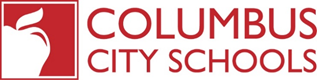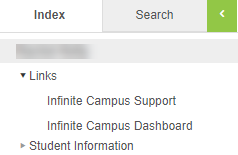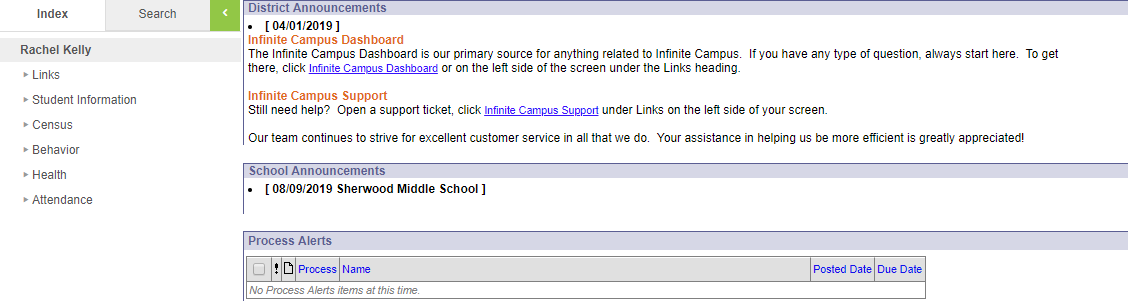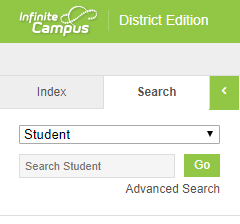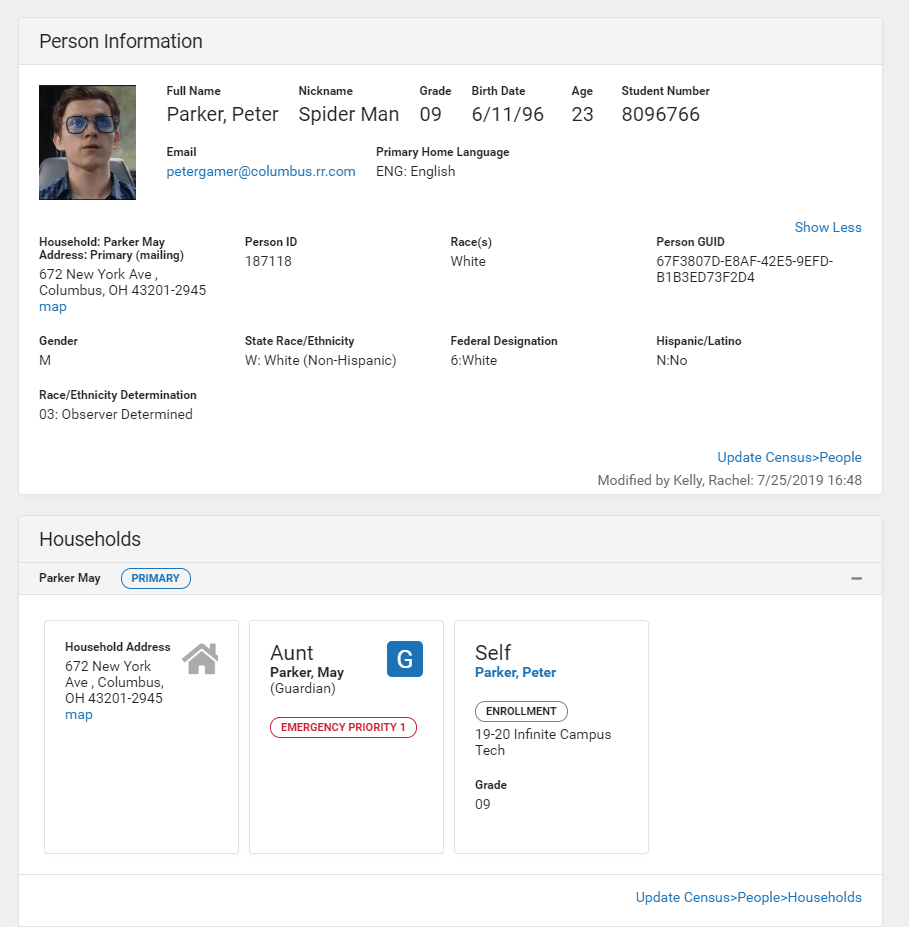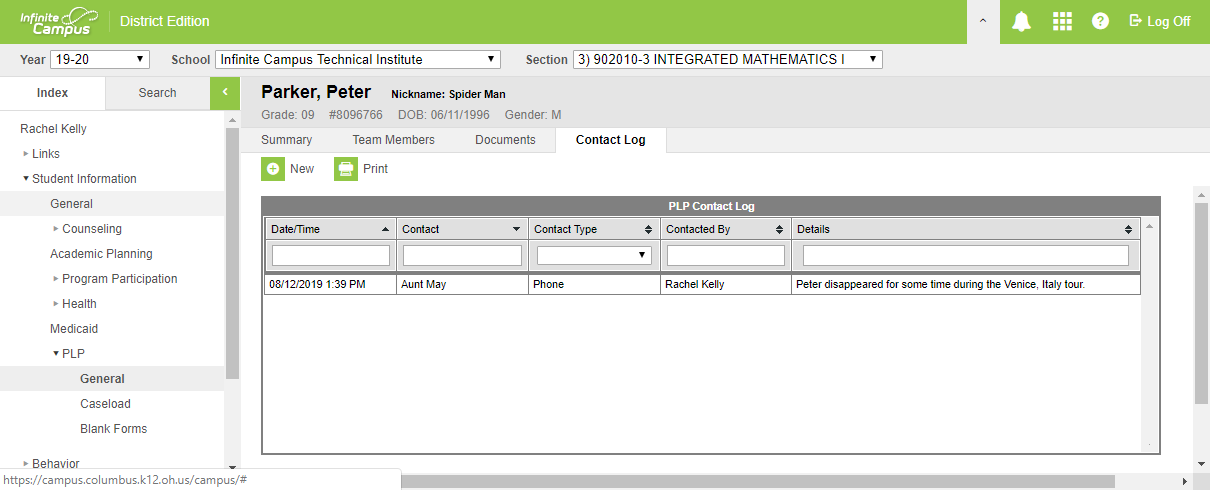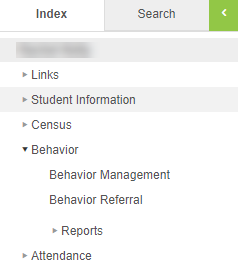Infinite Campus 101 - Training Agenda
Accessing Infinite Campus | |
|---|---|
Logging In |
|
Browsers | Supported Platforms |
Campus Support | Infinite Campus Dashboard
|
Navigating Infinite Campus | |
Menu bar |
|
Workspace | Announcements (District / School) Process Inbox Tabs: Index and Search Modules on Index Tab (Student Information, Behavior) |
Campus Tools - |
|
| |
Campus Tools - |
|
Campus Tools -Behavior > Behavior Referrals |
|
App SwitcherCampus Instruction vs. Campus Tools | Campus Instruction / Campus Tools
|
| |
Campus Instruction | |
Account Settings | The top right corner of the screen is also where you access the Campus Community and where you log off of Campus Instruction. Account Settings are also available from this user icon. |
Attendance For Teachers |
Attendance changes for previous attendance days must be in writing to the school secretary. Corrections must include the students full name, the date of the absence and the reason for the correction. |
Grade Book | All teachers are required to use the Infinite Campus Grade Book to post term and standard marks. Secondary Teachers are required to use the Infinite Campus Grade Book to record and grade assignments. |
Grade Book Set-up | |
| Grade Book - Grade Calc Options | |
| |
Post Grades for Report Cards | |
Calendars and Due Dates | Mark Entry Calendars - Grade Window |
Post for each interim and 9-week grading period from the grade book. Grade Book - Post Grades (Elementary Standards) Grade Book - Post Grades (Secondary Term) The grade can be edited in the grade book once posted, if the window is still open. Once the Mark Entry Window as closed follow these procedures to make Academic Grade Changes. | |
Message Center | Grade Messages to Parents |
Seating Charts | |
Student Groups | Grade Book - Student Groups |
Department of Accountability & Other Support Services
Division of Information Management