Mass Assign or Void by Course Fees (Course Fee Wizard)
Bulk Assign or Void Course Fees
PATH: Fees > Course Fee Wizard > Create Fee Assignments
- Select the Create Fee Assignments Mode.
- Click the Next button.
- Enter a Due Date, if desired.
- Select a Calendar(s) for which to post fees.
- Indicate the Term to consult for posting fees. This field is required.
- Select the Fee(s) to be posted to students' fees tabs.
- Click the Next button.
- Enter the Number of Days, if desired. See the Info section below for an explanation of this field.
- Enter Comments to be attached to the transaction.
- Click the Preview button to review the transaction.A Course Fee Wizard Report will appear in PDF format listing what fees will be assigned to students.
- If satisfied with the results of the Preview, click the Run button. This will post the fees to the student's Fees tab. A summary report will generate in PDF format in another window or tab listing the details of the transaction.
Number of Days: This field is used to indicate the number of days a student must have been enrolled in a course to be eligible for a fee assignment. For example, if a value of 5 is entered, students who withdrew after 4 days of enrollment will not be charged the fee.
- When a student is scheduled into a course section after the start date of the course section, the number of days is compared to the days between the section end date (or term end date) and the date the student was scheduled into the course.
- When a student ends enrollment in a course section, the number of days value is compared to the number of days the student was actively enrolled in the course section until the roster end date.
- If this field is left blank, any student scheduled into a course section for any number of days will receive the fee assignment
To Mass Void Course Fees follow the steps to create fee assignments but in step one select Void Course Fees.
Fees are only voided if a fee does not have any payments or adjustments made against them.
When voiding a fee assignment, the Fee ID column of the Summary Report is replaced by Assignment ID, indicating the identification number of the fee assignment voided.
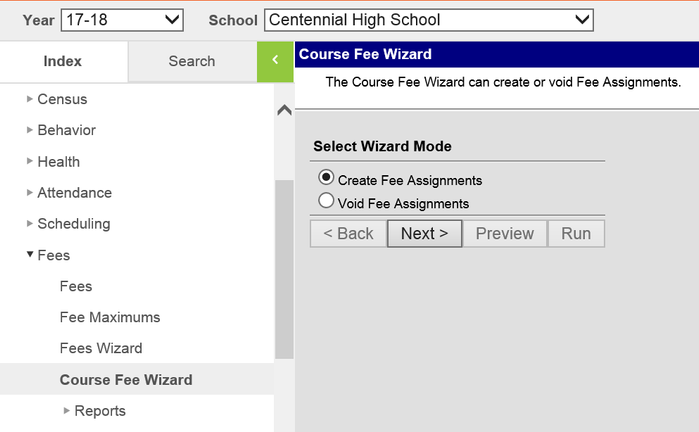
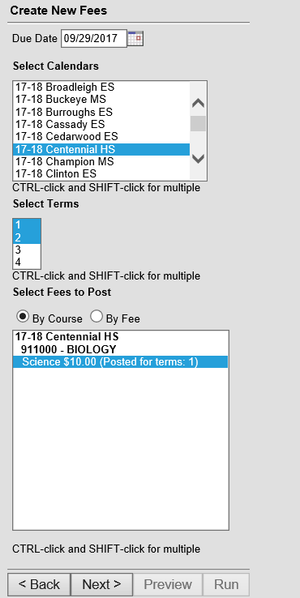
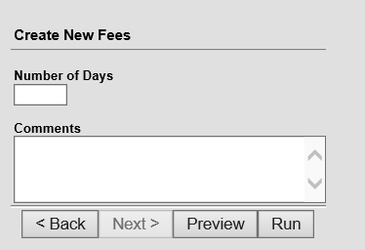
Department of Accountability & Other Support Services
Division of Information Management