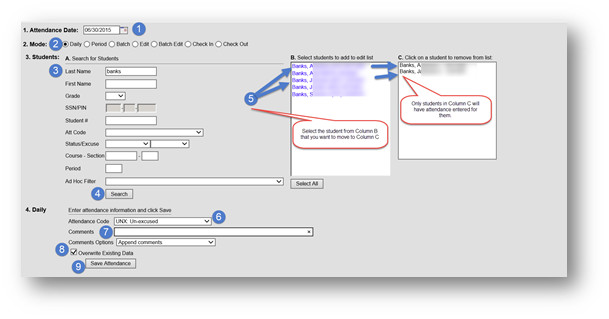Daily Mode
The Daily Mode is most commonly used for changing the unknown absences for the day to unexcused absences. This mode is also used to mark a student or group of students absent that may not have initially been marked absent in the classroom monitor.
PATH: Index => Attendance => Attendance Wizard
- The current date will automatically be entered into the Attendance Date field. This can be changed to create or edit attendance events for any attendance date. You can either type the date in the mm/dd/yyyy format or choose the date from the calendar by clicking on the icon to the right of the date field.
- Choose the Daily Mode radio button. Note: The Daily Mode marks selected students as absent for the entire day.
- Search for student by entering their name.
- Click Search. The search results will appear in the column labeled B.
- Select the students from Column B to move to Column C. Only students in Column C will have attendance entered for them. Repeat Steps 3 and 4 to search for additional students. Note: To remove a student’s name from the list, click on their name in Column C.
- Select the correct Attendance Code to be applied to all students– In this case, Unexcused was chosen.
- Comments: Append Comments should be automatically selected. Do not enter comments or change the Comments Options, unless they apply to all students for the day.
- Verify Overwrite Existing Data is checked.
- Click Save Attendance
Department of Accountability & Other Support Services
Division of Information Management