Creating Mailing Labels and Troubleshooting Quick Guide
Owned by Angela James
Jul 06, 2016
Loading data...
Mailing Labels
Mailing Labels can be generated for students. Go to Census > Reports > Mailing Labels
- Select to print mailing labels by
Grade/Adhoc or Course/Section
- Active Year should be the default.
- Defaults to All Students. You can select a specific grade level, as needed.
- The Enrollment Date must be 7/1/20XX or after.
- Select print options.
- Select to print labels by Student or Household.
- Select how to sort the labels.
- Click Generate Report.
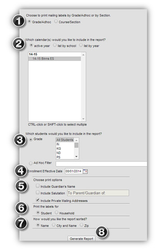
If the labels do not line up properly, there are a couple options, depending on your version of Adobe. In Chrome, the print option should have a Fit to Page Option. Do not check the box
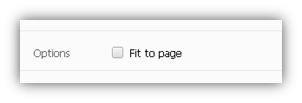
The alternative is to close Infinite Campus in Chrome, and open it in Internet Explorer to run the labels. The print option should display Page Scaling. Try different options in the drop-down menu, as well as the Auto-Rotate and Center box checked and unchecked
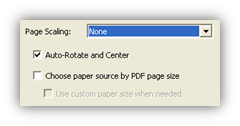
Department of Accountability & Other Support Services
Division of Information Management