Campus Community Resources (not familiar with Campus Community? Details here.)
![]() Video - Creating Seating Charts
Video - Creating Seating Charts
![]() Simulation - Creating Seating Charts
Simulation - Creating Seating Charts
![]() Documentation - Creating Seating Charts (with printable PDF link)
Documentation - Creating Seating Charts (with printable PDF link)
Campus Community Resources (not familiar with Campus Community? Details here.)
|
![]() Administrators, Secretaries, Counselors, and others with at least READ access to course sections can now view seating charts for contact tracing. Click here for instructions.
Administrators, Secretaries, Counselors, and others with at least READ access to course sections can now view seating charts for contact tracing. Click here for instructions.
When Students move in/out of your classroom, you should create a new seating chart with a new date to reflect this. To learn how to copy an existing chart, click here. |
PATH: Campus Instruction > Seating Charts
Select the Seating Charts menu item
Click the New button at the top to create a new chart. Existing charts will be listed below.
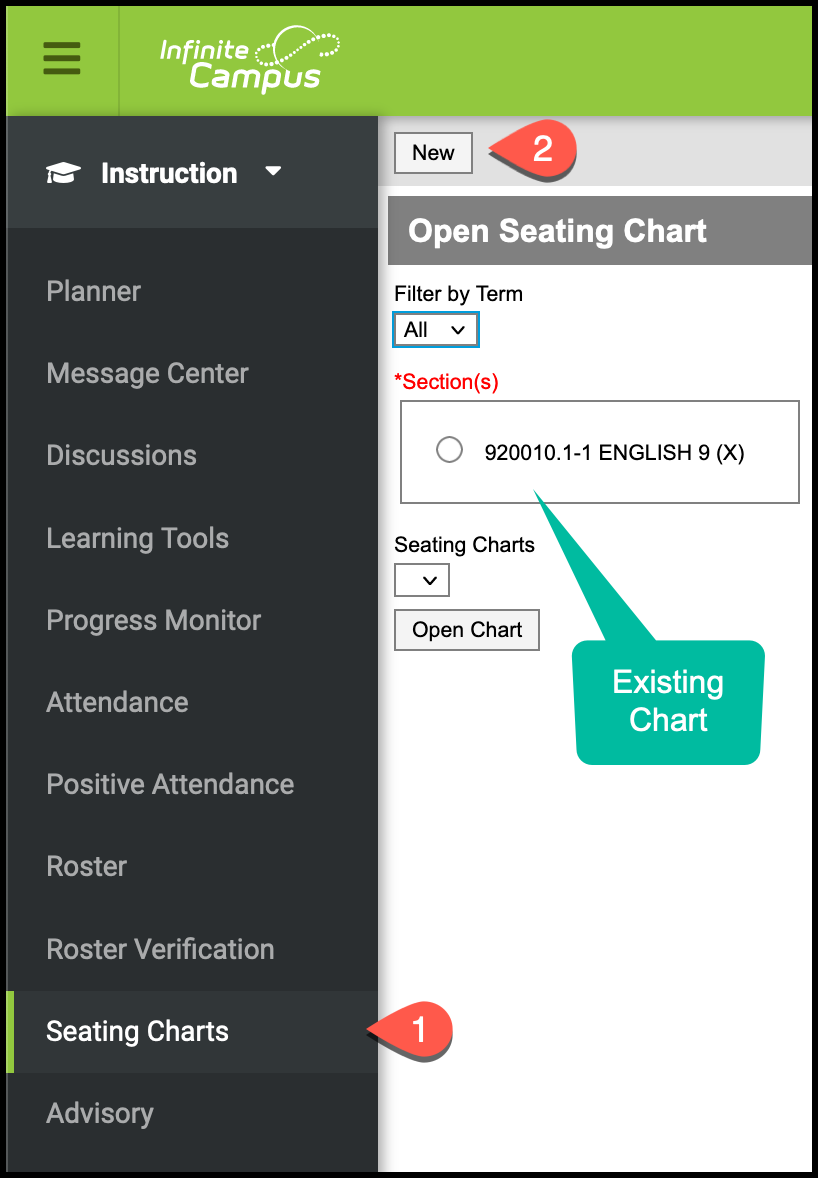
Choose the course/section to create the chart for
Give the chart a name ![]() Be sure to add the date when this chart became effective for contact tracing.
Be sure to add the date when this chart became effective for contact tracing.
Set the default layout with the number of rows/columns that best matches your room. These can be altered later.
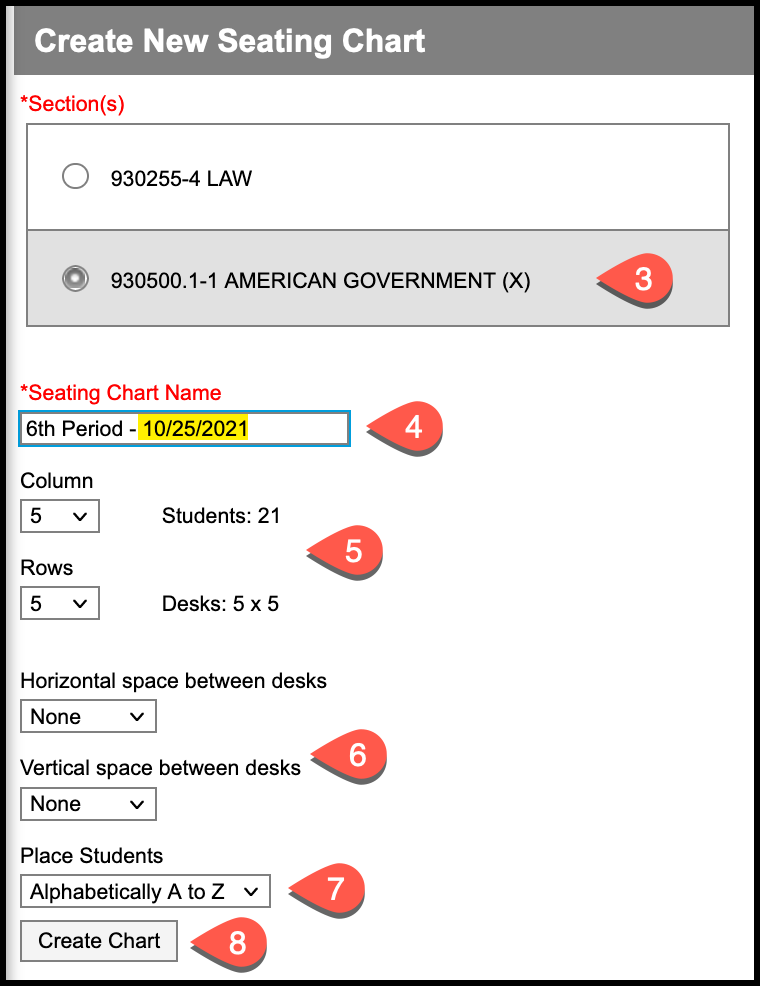
Set the initial spacing between desks. This can also be altered later.
Students can be automatically placed alphabetically or randomly by choosing one of these options. If you already have your students where you want them and wish to place them on the chart manually, choose the Do Not Place option here.
Click Create Chart

After the chart is created, you can modify it however you would like.
Click the X to remove a desk
Drag students to place them anywhere in the room - they do not have to stay in the columns or rows
Drag one student on top of another to switch places

Click Save when you are finished modifying the chart
Once you have created seating charts, you will be able to use them for attendance.