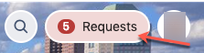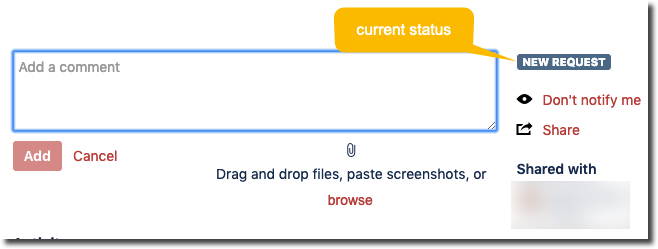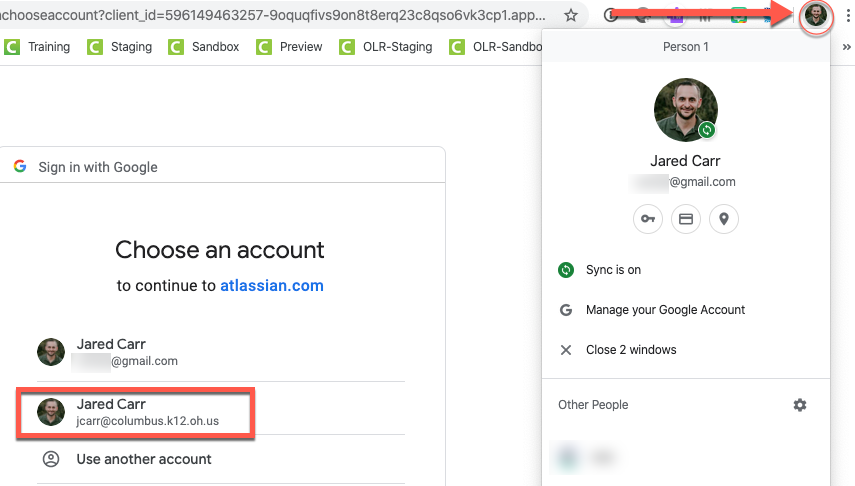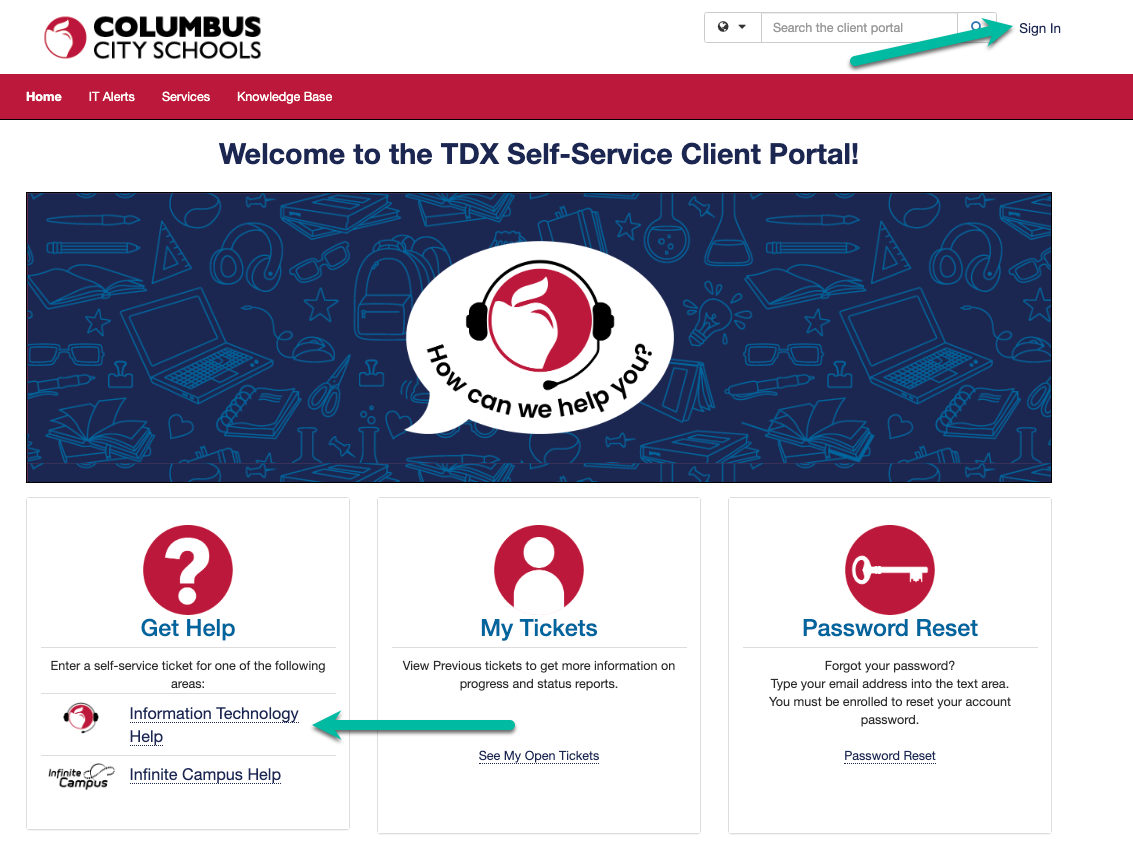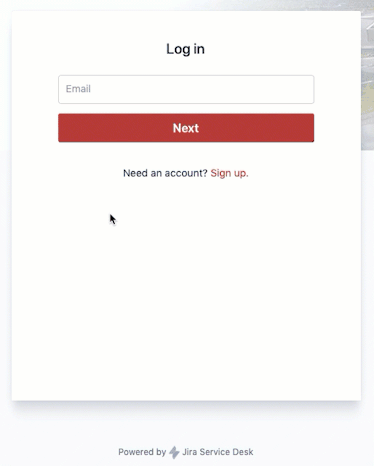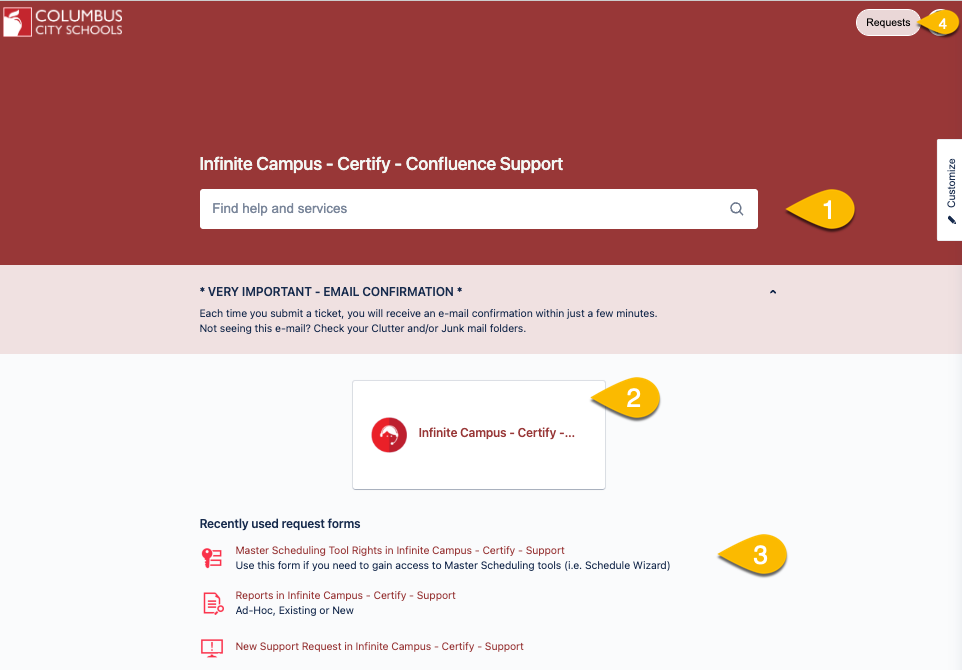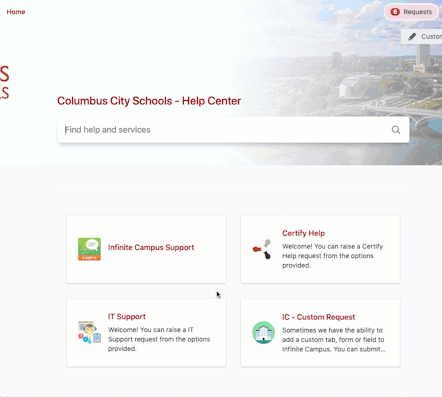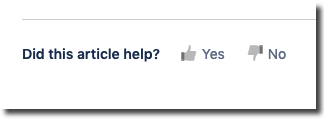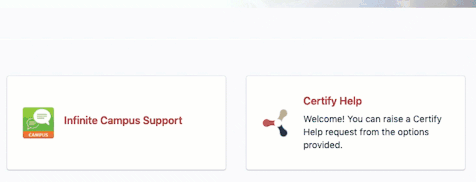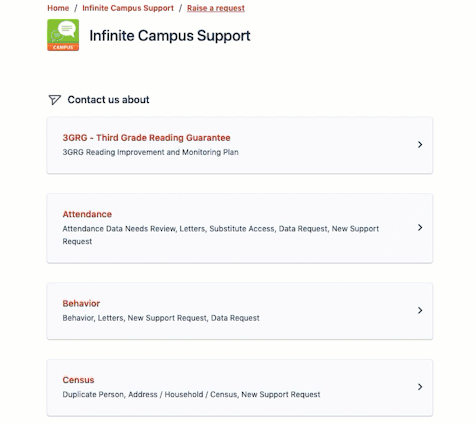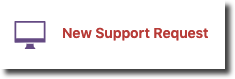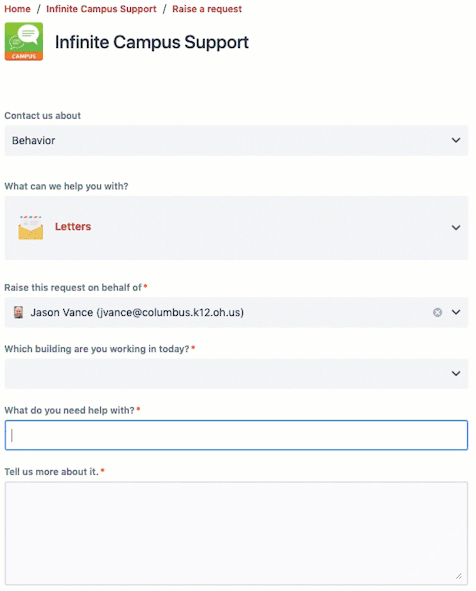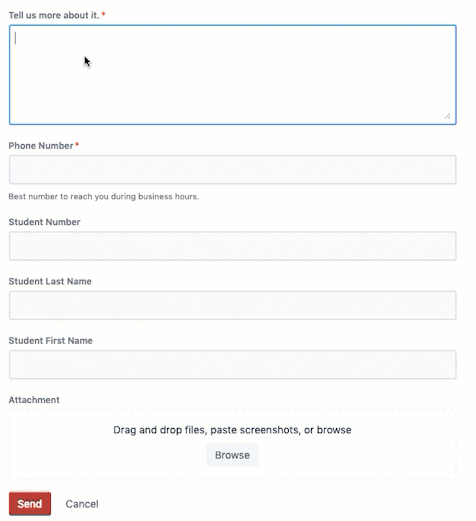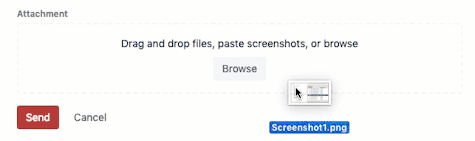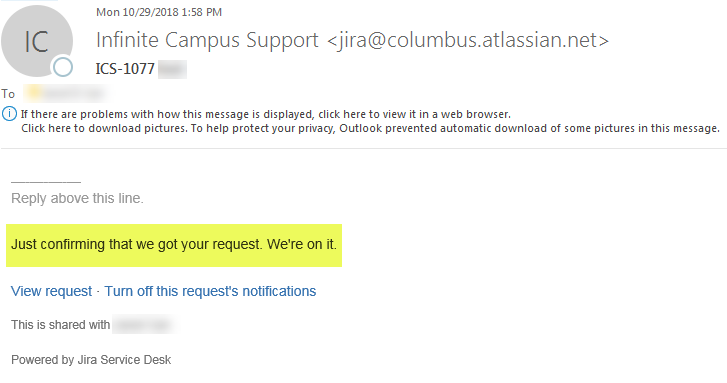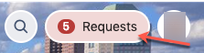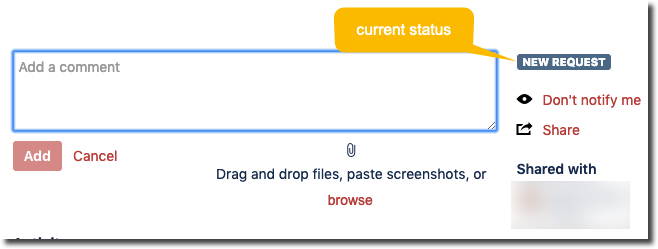SUPPORT IS MOVING TO TEAM DYNAMIX |
Infinite Campus Support will be joining Information Technology Support in using the Team Dynamix Self-Service Portal (click here). We encourage you to begin using Team Dynamix to request support, but will continue to monitor this support portal. If you do move forward with a support request here, please do not put a support request into both systems. Thank you!
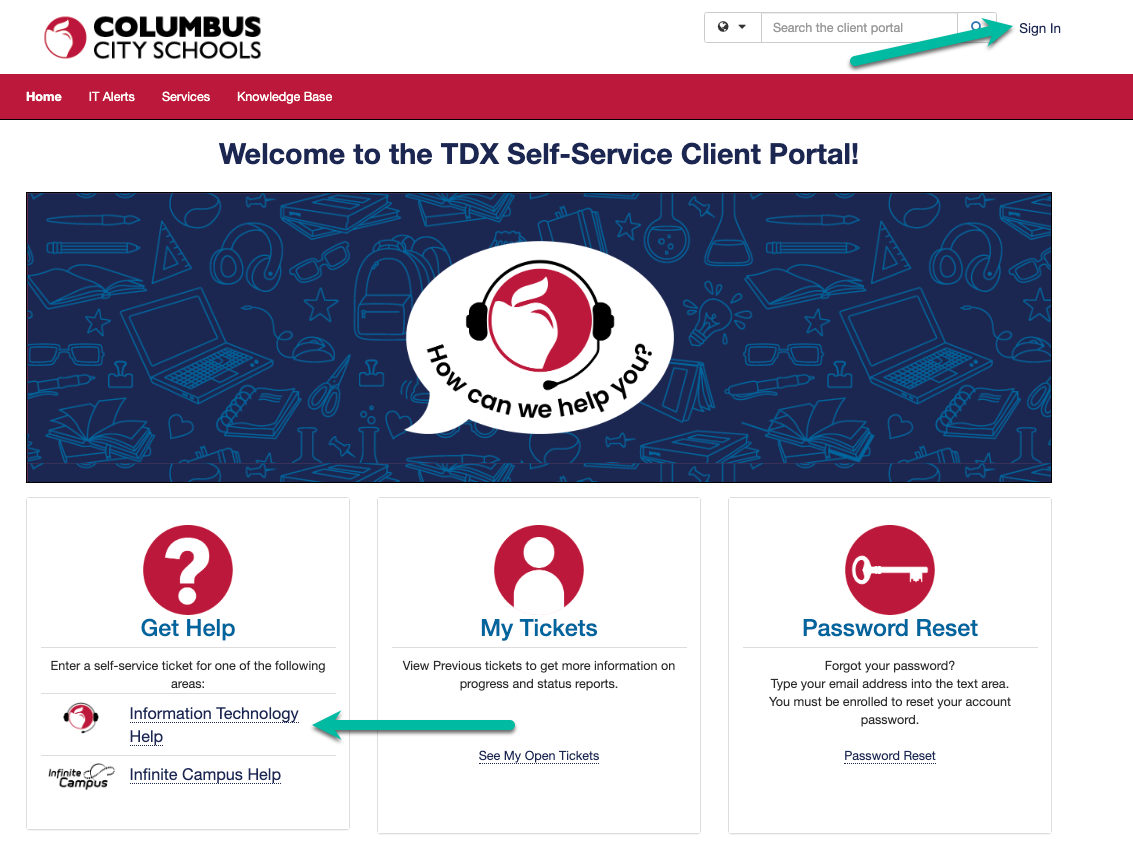
Login to the Service Desk with Your Google Account:
Use this link: https://columbus.atlassian.net/servicedesk/customer/portals
Enter your Columbus City Schools work e-mail address (@columbus.k12.oh.us)
Select Login with single sign-on
(If you experience issues logging in here, make sure your Chrome browser isn't already logged into your personal GMail. See example.)
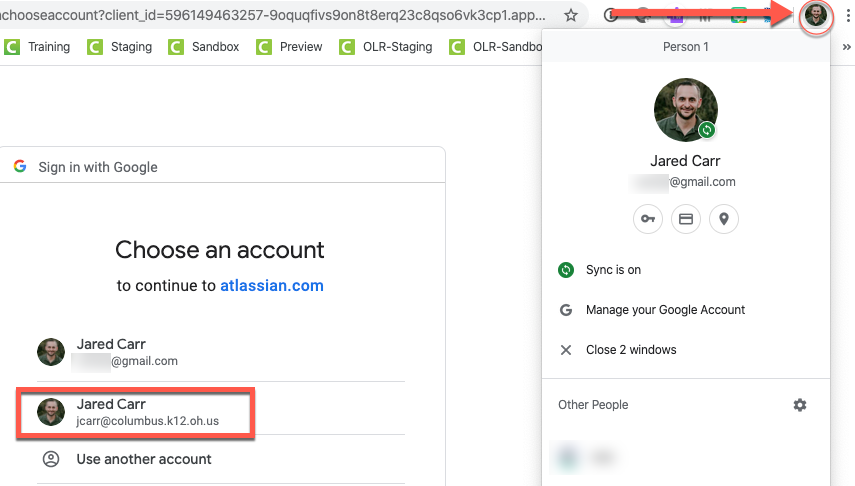
Select your Google account (@columbus.k12.oh.us) If it's not there, select use another account and enter it manually.
Enter your Columbus City Schools work e-mail address (@columbus.k12.oh.us)
Enter your Password. Your password is synced with Active Directory (Same as Infinite Campus, e-mail, computer login, etc.)
After logging in, select Infinite Campus Support.
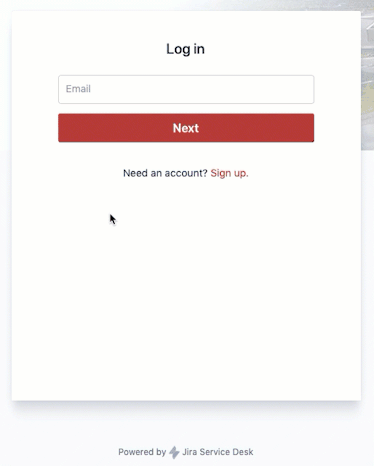
Home screen
Use this search box to find help articles for any Infinite Campus issue
Click this button for Infinite Campus - Certify - Confluence Support
Your most recently used forms will appear here for easy access
Your current open requests can be monitored by clicking here
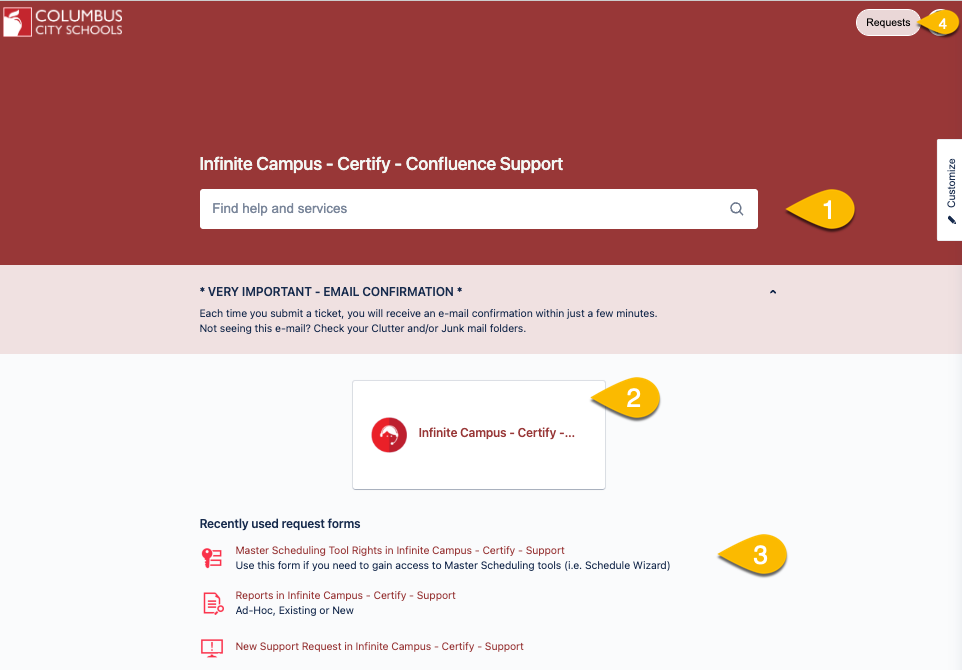
Your issue may already have a help article!
As we receive requests for help, we do our best to document the solutions to save everyone time going forward. These solutions are now at your fingertips via the Help Center! After clicking the Infinite Campus button, you have a selection of categories available to you. Click one of them to see available help articles. Click the Home link in the upper left corner at any time go back.
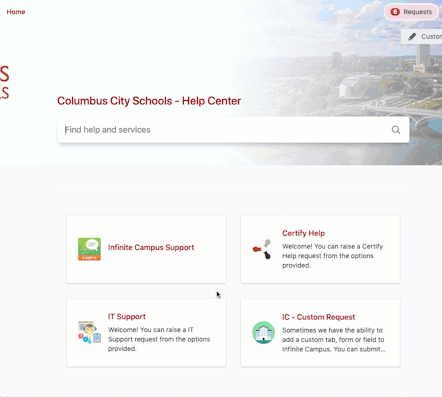
Was the article helpful? Let us know!
At the bottom of each help article, click Yes or No so we can get feedback as to which articles are the most useful. We use this information to continuously improve our content.
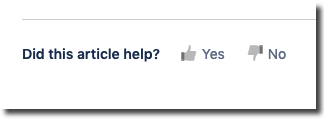
Raise a Request
If you were not able to find the information you needed in one of the help articles, you can send us a request (ticket).
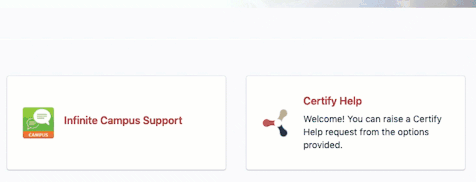
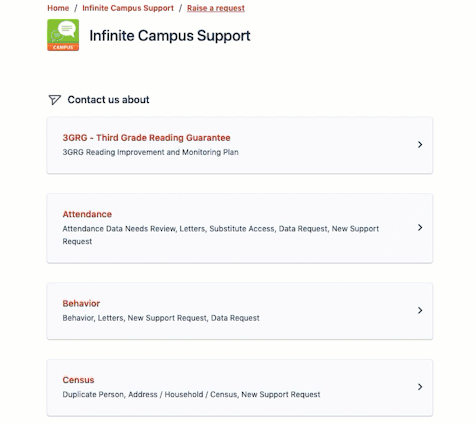
If the specific category you need is not listed, or you are not sure what to choose, select New Support Request: 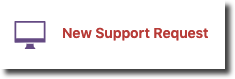
|
Fill out the form
Complete the form with as much information as possible. The more information we have from the beginning, the faster your issue can get resolved!
When entering information, you'll note the category and sub-category are listed. You can change them here if you need to.
Your name and email address are already listed for you
Choose which building your are in from the list
When you tell us what you need help with, you may see a list of help articles specific to the description you gave. Take some time to review these, as your question may already be answered, and you won't have to create a ticket at all!
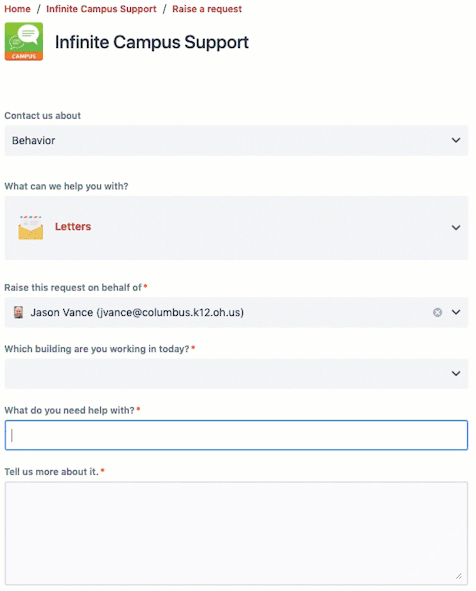
If the articles listed do not answer your question, continue with filling out the form
The Tell Us More About It field is for the specific details of your issue. Please enter as much detail as you can.
Enter the best phone number to reach you during the day. This can be an office/desk number or a cell number, whichever you prefer.
There may be additional fields to enter specific information, depending on the category you chose. Be sure to fill these out as where applicable, as this additional information allows us to troubleshoot your problem right away. This way, when we contact you, there is a good chance we will have a solution rather than more questions!
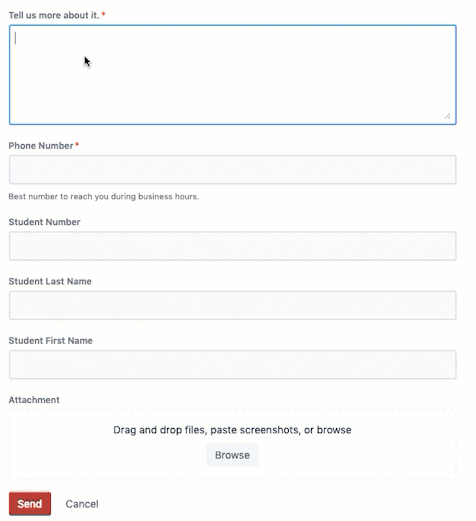
Screenshots are VERY helpful when working on many issues. If you have a screenshot, or another attachment that will be helpful in solving your issue, you can attach it by clicking the Browse button or dragging a file from our computer into the box.
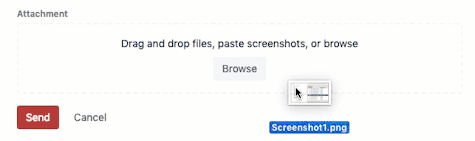
Email Confirmation
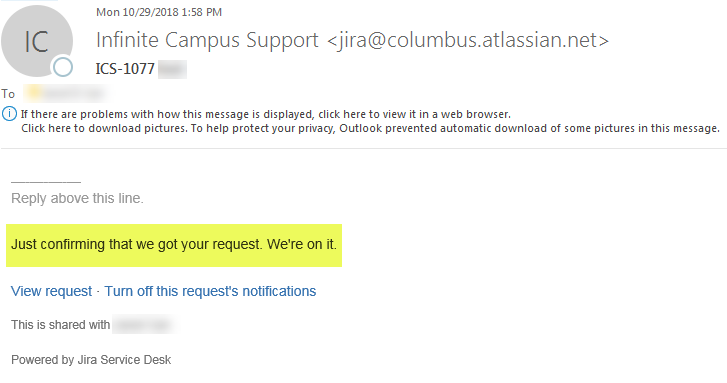
Track the Status of your Request
In the upper right corner of the home screen, there is a button labeled "Requests" with a number indicating how many open requests you have
Click on this button to see the status of any request
You can add a comment/question as well as attached additional screenshots or documents on this screen