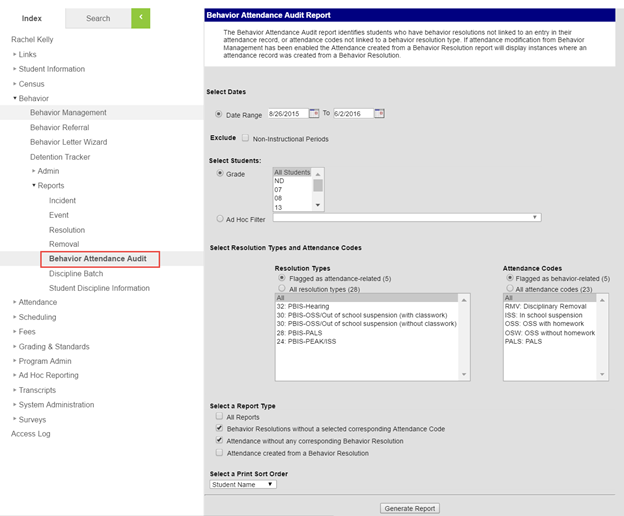
The Behavior Attendance Audit report identifies students who have behavior resolutions not linked to an entry in their attendance record, attendance codes not linked to a behavior resolution type or errors/conflicts in the date and time fields of the resolutions.
Path: Index Tab > Behavior > Reports > Behavior Attendance Audit Report
Enter a date range:
Start Date 08/xx/20xx to the current date.
Select Students: The default is All Students. If choosing a grade level, which is optional, the report will have to be generated for each grade level.
Select Resolution Types and Attendance Codes: Leave at the default for both.
Select Behavior Resolution without a selected corresponding Attendance Code and Attendance without any corresponding Behavior Resolution. (The third option, Attendance created from a Behavior Resolution, will give you every behavior resolution entered to date.)
Select a Print Sort Order: Choose your preferred sort order.
Generate Report
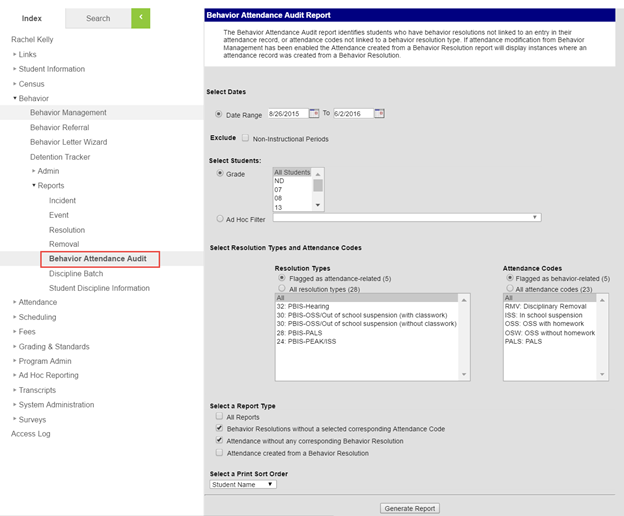
Compare information listed on the Behavior Attendance Audit Report to student attendance. Comparison methods which can be utilized include, but are not limited to:
Student Attendance Tab
Attendance Summary
Attendance Change Tracking Report (ACTR)
Students who have Behavior Resolutions without a selected corresponding Attendance Code are included in the report when:
The student has overlapping resolutions during the same date range, i.e., PALS and OSS the same day.
The student does not have one or more of the selected attendance codes over the duration of the resolution, i.e., student was suspended for five days, during that period of time absences, tardies or early leaves were recorded because resolution was entered several days after the incident occurred.
When resolution was entered, attendance conflicts was not verified or attendance was not overwritten.
Task |
Mark the appropriate behavior resolution types to allow for attendance modification. |
Enter a behavior resolution for the event participant as soon as the incident occurs. |
Verify the attendance tab displays an entry for the behavior resolution. |
Students who have Attendance without any corresponding Behavior Resolution are included in the report when:
The student's attendance data has one or more of the selected attendance codes.
Each attendance code is between the entered date range.
The attendance code is outside of the date range of any behavior resolution.
Task |
Create a behavior incident, assigning events and participants. |
Enter a behavior resolution for one of the event participants. |
Mark the appropriate behavior resolution types to allow for attendance modification. |
Verify the entered behavior event and resolution, and mark the incident complete. |
Verify the behavior event displays on the student's behavior tab. |
Verify the attendance tab displays an entry for the behavior resolution. |
Students who have Attendance created from a Behavior Resolution are included in the report when:
The student has attendance record created from a behavior resolution.
The resolution type and attendance code were selected in the report options.
Each attendance code is between the entered date range.
If the Behavior Resolution is found to be in error, make the correction to the Resolution noting in the Details box ‘Correction per Behavior Attendance Audit Report, corrector's name, and date of correction.
In the Details field, enter the comment ‘Correction per Behavior Attendance Audit Report’.
Click Save.
If the student’s attendance was found to be in error, the Attendance Tab can be used to add a new or edit an attendance event.
Click Student Information>General
Search for the student
Click the Attendance tab
Add a New Attendance Event
Click the New icon at the top of the Attendance tab.
Enter the Date of the attendance occurrence.
Click the Refresh button.
In the Code drop-down menu, select the applicable Attendance code.
In Comments , enter ‘Corrections per Behavior Attendance Audit Report'.
If the attendance needs to be copied to other attendance courses, click the Fill Down button.
Click Save.
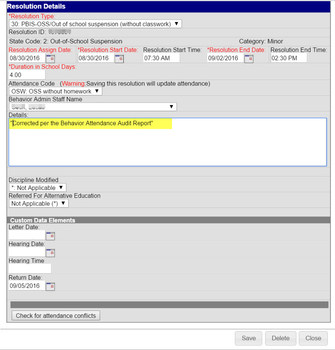
(OR)
